How to Delete a Scenario
- 1 Minute to read
- Print
- DarkLight
- PDF
How to Delete a Scenario
- 1 Minute to read
- Print
- DarkLight
- PDF
Article summary
Did you find this summary helpful?
Thank you for your feedback
In Practice: Delete a Scenario
Go to Maintenance > Admin > Scenario Setup.
Select the scenario that you want to delete.
Click the Delete icon. A confirmation dialog box appears.
Click Delete.
.png)
Note:
The confirmation message consists of the list of scenarios that are associated with the scenario that you want to delete. The scenario is removed from all the reference scenarios mentioned in the list. All the data (template and report data from the deleted scenario) is retained even after the references associated with the scenario are deleted.
Note:
It is recommended that you export the data before deleting a scenario from the Export Data page. After you delete a scenario, it cannot be restored. If you want to reuse this data you will have to reload it to the application, using data load rules.
Note:
You cannot delete a scenario with referenced attributes in the Workforce Planning template in the Workforce Cube settings. Remove the referenced attributes to delete the scenario.
If the deleted scenario is used as a reference in any of the following items, the scenario references will be deleted and replaced with the word “None” on the Edit Scenario page:
In a Compare Scenario
In History Scenarios for Cash Flow
In Data Trends
In Closed Periods
In Seeding as a source scenario
In a History Scenario
.png)
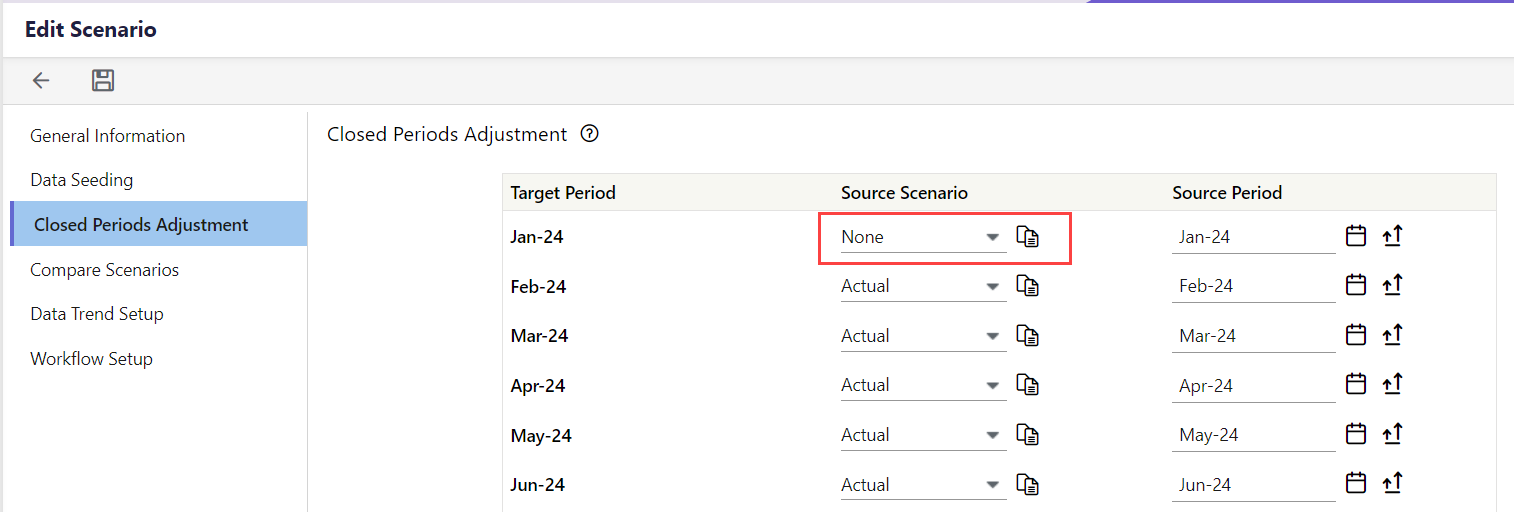
For all references except for Data Seeding, a new reference scenario can be selected.
Limitation:
You cannot delete actual and default scenarios.
Was this article helpful?

