- 1 Minute to read
- Print
- DarkLight
- PDF
How to Find Data Cells Quickly
- 1 Minute to read
- Print
- DarkLight
- PDF
When working with Views, the Zoom In option on the menu ribbon contains an option to Zoom In to Data Leaves. This option immediately expands all dimensions on the row axis to display those rows that contain leaf-level data.
This option is particularly useful if you have a model with very large dimensions but sparsely populated data.
This command zooms in on all the dimensions in the row axis, not just the dimension that is selected. Normally, Zoom In expands only the dimension selected.
- Design the view and set view properties to Suppress Zero rows, then save the view.
- Select the Analyze task and the Data subtask.
- Select one of the dimensions on the row axis.
In the example below, Customer is selected.
- Select Zoom In, Data Leaves. (This command always suppresses blank rows.) All dimensions on the row axis are expanded, not just Customer.
Any rows containing only blank data are suppressed automatically. If you wish to suppress rows containing blanks or zeros, then set the view properties to Suppress Zeros.
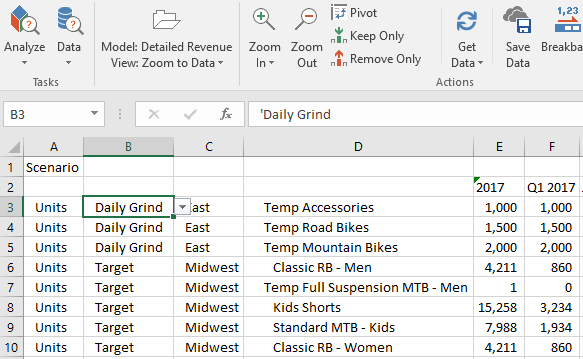
See also View Navigation Actions.

