- 1 Minute to read
- Print
- DarkLight
- PDF
How to Lock and Unlock Scaling
- 1 Minute to read
- Print
- DarkLight
- PDF
To use scaling in a report, you must be logged into SpotlightXL and have user access to design reports.
The Scaling property in Report Design will lock or unlock based on the Save on Model property. For example, on the Report Design page (below) for the A_CompanyReport2 report, the Millions scaling Amount Format is applied and then saved.
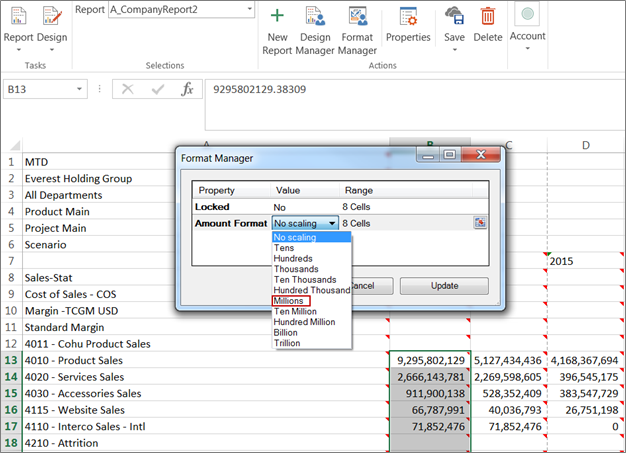
When you run the report, data is displayed according to the Millions Amount Format (scaling) applied as shown below.
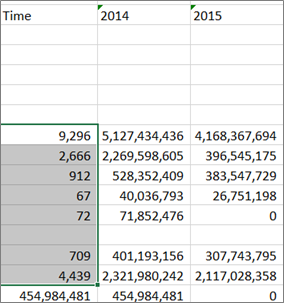
When you apply a scaling property to a report that has Save on Model enabled, the cells are locked from the input. In this case, the A_CompanyReport2 report has Save on Model enabled for the Budget Model so the cells will be locked to prevent input.
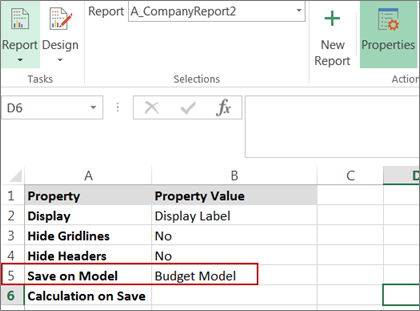
If Save on Model is not enabled, the report cells will unlocked to allow data input.

