Dynamic Planning How to Lock Members in a View or Report to Prevent Modification
- 1 Minute to read
- Print
- DarkLight
- PDF
Dynamic Planning How to Lock Members in a View or Report to Prevent Modification
- 1 Minute to read
- Print
- DarkLight
- PDF
Article summary
Did you find this summary helpful?
Thank you for your feedback
To define data locks for dimension members:
- Select the Model task and the Model Administration, Data Locking subtask.
- Specify the model and dimension members that you want to lock, then save your changes.
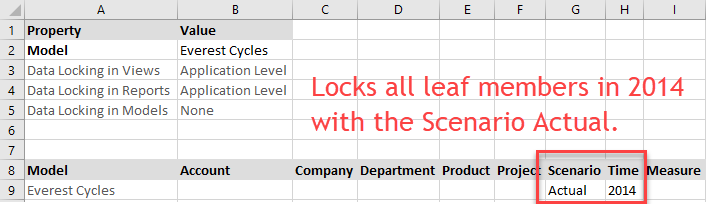
- Select the Manage task and the Application Administration, Application Settings subtask. Administrator privileges are required for this step.
- Under the View Properties section, ensure that Application Level is selected for Data Locking. This is the default.
- Under the Report Properties section, ensure that Application Level is selected for Data Locking. This is the default.
- Click Save.
Note:
You must logoff and login again before changes to Application Settings take effect.
Data that is locked appears with gray background in views and reports.
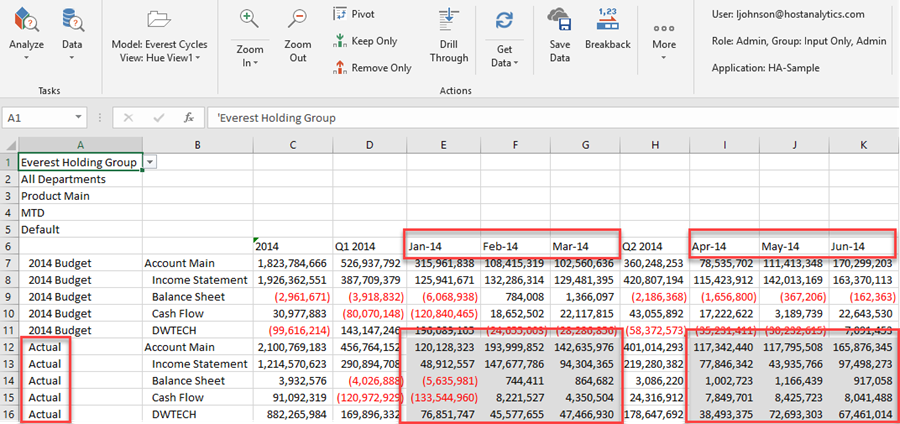
Was this article helpful?

