How to Preview Financial Package Reports
- 1 Minute to read
- Print
- DarkLight
- PDF
How to Preview Financial Package Reports
- 1 Minute to read
- Print
- DarkLight
- PDF
Article summary
Did you find this summary helpful?
Thank you for your feedback
- Make the necessary updates to your Financial Package report, and click Save.
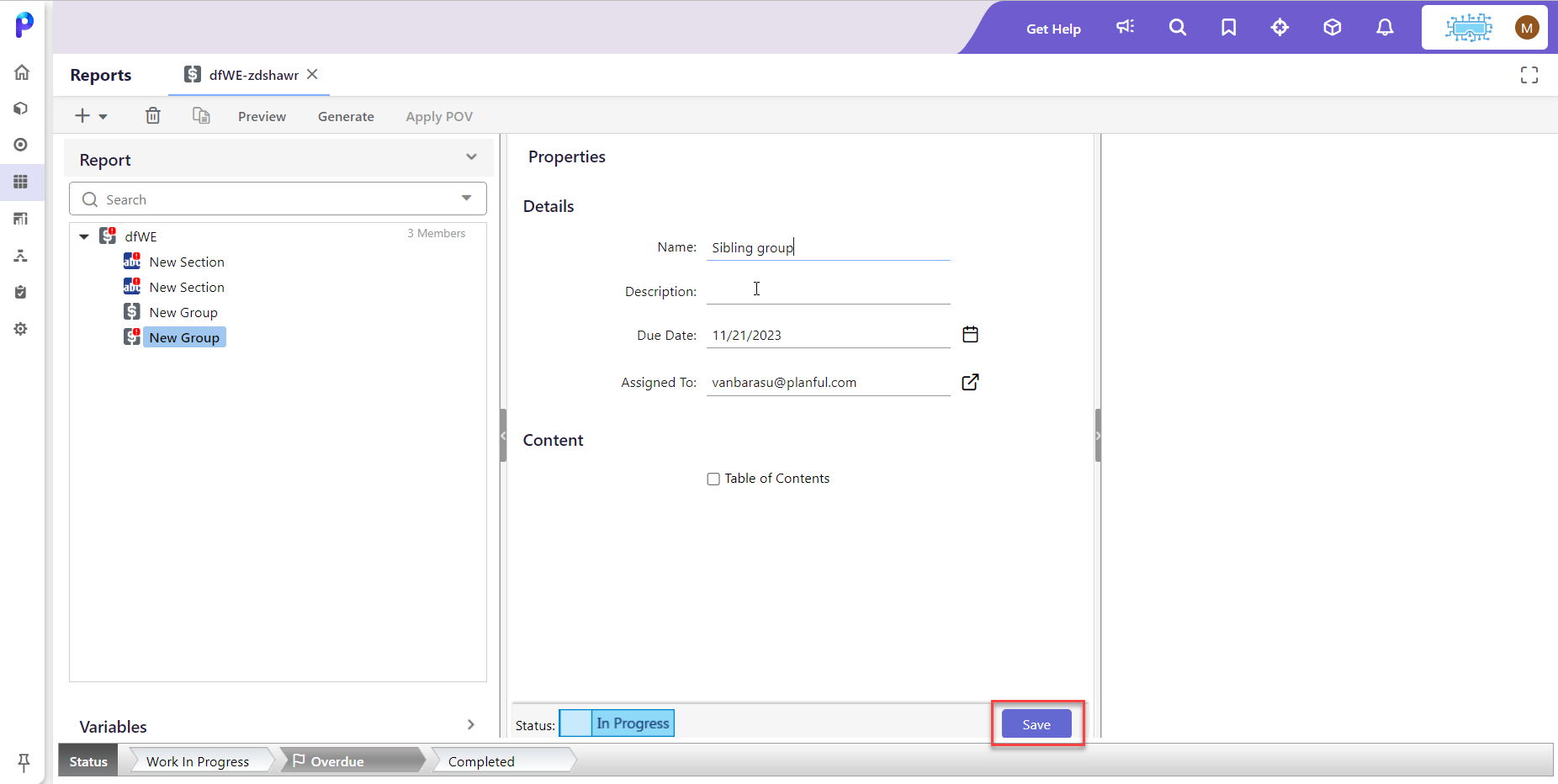
- Select a Group or Section and click Preview.
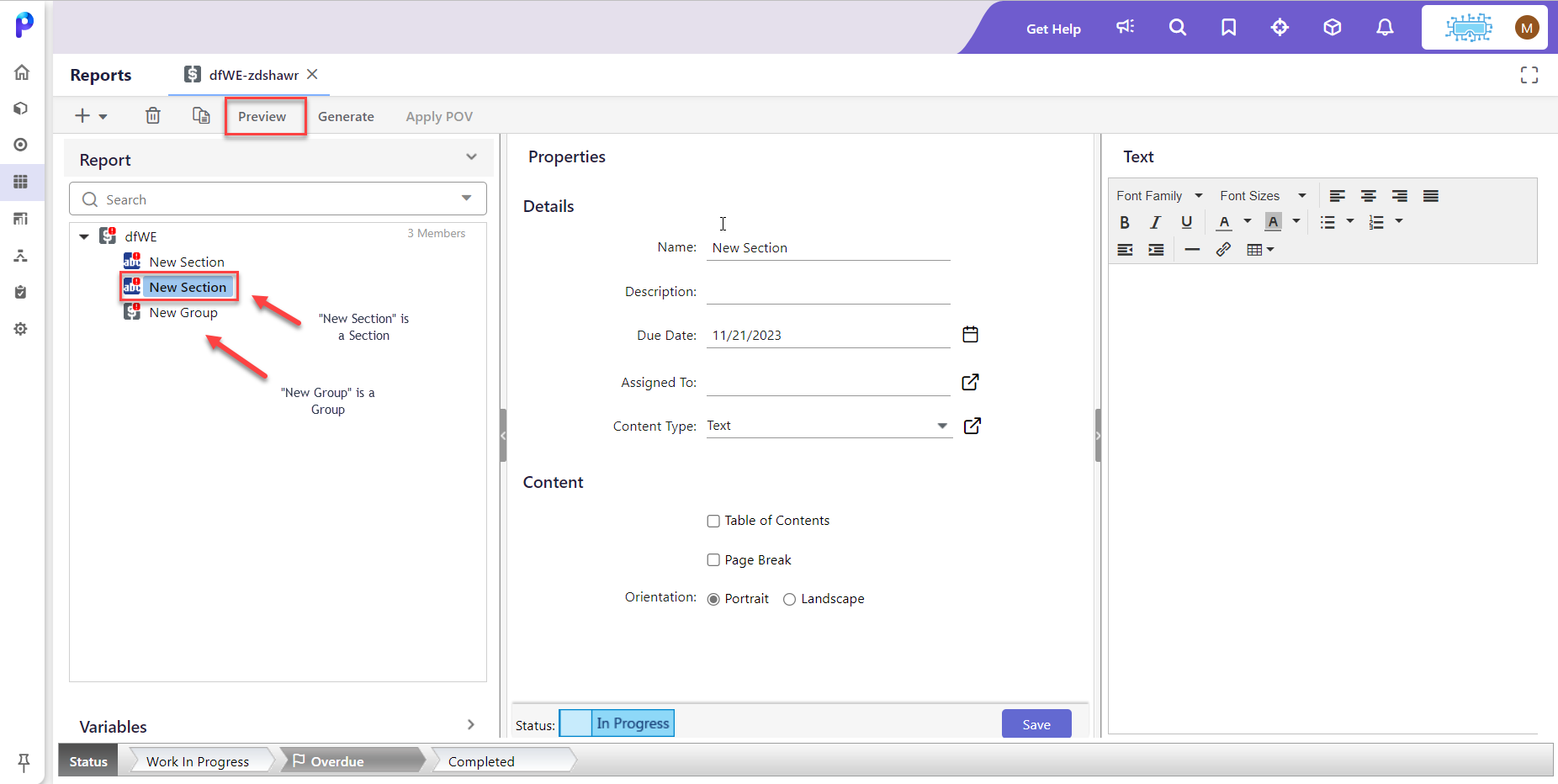 Note:When you select a Group, the Group and its related Sections appear on the preview screen. However, if you select a specific Section, only that Section will be displayed in the preview.
Note:When you select a Group, the Group and its related Sections appear on the preview screen. However, if you select a specific Section, only that Section will be displayed in the preview. - Click Generate to determine where you’d like to place the output file and what kind of notification you’d like to receive when the report is ready for your review.
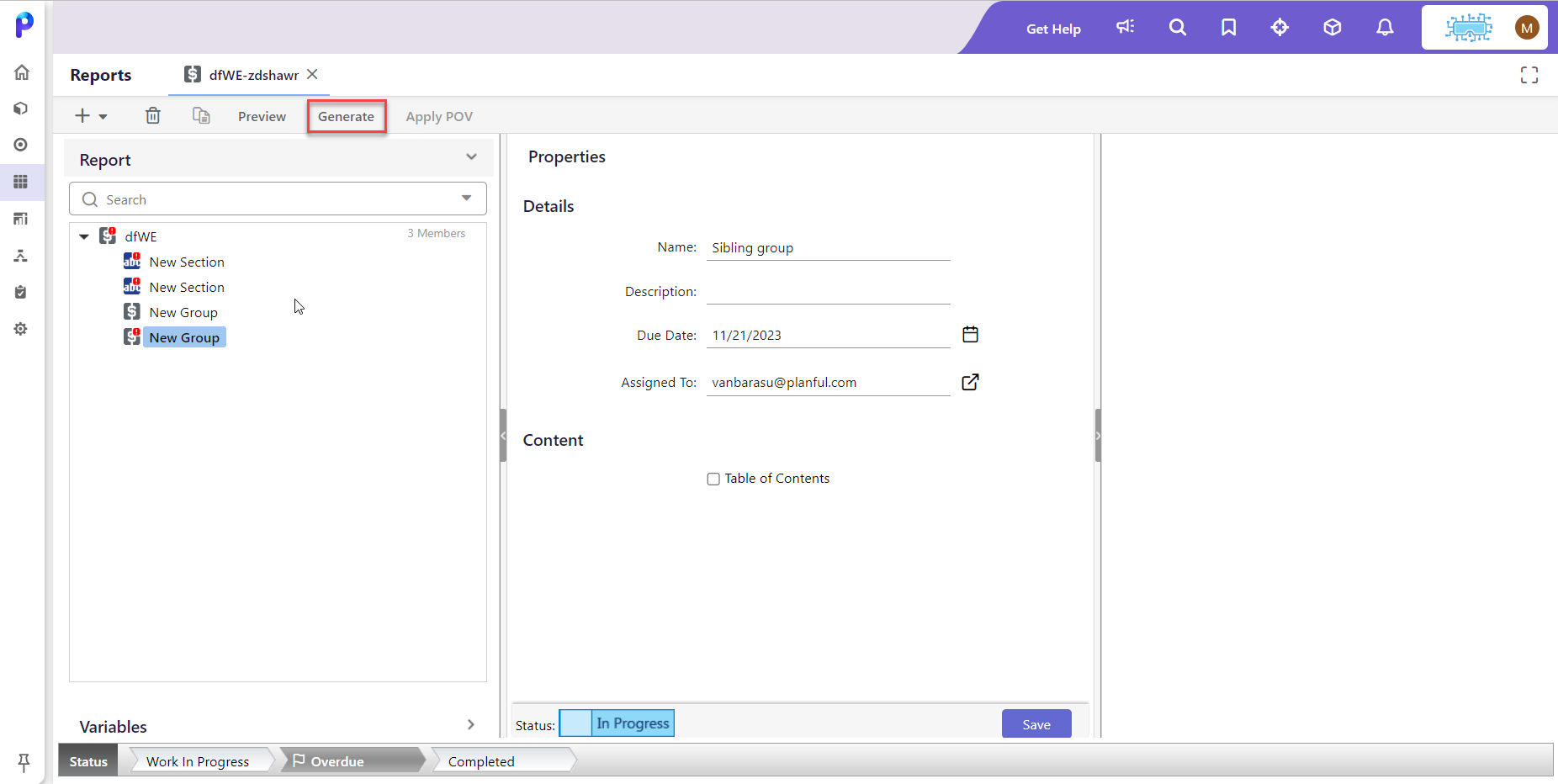 If you would like to configure alternative options, select from the following.
If you would like to configure alternative options, select from the following.- E-mail notification - Select to add email recipients to whom you wish to send a copy of the report.
- Attach generated document to email - Select to include the report output in the status notification email.
- Save to File Cabinet - Select to have the output document saved to a folder in the File Cabinet.
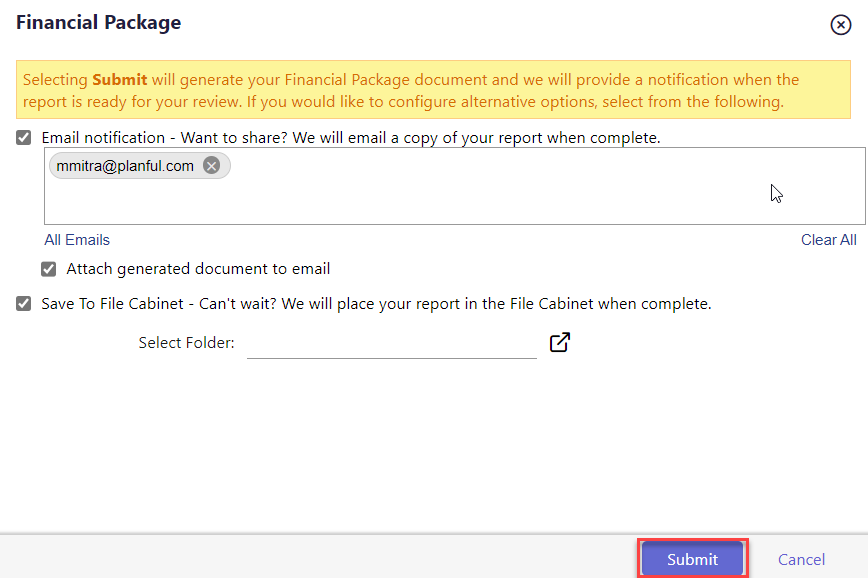
- Select a file location destination from Select Folder and click Submit.
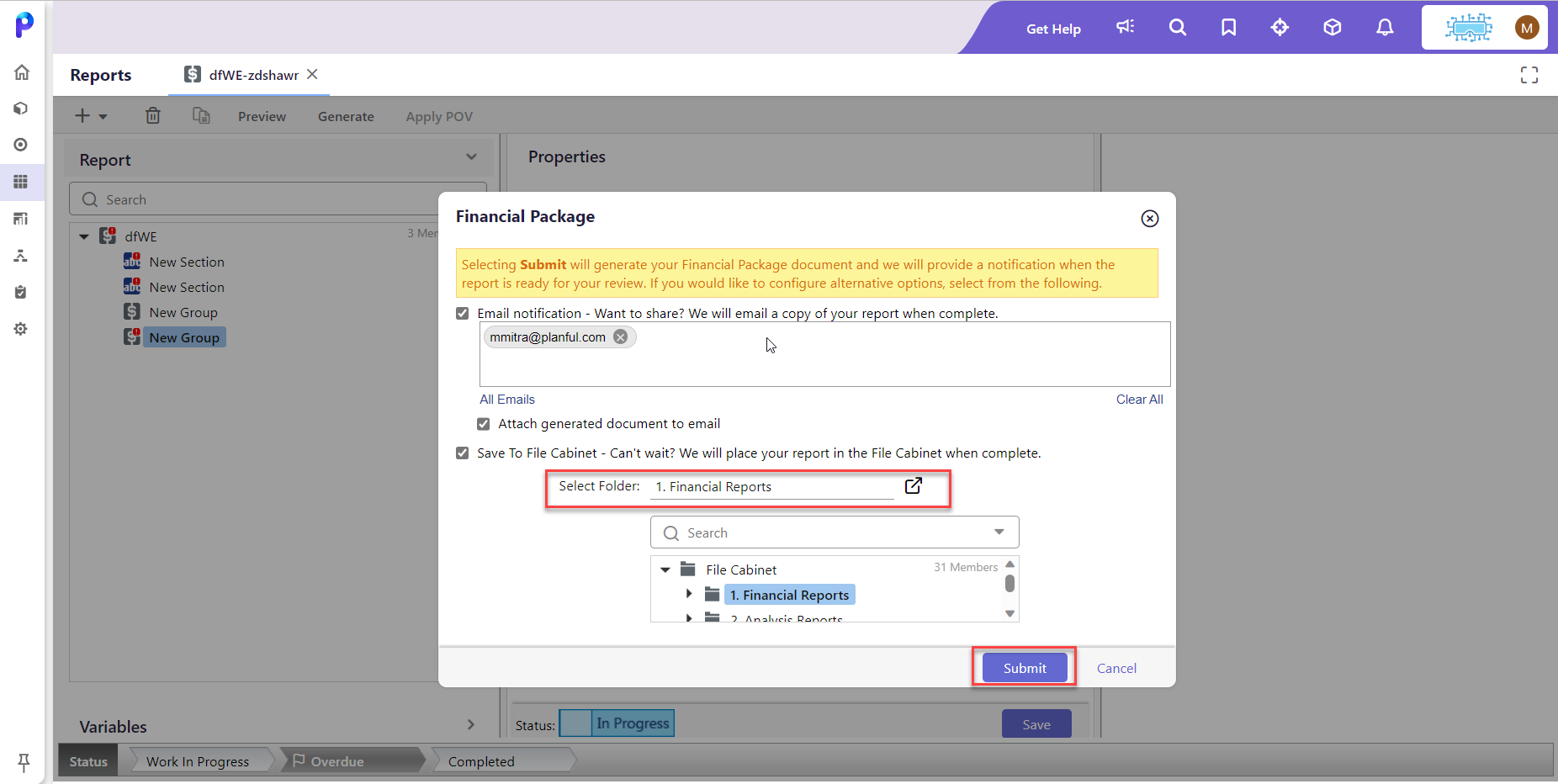
- A message showing that the Financial Package document has been created successfully is displayed.
- Click the link in the message to download the created Financial Package document.
Was this article helpful?

