- 2 Minutes to read
-
Print
-
DarkLight
-
PDF
How to Select Compensation Items for Calculating Wages?
- 2 Minutes to read
-
Print
-
DarkLight
-
PDF
You can map and unmap multiple compensation items using the Employee Types and Compensation Items tabs.
When you add or edit employee type, you can search and select the required compensation items from the drop-down list. You can either select multiple compensation items or all based on your requirements. The Select All option can also be used to unselect compensation items. The selected compensation items are displayed on the screen.
For example, if you select Salary, Bonus, and Allowance compensation items from the drop-down list, the screen will display these items with separators between them.
To select compensation items for the Employee Types, do the following:
When Adding Employee Type
To add the compensation items to the Employee Type, do the following:
- Navigate to Workforce Planning Setup > Employee Types.
- Click the Add icon.
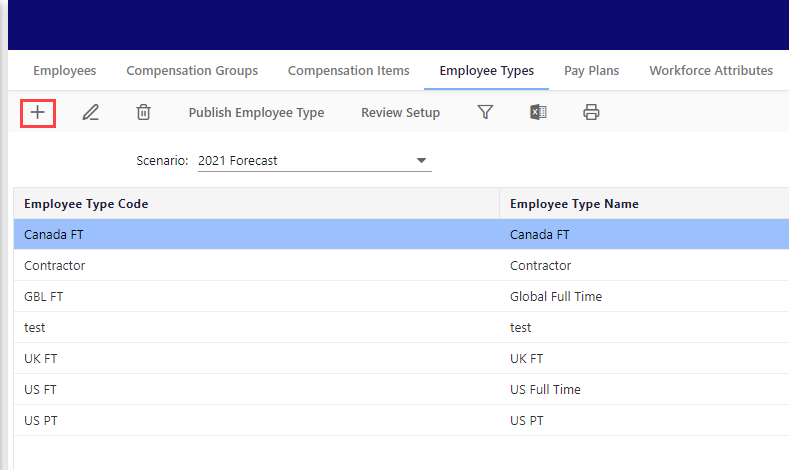
- Enter values for Employee Type Code and Employee Type Name.
- Search or select compensation items from the drop-down list and then click Save.
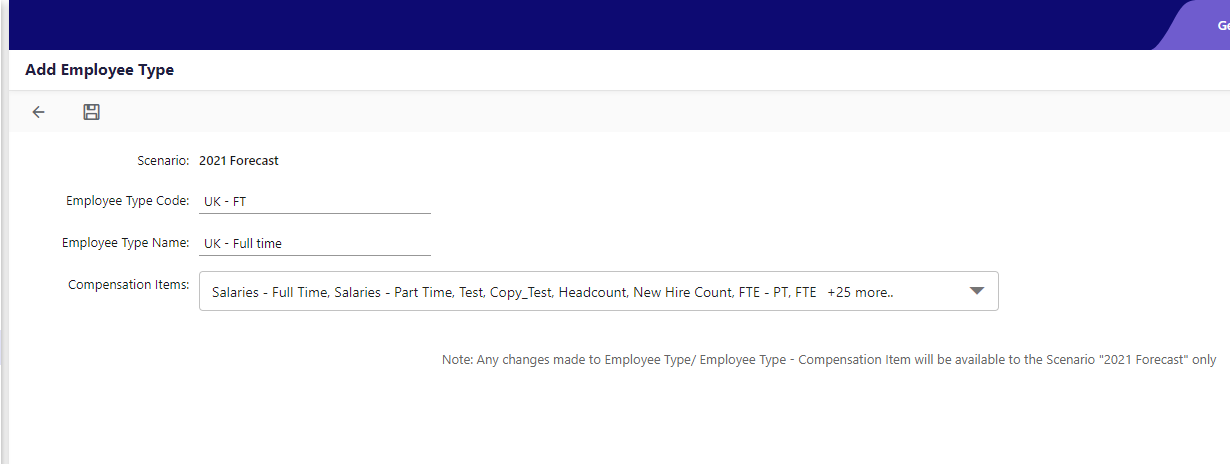
When Editing Employee Type
To edit the compensation items to the Employee Type, do the following:
- Navigate to Workforce Planning Setup > Employee Types.
- Select an employee type, and click Edit.
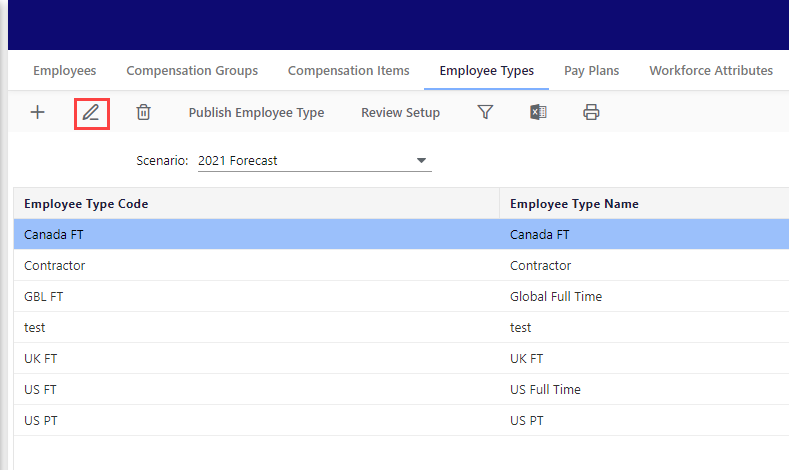
- In the Edit Employee Type screen, update the values for Employee Type Code and Employee Type Name.
- Edit the existing compensation items list by searching and selecting Compensation Items from the drop-down list and then click Save.
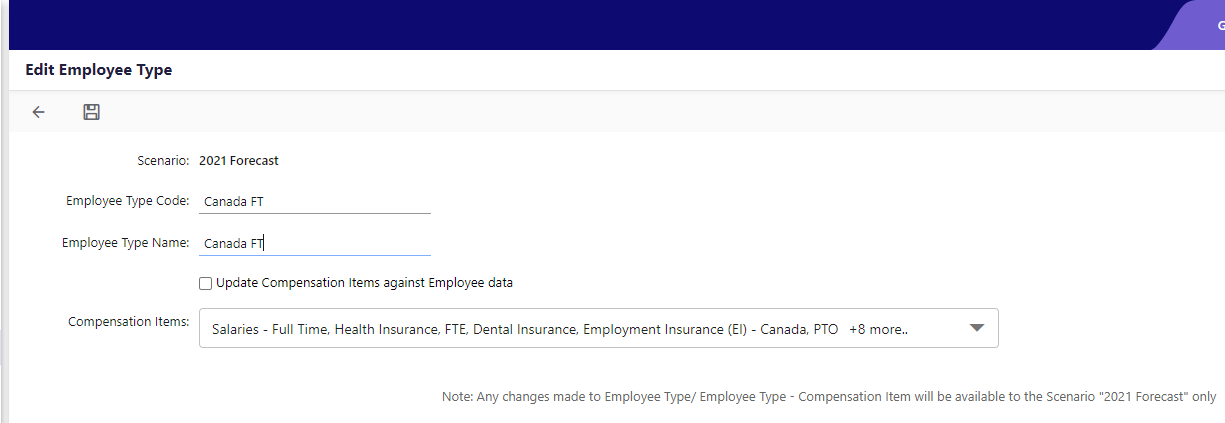
When you add or edit compensation, you can search and select the required compensation items from the drop-down list depending on the Compensation Basis field. You can either select multiple compensation items or all based on your requirements. The Select All option can also be used to unselect compensation items. The selected compensation items are displayed in the field.
For example, if you select Salary, Bonus, and Allowance compensation items from the drop-down list, the screen will display these items with separators between them.
To select compensation items when adding or editing the Compensation Items, do the following:
When Adding Compensation Items
To select compensation items, do the following:
- Navigate to Workforce Planning Setup > Compensation Items.
- Click the Add icon. After filling in the General Information tab with the Code, Name, Compensation group it should belong to, and the Account, go to the Compensation Basis tab.
- Select % Wages for the Compensation Basis field.
- Select the Compensation Items from the drop-down list.

- Click Save.
When Editing Compensation Items
To edit compensation items, do the following:
- Click the Edit icon. The Edit Compensation Item page appears.
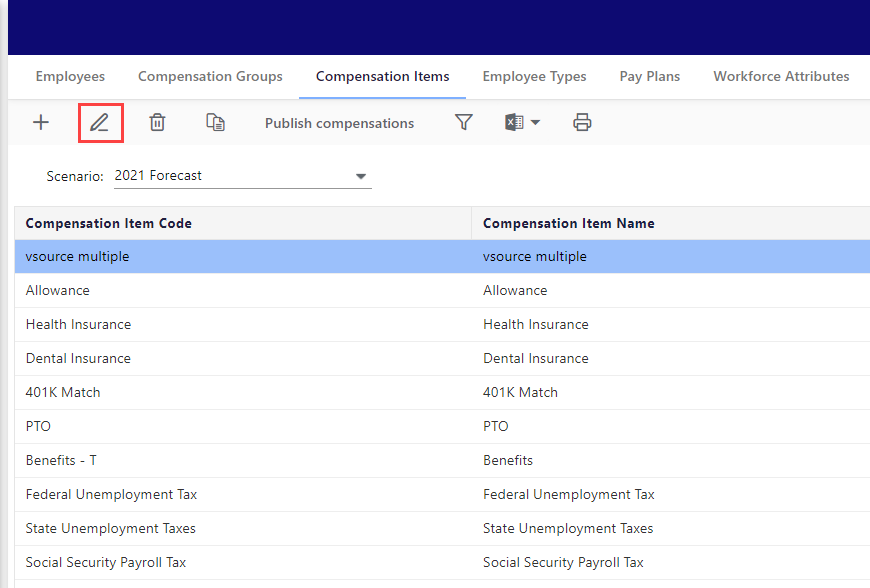
- Update the values as required. Edit the existing compensation items list by searching and selecting Compensation Items from the drop-down list.
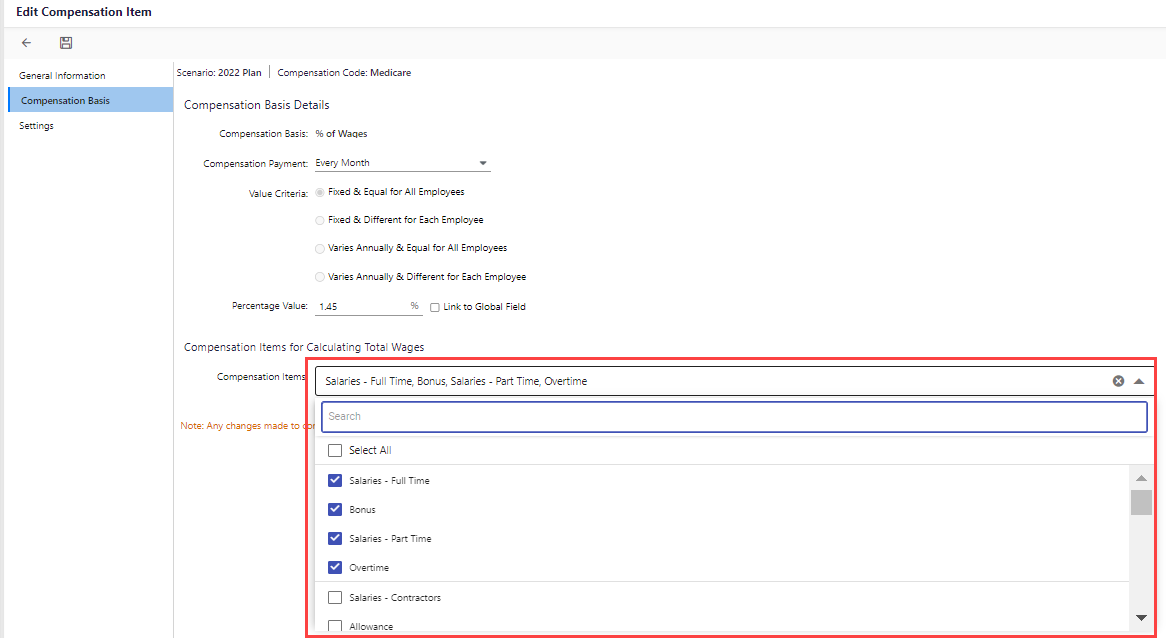
- Click Save.

