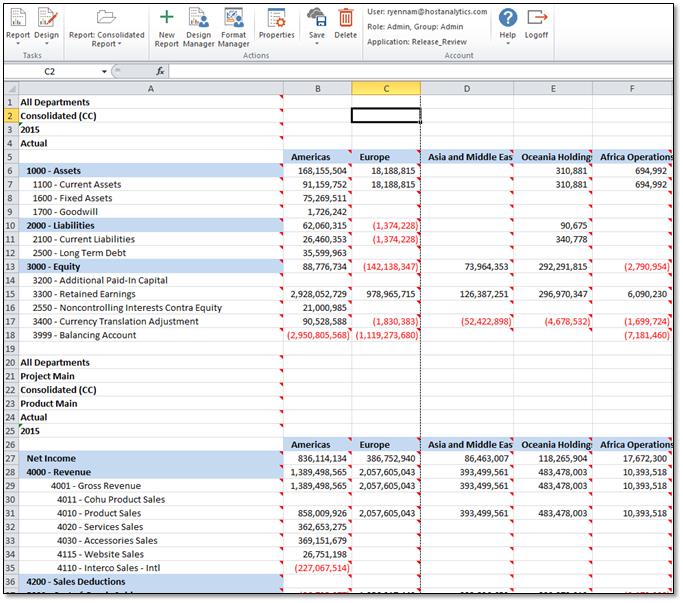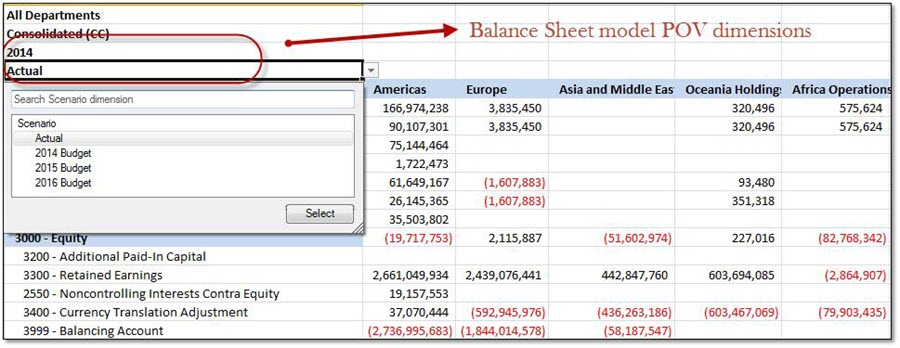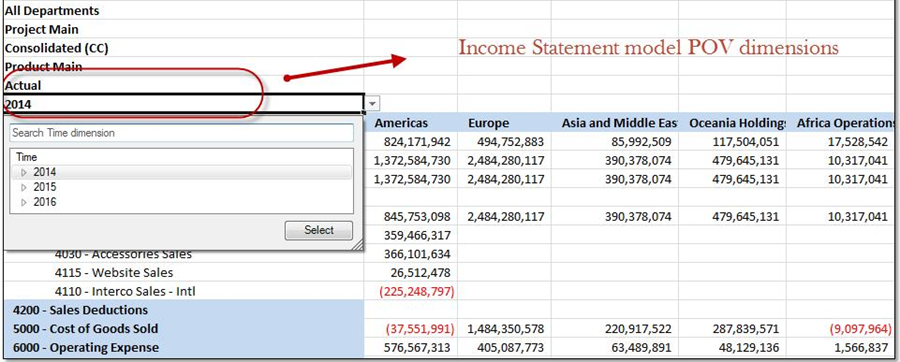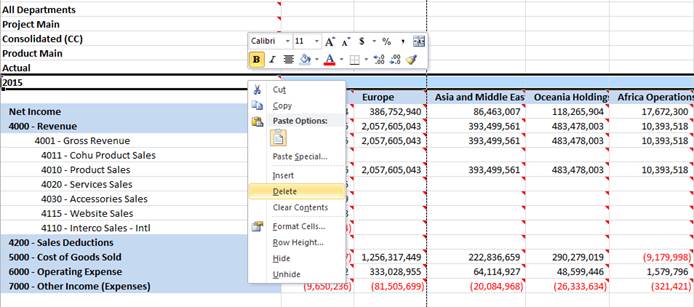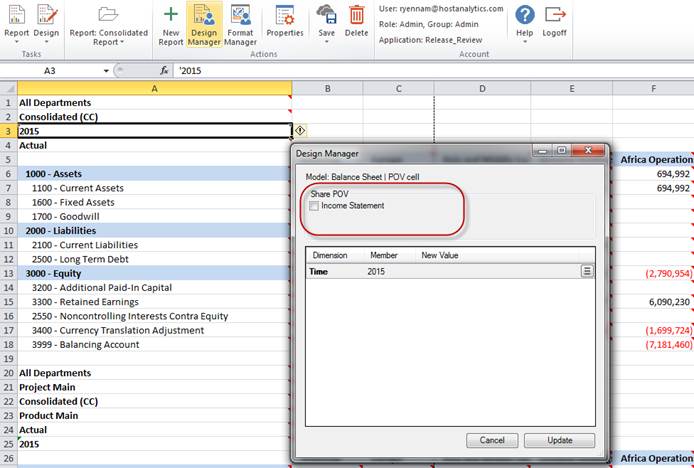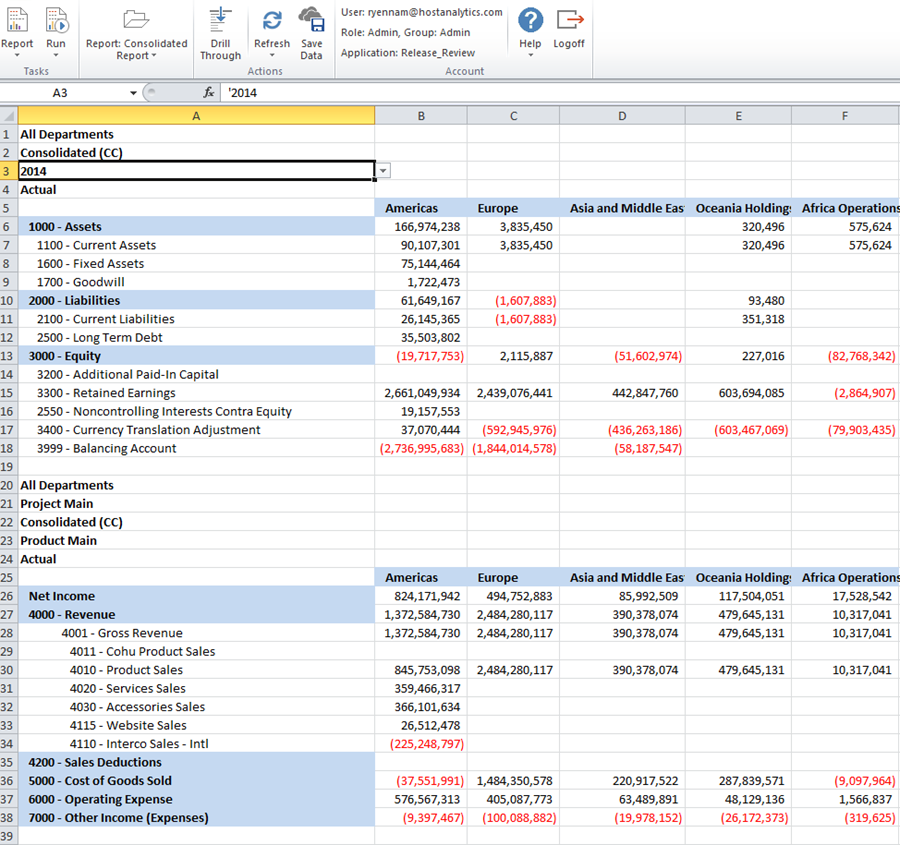- 2 Minutes to read
- Print
- DarkLight
- PDF
Dynamic Planning How to Share a POV Dimension Across Models in a Report
- 2 Minutes to read
- Print
- DarkLight
- PDF
In order to set up the POV dimension in reports using SpotlightXL, you need to be logged in and have user access to design reports.
You have the ability to share POV dimensions across multiple models that are available in reports. This reduces the need for repetitive dimension selections when creating a consolidated report. A consolidated report combines data from multiple models.
Let's consider the example of two models, the Income Statement and the Balance Sheet, configured for an enterprise. The goal is to create a consolidated report that includes data from both models. Some dimensions, such as Time, Scenario, and Company, are common to both reports. However, currently, you would have to individually select dimensions from each model to create the consolidated report. By using shared POVs, you can configure a single POV dimension for the common dimensions in the report.
To generate a consolidated report that includes data from both models (Income Statement and Balance Sheet), you would select the Time and Scenario POV dimensions from within each model. This allows you to view a consolidated report that combines the data from both sources (Model 1 - Income Statement and Model 2 - Balance Sheet).
Consolidated Report (Income Statement & Balance Sheet) | Common Dimensions (Time and Scenario) in the report. |
|
|
|
Here's a summary of steps with examples on how to configure a shared POV across models:
Step Number | Description | Example |
1 | Select the common POV dimension that you want to share across multiple models. | Let’s say you intend to share the Time dimension between the Income Statement and Balance Sheet models, using shared POV. To achieve this, follow these steps:
|
2 | Delete the POV from one of the models. | Delete the Time POV dimension from the Income Statement model.
|
3 | Navigate to the other model that contains the common POV. | In the report design, navigate to the section or area that contains the Balance Sheet model. |
4 | In another model that contains the common POV, open the Design Manager. From there, select the applicable model and save the report. | After selecting the Time dimension POV from the Balance Sheet model, click on the Design Manager. It will display a list of models that are included in the report and also contain the Time dimension. In this specific scenario, the Design Manager will display the Income Statement model in the Share POV section since it also contains the Time dimension.
|
5 | Run the report and then follow steps 1 to 5 again in order to set up an additional shared POV dimension. | The Time POV dimension is shared across Income Statement and Balance Sheet models.
|