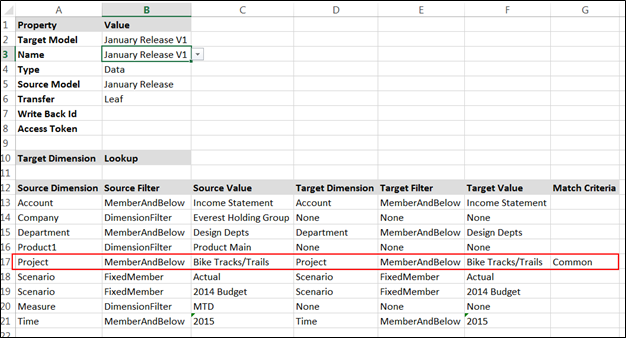- 1 Minute to read
- Print
- DarkLight
- PDF
How to Specify Match Criteria
- 1 Minute to read
- Print
- DarkLight
- PDF
Specify common Match Criteria when creating a map.
- Select the Model task and the Map subtask.
- Select the ‘Common’ option to move all common data from the source to the target model.
For example, let’s say you have the map below where you are moving 4 projects from the source model (January Release) to the target model JanuaryReleaseV1).
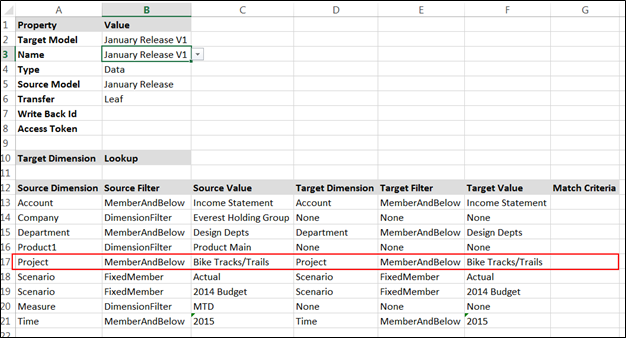
The Match Criteria are blank. The result after running the calculation would be the model below that contains the 4 projects you moved from the JanuaryRelease model to the JanuaryReleaseV1 model.
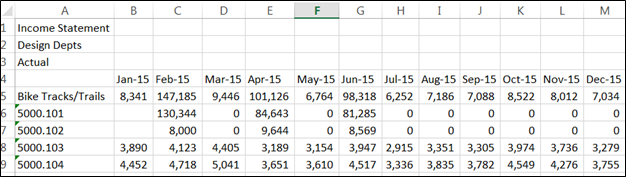
Now, let’s say you add 2 additional projects to the JanuaryReleaseV1 model. So, the JanuaryRelease model has 4 projects and the JanuaryReleaseV1 model now has 6 projects. Because the number of projects differs between the two models, the calculation will result in an error when you run it. To avoid the error, select Common for Match Criteria on the Map page as shown below.