How to use View Contributors?
- 1 Minute to read
- Print
- DarkLight
- PDF
How to use View Contributors?
- 1 Minute to read
- Print
- DarkLight
- PDF
Article summary
Did you find this summary helpful?
Thank you for your feedback
The View Contributors feature shows the list of users who updated the template in the past 30 days. You can select a user from the list to view their updates.
To use the View Contributors feature, do the following:
- Click the View Contributors icon on the top menu bar. The application displays a list of users who worked on the template in the past 30 days.
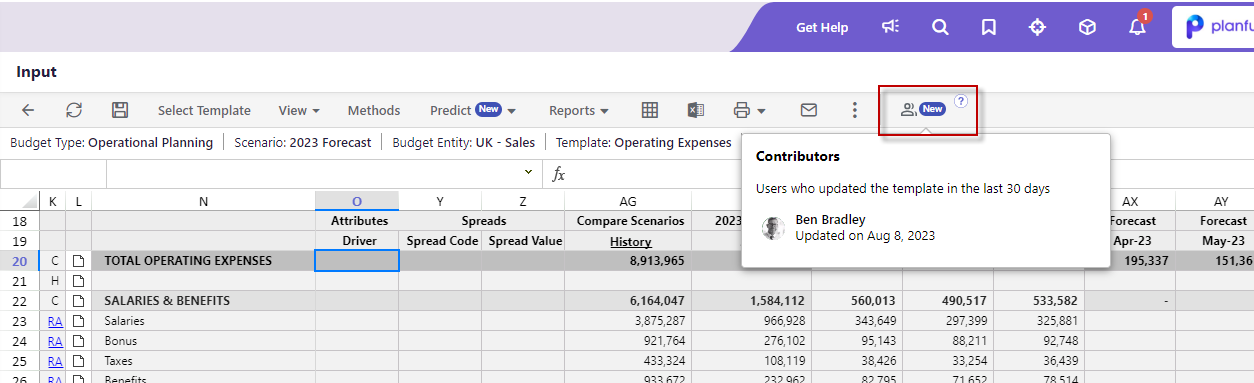
- Click on any user to view the cells they updated in the past 30 days. The user name appears on the top menu.
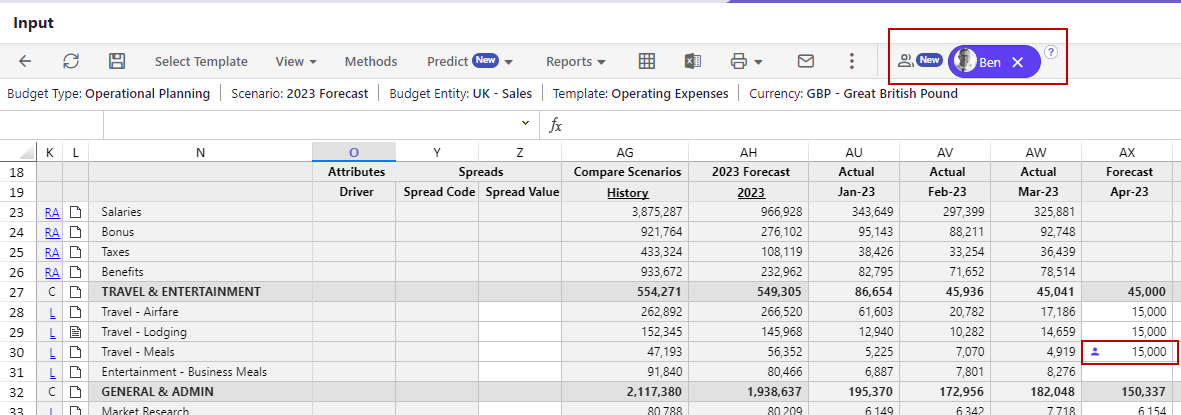
- Select any marked cell and click the Show History toggle to view the history of that cell.
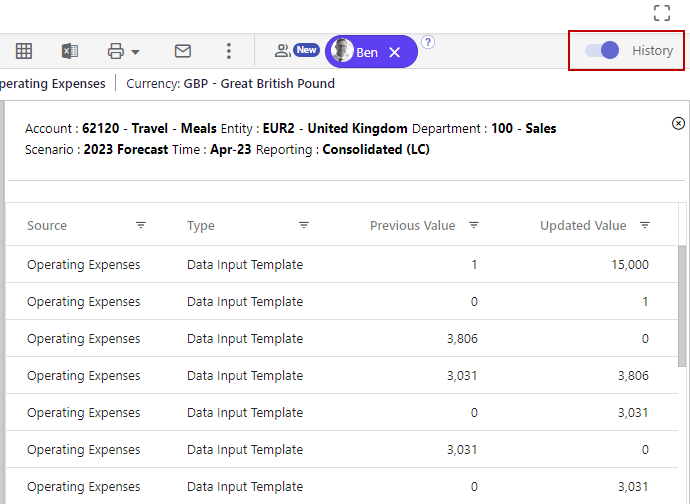
- Click the close icon on the user name to remove the markings.
Related Topics:
Was this article helpful?

