- 5 Minutes to read
- Print
- DarkLight
- PDF
January 18 Release Notes
- 5 Minutes to read
- Print
- DarkLight
- PDF
Modeling 2.3.2
Integration Administration Enhancements:
Changes to the Calculation API:
Logoff:
Users are now prompted to confirm when logging off.
Model Building and Model Refresh Best Practices:
A new section has been added to online Help with best practices for model building and model refresh.
Web-Based Model Manager:
We have fixed some known issues in the Dimension Browser hierarchy management functionality, and the known issues list has been updated. See Using the Dimension Browser for Hierarchy Management for information.
Excel-based Reporting:
We have fixed some known issues in Excel-based Reporting, and the known issues list has been updated.
Substitution Variables on the HACPM_Financial Model
In this release, users can now define substitution variables on the HACPM_Financial source model. By allowing substitution variables in the source model, the variables can be used in calculations and maps to more fully automate data loading from Host Analytic applications.
To define a substitution variable on HACPM_Financial:
Select Model, Model Administration, Substitution Variables.
Select HACPM_Financial from the Model drop-down.
Specify which dimension will have the variable from the Dimension drop-down.
Provide the substitution variable name and value in the table.
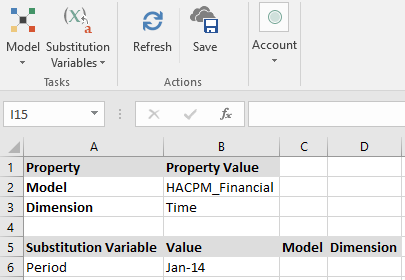
Click Save.
To use the substitution variable in a calculation:
Define variables in the Map.
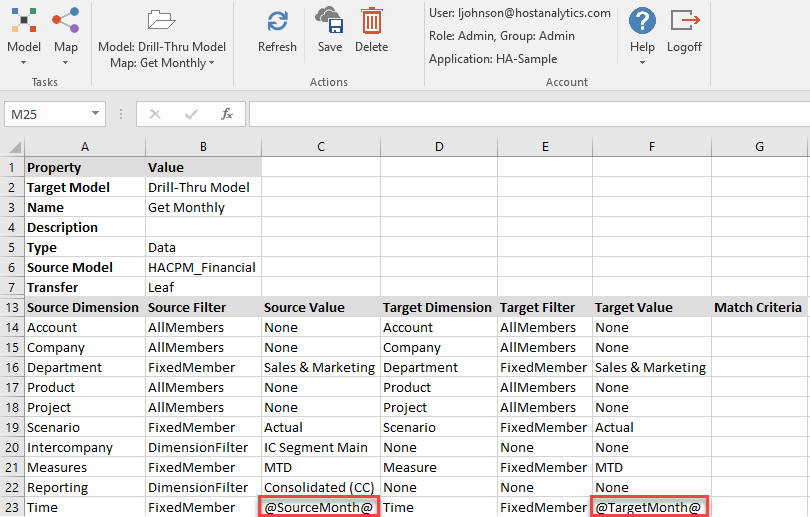
Use the Period substitution variable, and the SourceMonth and TargetMonth variables, in a calculation that runs the map.
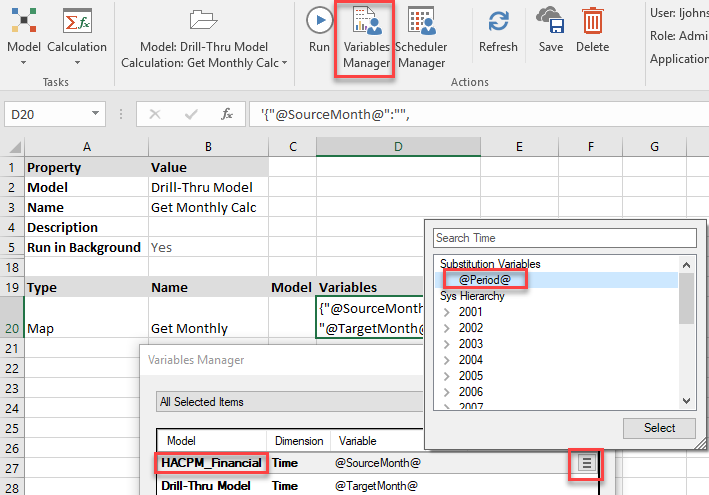
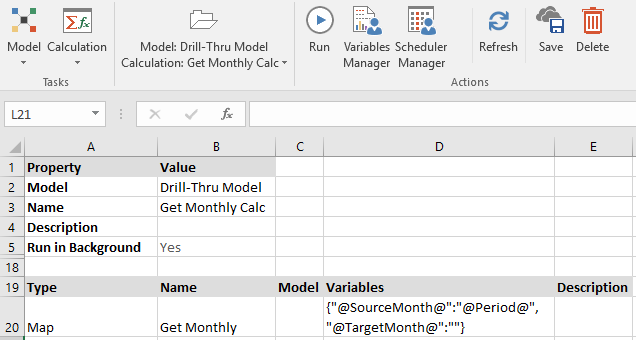
Each month, you simply set Period to the current month and then run the calculation.
To optimize your monthly data download:
Define a scope on HACPM_Financial using variables that will limit the amount of data that needs to be downloaded.
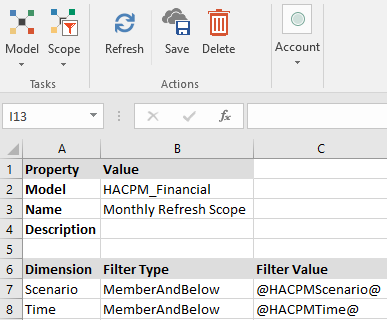
Update your model refresh calculation to download only the data that is needed. In other words, download the data defined by the scope.
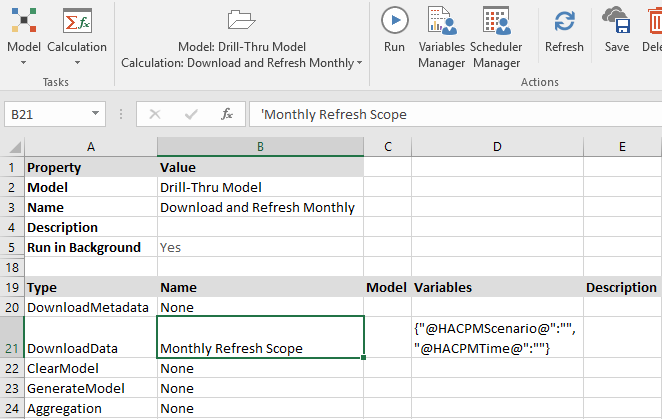
Select the Variables cell and click the Variables Manager button.
Under HACPMScenario, select the Scenario you want to view
Under HACPMTime, select the @Period@ substitution variable.
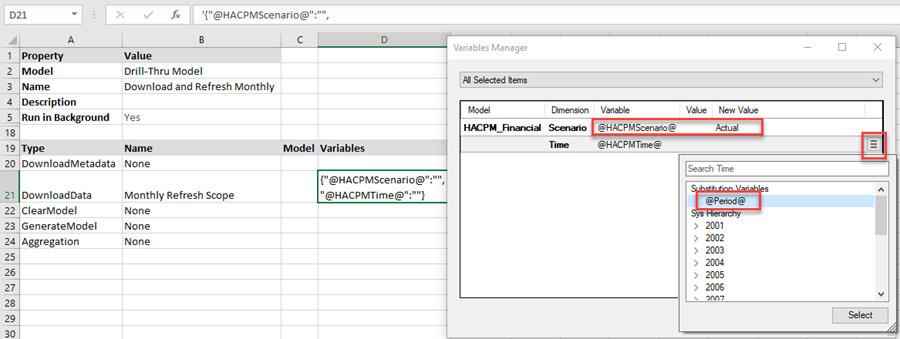
Click Update then Save.
Each month, you simply set Period to the current month and then run the "Download and Refresh Monthly" calculation.
API: Allow Passing Parameters to Run Calculations
The Run Calculation API has been modified to allow programmers to optionally pass variables and values for variables into the calculation. Optional items are shown in red.
POST /modeling /model/calcscript/run HTTP/1.1
Content-Type: application/xml
Accept: application/xml
X-ACCESS-TOKEN:
<?xml version="1.0" encoding="UTF-8"?>
<run-calcscript-payload>
<model-name>$ModelName</model-name>
<calcscript-name>$CalcScriptName</calcscript-name>
<runtime-values>
<entry>
<key> @calcvariablename@ </key>
<value> VariableValue </value>
</entry>
<entry>
<key> @calcvariablename@ </key>
<value> VariableValue </value>
</entry>
</runtime-values>
</run-calcscript-payload>For more information and an example, see API: Model Calculation.
Known Issues
B-252 | Clear HACPM_Financial data returns the Setup screen to New Model. |
B-201 | Model Manager: Add modified by field to model properties. |
B-196 | Model Manager: Validate models with special characters. |
B-160 | Model Manager: Dimension Browser does not preserve order of hierarchy. |
B-148 | Model Manager: Group Access changes are not tracked in Model Activity. |
B-147 | Model Manager: List View Sort + Selection is performing some sort of double sort |
C-33 | When the Windows Explorer has the Preview pane enabled, certain SpotlightXL windows/forms may render incorrectly. |
K-168 | Using special characters for the model name results in errors. |
K-115 | Implement support for UTC offset in fractional hours. |
3080 | In some cases, strange artifacts appear on screen in Excel while saving a large report with freeze pane. |
2971 | Breakback does not hold the cells on the report which are locked. |
2873 | Breakback on rollup value from negative to positive may yield weird or incorrect results. |
2611 | Cascade Reports will not work as expected if the user deletes a Dimension or an Attribute from the Model. |
2492 | If a report which is saved in an excel work book(offline) is renamed then users need to reload that report into the Excel workbook. Best practice is to refresh all reports in the saved workbook before renaming any report. |
2421 | Excel "Compatibility Mode" is Unsupported |
2354 | Snapshot email link will not work for users with SSO integration if they are not logged into the application. As a workaround they should log into the application and then access the Snapshot email link. |
2276 | If user makes any changes to the report (ex:- formatting, adding rows or columns, deleting rows or columns) after running it and then take a Snapshot then user will not see all the changes made to the report and in some cases the snapshot will look weird. We recommend users to take Snapshots without making any changes to changes to the report after its executed |
2113 | Integration between Planning & Modeling applications from web interface is best supported in Google Chrome browser. Users cannot navigate from Planning to Modeling if Internet Explorer compatibility mode is turned on. |
2080 | If users are using Firefox browser, right clicking an item in the Folder structure may display an incorrect menu. |
1845 | If POV member defined is removed or renamed, it cannot be fixed in report design mode and error is displayed. |
1464 | When suppress rows/columns is enabled, If Dimension Members and Data Intersection are available in same column/row in a report then dimension members will be suppressed along with data intersections. |
1457 | In some cases Suppress blank rows/columns is not working as expected when Groups are expanded in the report. |
1455 | Suppress blank rows/columns is not supported in Spotlight (i.e. Web Interface). |
1454 | In Some cases Suppress blank rows / columns is not working as expected if groups and freeze panes are enabled in the Report. |
1446 | Unable to navigate to Design View after rename or remove HostAnalyze worksheet. |
1406 | Excel 2016 charts containing 3D Clustered Column, 3D Stacked Column, or 3D Stacked Bar are not supported. |
1322 | Unable to cascade with substitution variables. |
1321 | Substitution variables are not working as expected in Cascade Report. |
1273 | Cascade Report has inconsistencies with Filters. |
1144 | Freeze Panes location should not be outside of the sheet viewable range. |
687 | Modified Report definition by removing months column still retain after Refresh. |
The following issues are specific to Excel-based Reporting.
3161 | Substitution variable override is not supported for worksheet with use of both display label and code settings |
2518 | Reviewer user has no access to Publish Excel-based reports. |
2302 | If there are any Snapshots in the workbook then Convert Entire Workbook option will not convert the workbook. |
2097 | When using Design Manager, Update button is enabled only after entering a valid New Value and hitting enter. |
1887 | It takes over 1 - 3 min to open 22 MB Excel workbook. |
1755 | Locking / Scaling is not applied when converting a Formatted Report to Excel-based Report. |
1699 | It may takes up to couple of hours to Capture Entire Workbook with 30 worksheets and ~7000 data cells or more cells |
1698 | Message shows 'Please contact administrator...' when select Refresh after session timeout. |
1672 | Provide an option to reset the Excel workbook so users can upload using a different Report Template. |
1624 | Unable to download the same report as it is being used by another process. |
1550 | Errors when Capture Data as SpotlightXL Formulas with a cascade report while in Design mode. |
Resolved Issues
B-271 | Notification messages in Spotlight now have a consistent look and feel between Model Manager, Views, and Reports. |
C-28 | EBR formulas produce #VALUE! when there is a third-party add-in such as SAP EMP present. |
K-159 | Request for support for Substitution Variables on the HACPM_Financial Model. |
Known and Resolved Issues
Known application issues we are working to resolve, as well as any resolved issues for this release, can be found in the Host Analytics Support Portal, located at hostanalyticsinc.zendesk.com/home.
Support Portal Access
User authentication is required to access the Support Portal. To access the Support Portal directly, setup a password which will work with the email address you use to access your Host Analytics application as follows:
- Navigate to https://hostanalyticsinc.zendesk.com/access/help.
- Enter the email address you use to sign into your Host Analytics application.
- Open your email client and locate the email titled, "Host Analytics, Inc. password reset" and follow the instructions in the email.

