Keep Only, Remove Only & Get Data
- 1 Minute to read
- Print
- DarkLight
- PDF
Keep Only, Remove Only & Get Data
- 1 Minute to read
- Print
- DarkLight
- PDF
Article summary
Did you find this summary helpful?
Thank you for your feedback
Keep Only
The Keep Only feature helps you to retain specific data within view. This action works the opposite of Remove Only.
- Select a cell containing members from a dimension you want to retain and click Keep Only.
.png)
- All other dimension members are removed, and only the data and metadata within the selected intersection are displayed.
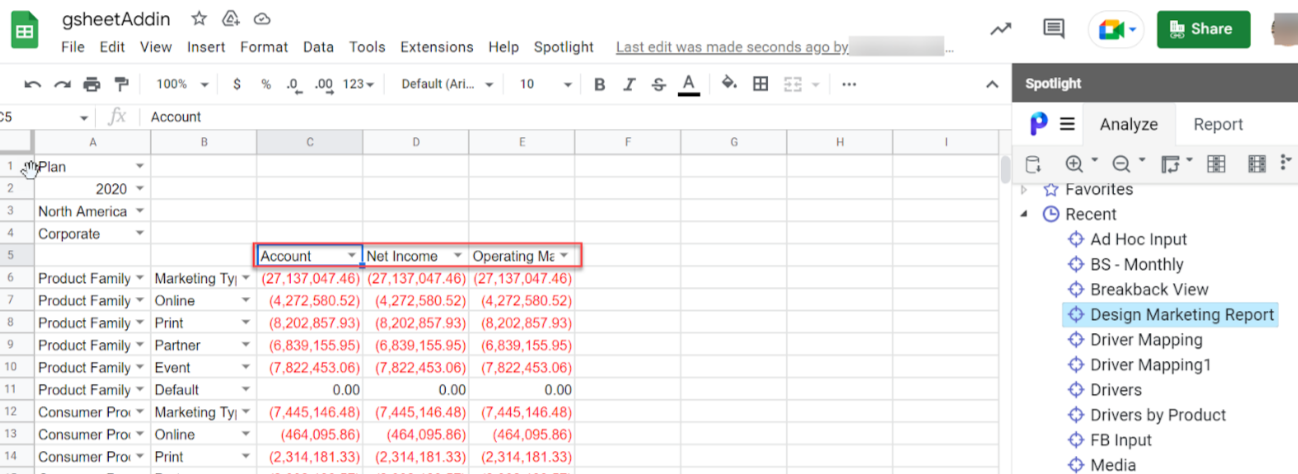
Note:
Data that is not kept is not permanently removed or deleted. It is just removed from the view.
Remove Only
The Remove Only feature helps you to remove the data and metadata for the selected member(s) from a view.
- Select the required cell and click Remove Only.
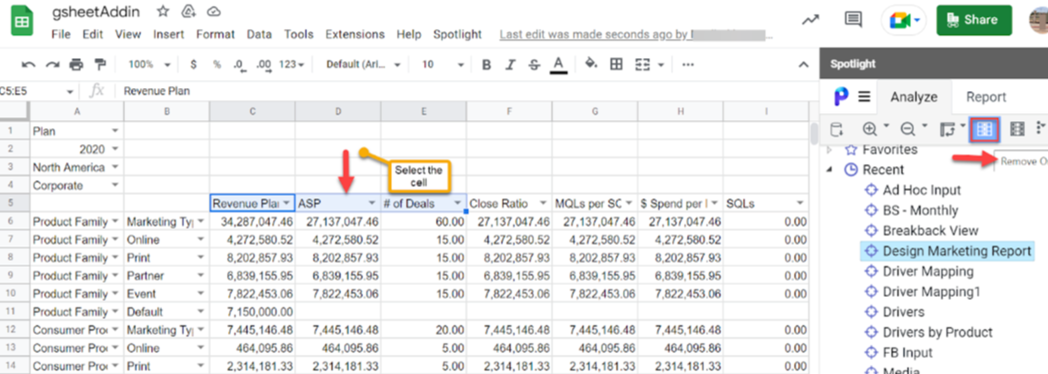
- The selected cells are removed.
Note:
Remove Only does not permanently remove or delete data. It just removes the intersections from the view.
Get Data
This action updates data in the spreadsheet after selections are made.
- Select any view.
- Click the Get Data icon to update or refresh the selected view.
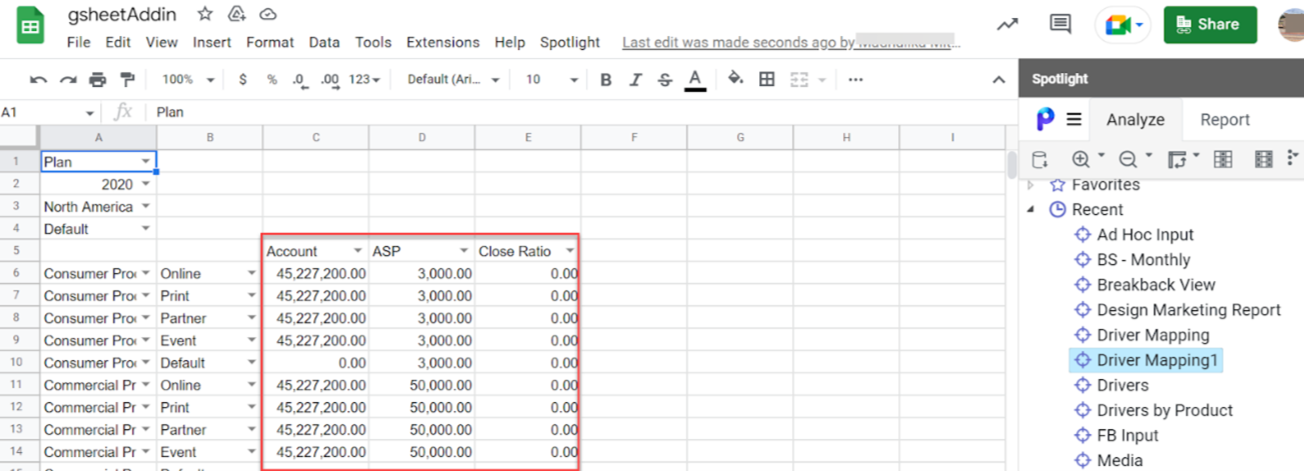
In Practice: To Display the Hierarchical Order by Updating the dimension members of a view
- Select any dimension member or view, and click Update Selection.
.png)
- The selected dimension member of view is displayed on the sidebar in hierarchical order. Note:
In the above instance, we have selected Design Marketing Report as a view.
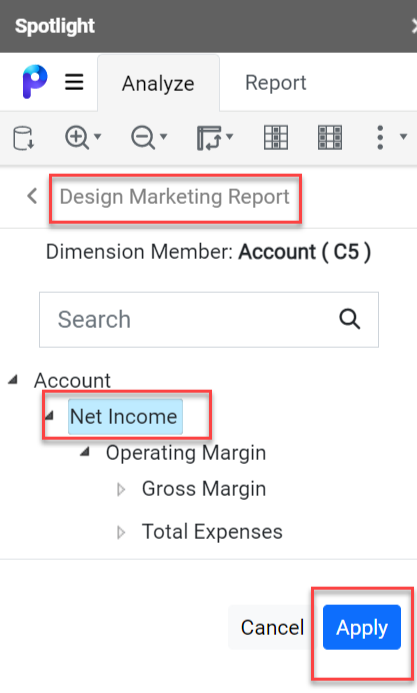
- Likewise, select any dimension member from the sidebar, and click Apply.
- The selected dimension member is displayed on the screen. Note:In the below instance, we have selected Net Income as a dimension.
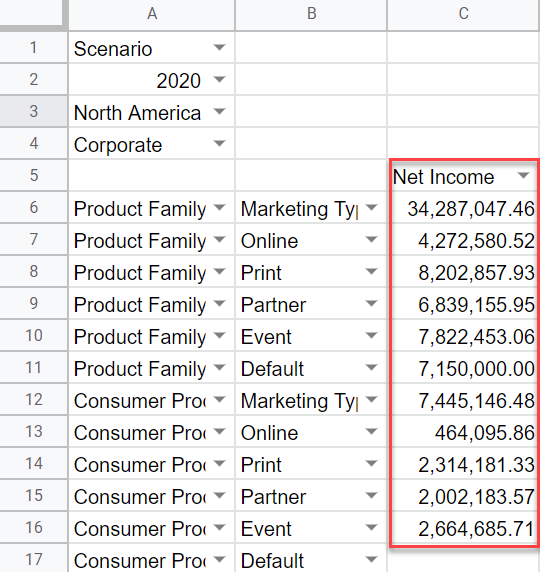 Notes:If you want to update dimension members for any other dimension in the view, follow the same steps again.
Notes:If you want to update dimension members for any other dimension in the view, follow the same steps again.- Select the dimension, and click Update Selection on the sidebar.
- Select the member and click Apply.
- Select the POV members by clicking the Update Selection option in ESM views.
Was this article helpful?

