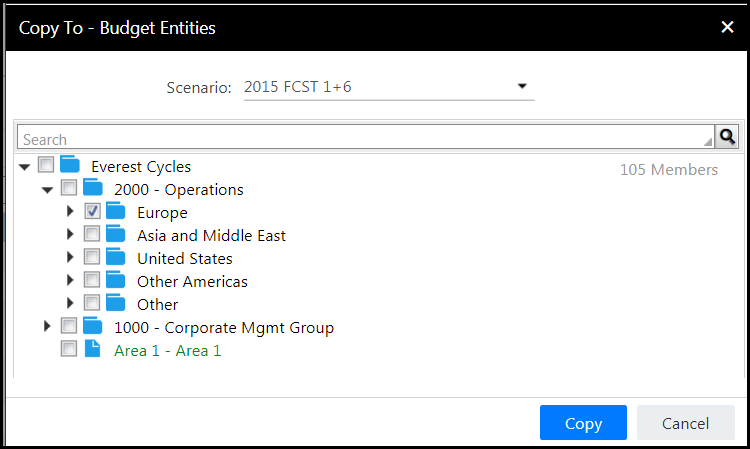- 1 Minute to read
- Print
- DarkLight
- PDF
Map the Global Field to Another Scenario and Budget Entities
- 1 Minute to read
- Print
- DarkLight
- PDF
Map Global Fields to other scenarios and entities from the same page (Global Fields Data Input) by selecting another scenario, and clicking the Add button to display the Add Global Fields page as shown below.
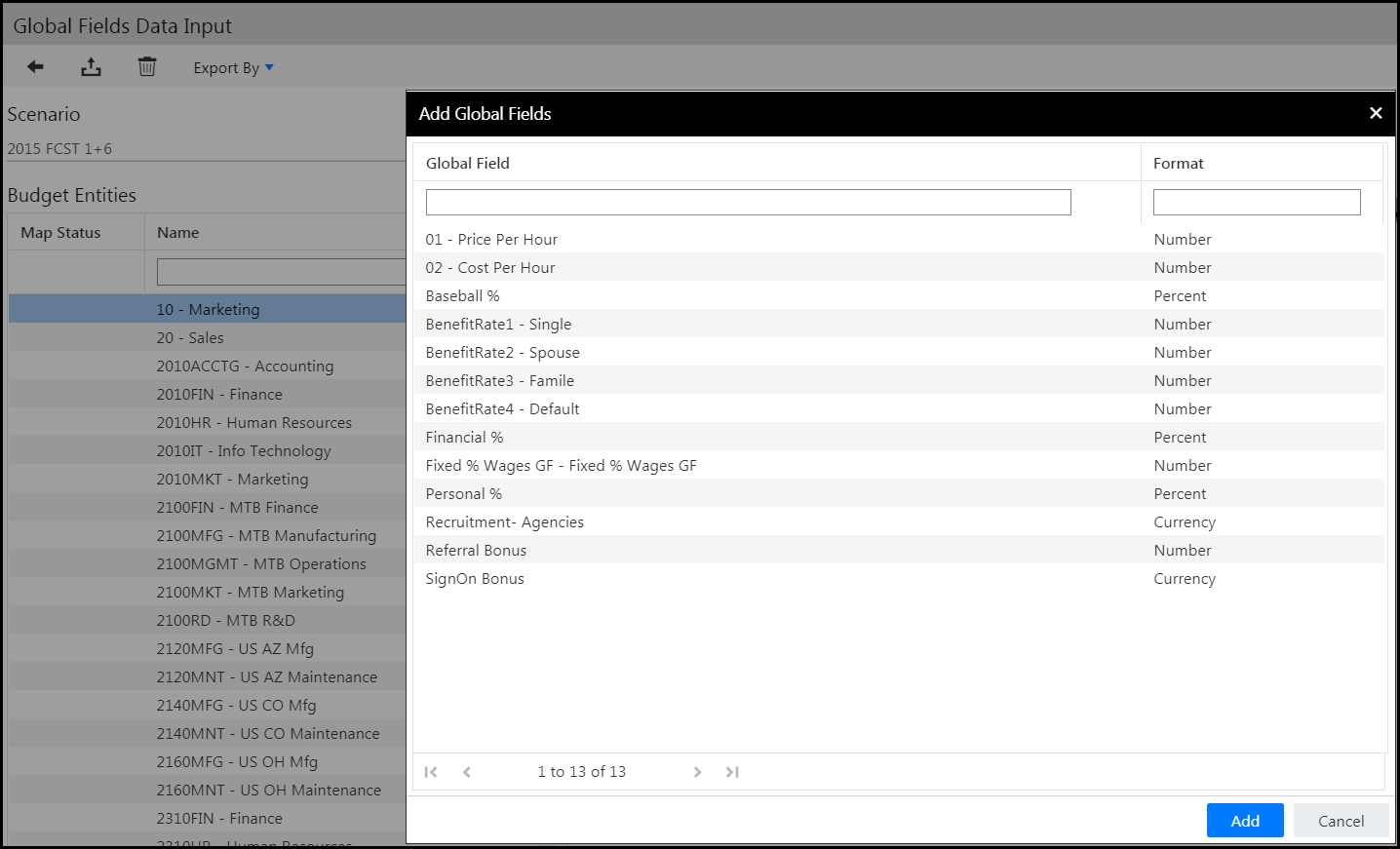
On the Add Global Fields page, select global fields for the scenario and then click Add. In this case the scenario is 2015 FCST 1+6. As shown below, the BenefitRate1 - Single global field was selected.
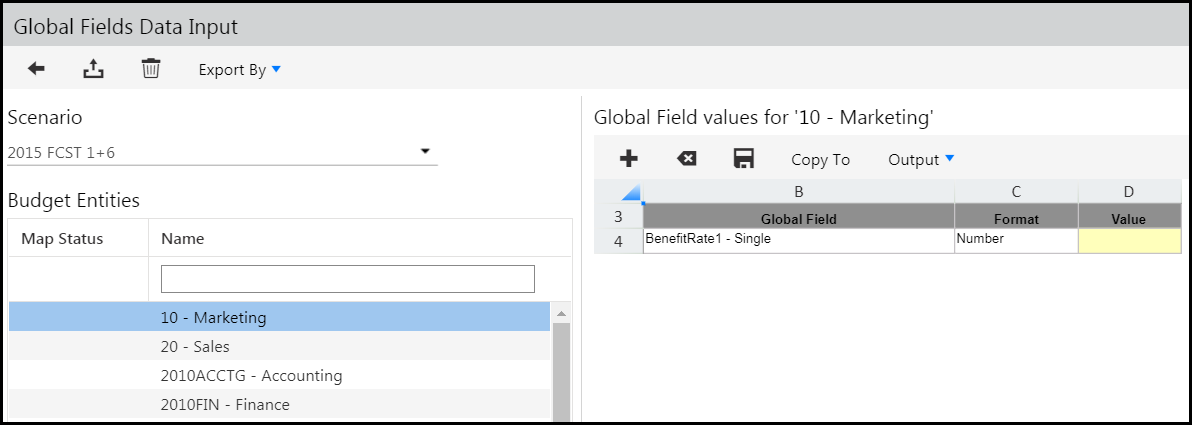
Enter a value for the global field and then click Save.
Map the newly added global field to entities associated with the scenario. All entities are listed in the left pane. Select the global field and click Copy To in the right pane. The Copy To-Budget Entities page is displayed as shown below. Select the checkbox next to each budget entity you want to map the global field to and click Copy.