- 5 Minutes to read
- Print
- DarkLight
- PDF
25.3 Release Notes
- 5 Minutes to read
- Print
- DarkLight
- PDF
Budget Manager Experience: Enhanced Completed Action Items Tab on the BME Home Page
With this release, we have enhanced the Completed Action Items tab on the BME Home Page. Users can now view a detailed list of completed actions, including information on the template name, scenario, budget entity, shared date, and shared user. Users can review the completed template by opening it from the Planning tab.
Previously, only the count of completed items was displayed without providing details about the specific templates that have been completed.
Illustration of the old Completed Action Items tab: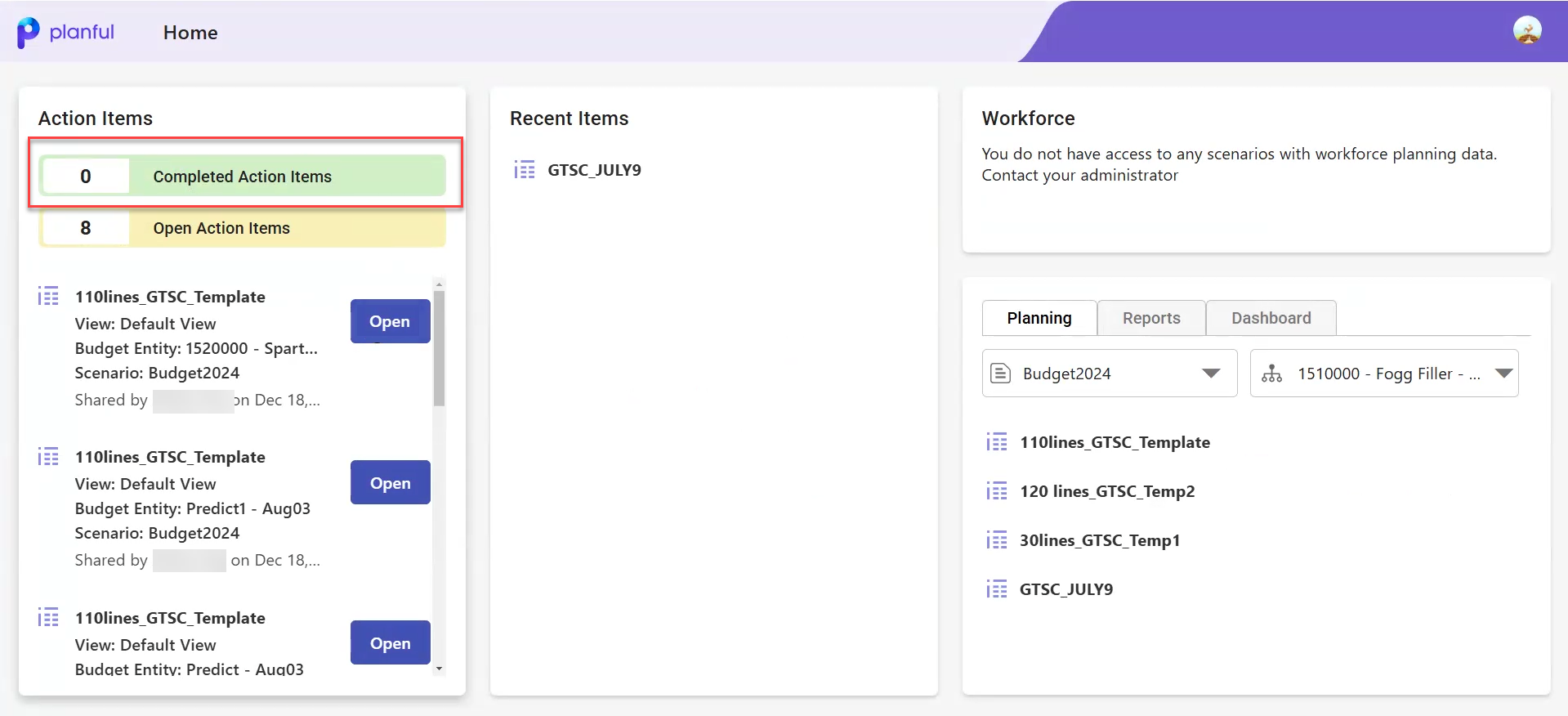
Illustration of the new Completed tab:
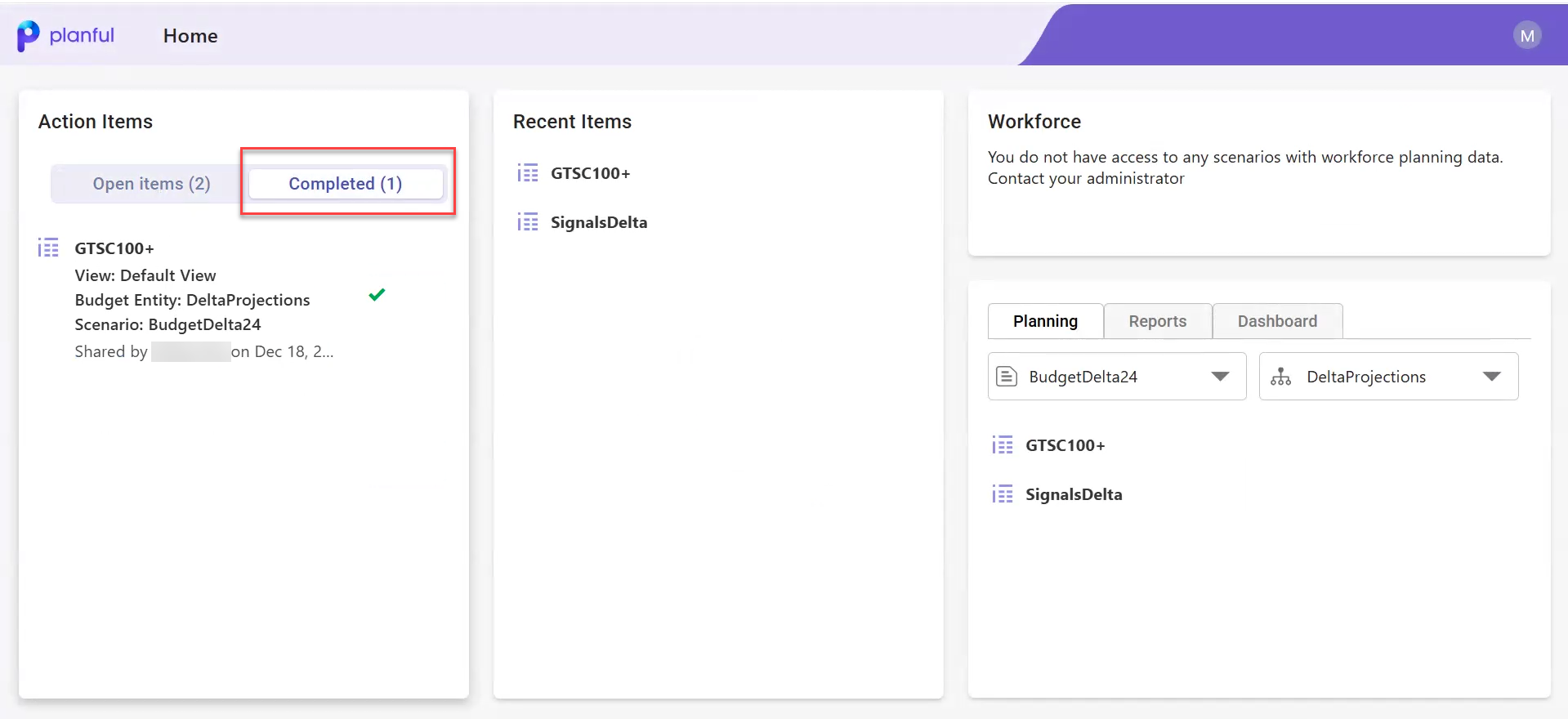
Workforce Planning: Introducing Workforce Pro
With this release, we are introducing Workforce Pro, a powerful suite of advanced workforce planning features designed to enhance flexibility, visibility, and efficiency in workforce decision-making. Workforce Pro enables customizable compensation modeling, and advanced reporting to help finance and HR teams stay aligned, and drive strategic workforce initiatives.
Note:
You must contact your Planful Account Manager to enable these features in your application.
Workforce Pro includes the following features:
Headcount Rollforward Report: Helps track new hires, transfers, and terminations in real-time, ensuring visibility into workforce movements and cost impacts. Align hiring plans with business needs and adjust proactively before changes affect budgets.
Variance Bridge Analysis: Gain deeper insights into workforce cost drivers by analyzing salary adjustments, merit increases, and promotions. Identify risks and opportunities early to ensure financial alignment.
Custom Compensation: Define and manage custom workforce compensation items with an Excel-like formula builder. Model pay structures like overtime, commissions, bonuses, and merit increases to fit your business needs. Supports tier-based calculations, such as UK National Insurance and CPP, to accommodate regional tax structures and payroll policies. Flexible attributes enable regional customization and improve workforce cost analysis, ensuring adaptability and better variance insights.
Actions Menu for Advanced Planning: Plan employee changes more effectively with planning actions such as Promote, Transfer, and Terminate, available directly within the employee profile. These guided actions replace manual workarounds, helping users streamline planning, maintain data consistency, and ensure accurate tracking of workforce movements.
Advanced Reporting & Analytics: Provides seamless integration with Excel (Spotlight) to generate custom workforce reports and analyze workforce trends at a granular level.
PfW – Employee Actuals: Import actual workforce compensation data at a granular level for improved variance analysis. This enhances financial reporting by aligning workforce plans with real payroll and HRIS data.
Consolidation: Detailed Audit Logs for Currency Exception Setup and Calculation Exception Setup
With this release, detailed audit logs capturing changes related to creating, editing, or deleting exceptions in the Currency Exception Setup and Calculation Exception Setup configurations are now available on the Application Audit Details page. These logs provide users with detailed insights, bringing transparency to the consolidation process. The application captures the following save actions in the audit log:
Exception Type | Old Value | New Value |
|---|---|---|
Adding a new exception | No value; column is empty | Column displays the new data |
Updating an existing exception | Column displays the old data | Column displays the new data |
Deleting an existing exception | Column displays the old data | No value; column is empty |
To learn more about different audit areas, click here.
Consolidation: Detailed Error Logs for Failed Reclassification Import
With this release, as an enhancement to the Import action in Reclassifications, we have now improved the error report for failed imports by providing detailed error logs. This helps users to identify reasons and take necessary actions, enhancing their self-help experience.
To learn more about the reclassification import functionality, click here.
Platform: Scenario Forwarding is Now Automated
With this release, scenarios are now automatically forwarded upon creation, eliminating the need for manual forwarding.
A new checkbox, Automatically Forward Scenario, has been added to the Add Scenario page and is enabled by default. This option ensures that newly created scenarios are immediately forwarded. Click here to learn more about adding scenarios.
After saving a new scenario, you are redirected to the Scenario List page. The status of the new scenario updates to Scenario Forwarded.
If you disable this checkbox, the status will display as Scenario Being Created, and you will need to forward it manually. Click here to learn how to manually forward a scenario.
Note:
This feature applies only to Plan, Budget, and Forecast scenarios. Click here to learn more about scenario types.
This does not apply to the Preloaded Budget scenario.
The checkbox is enabled by default, but you can disable it if you prefer to forward scenarios manually.
This automation applies only to newly created scenarios. You must still forward existing scenarios manually.
Key Considerations When Copying a Scenario:
If the original scenario was forwarded, the copied scenario will be automatically forwarded, and the status will be Scenario Forwarded.
If the original scenario was not forwarded, the copied scenario will not be automatically forwarded, and the status will be Scenario Being Created.
Platform: Enhanced Tasks Display Order in Process Flow
The Tasks tab in the Process Flow has been enhanced to display the tasks in the exact order they will be executed. This enhancement makes it easier to follow the execution flow, especially when tasks have dependencies.
Previously, tasks appeared in the order they were created, which was difficult for users, as the listed sequence did not always match the actual execution order. Now, tasks are arranged based on their execution sequence, ensuring better alignment with how they will run.
Let’s see an example of before and after updates:
If tasks A, B, C, and D are created in this order, and C is set as a dependency of B, and B as a dependency of A
Before the update: The order would remain A, B, C, and D.
After the update: The order will now display as C, B, A, and D (reflects the execution sequence).
Integrations: Introduced Dynamic Planning in Planful Connector for Power BI
With this release, users can load Analytical Models, including metadata and data from Dynamic Planning, directly into Power BI to create comprehensive reports and perform in-depth analysis. This integration simplifies the process of analyzing data and generating reports to enable seamless access to Dynamic Planning data.
To enable Dynamic Planning in Power BI, the admin must select the Dynamic Planning checkbox under Power BI on the Navigation Access page in Planful. Once enabled, users will see the Dynamic Planning option on the Navigator screen in Power BI, allowing them to access and work with Planful’s Dynamic Planning data. This update ensures seamless integration between Planful and Power BI.
To learn more about Configuring Planful Connector for Power BI, click here.

