- 2 Minutes to read
- Print
- DarkLight
- PDF
23.5 Release Notes
- 2 Minutes to read
- Print
- DarkLight
- PDF
Structured Planning: Permission to Create and Manage Template Views
Now control who can create and manage template views from the Approval Role page. Users with Create and Manage Views checkbox enabled in the Approval Role page can access the Create a New View and Manage Views options from the View drop-down in templates.
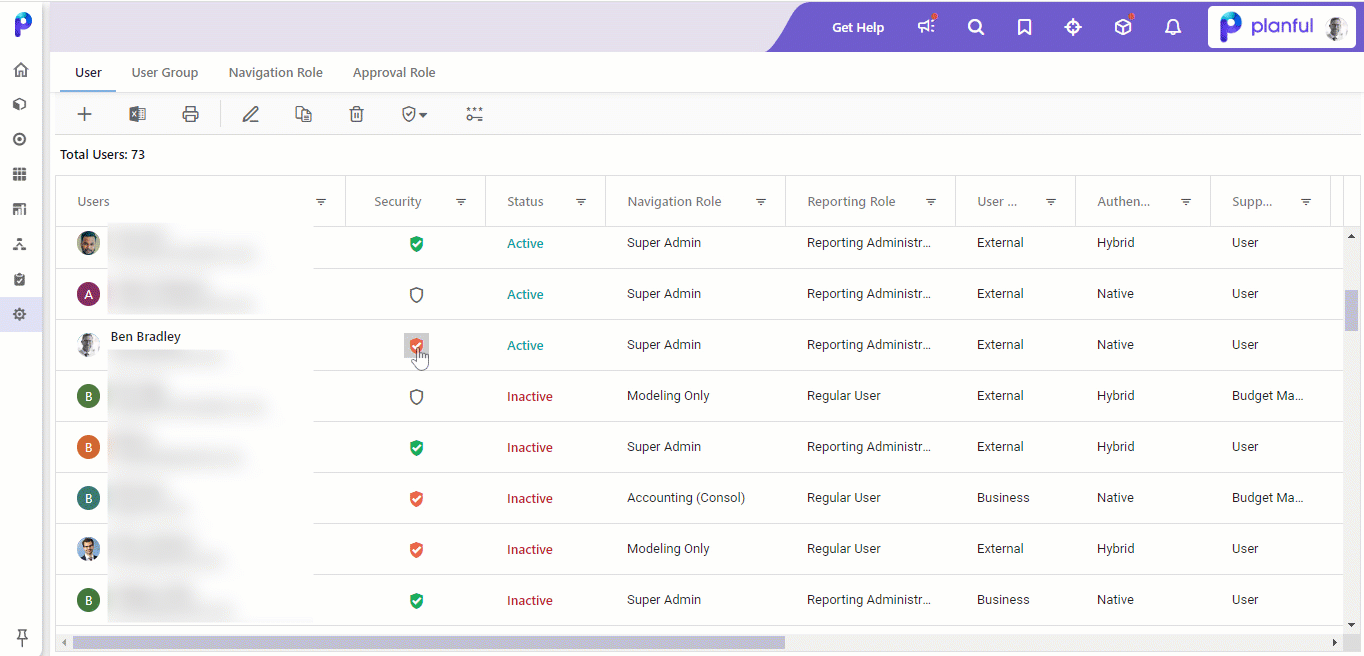
Read More...
With this release, only users with the Create and Manage Views permission enabled in their approval role can create and manage Views for templates. Enabling this option in your approval role allows you to access the Create a New View and Manage Views options in the View drop-down in the template.
Using this feature, admins can define who can create and manage views for templates and avoid unnecessary views creation.
In Practice: Accessing the Create and Manage Views option:
- Log in to the Planful application and click Maintenance > User and Role Management.
- From the Users list, search for the required user to provide permission to create and manage Views, and click the security icon next to them.
- Click Approval Role Setup from the list.
- The Approval Role Setup page contains the Create and Manage Views checkbox. This checkbox is selected by default for all users.
If you deselect the Create and Manage Views checkbox, the respective user will not see the Create a New View and Manage Views options in the View drop-down.
To know more about Views, click here.
Dynamic Planning: Introduced Pagination in the Group Access Screen
Improved user experience with pagination on the Group Access screen, allowing seamless navigation between pages containing 20 groups each and making it easier to manage and find specific groups.
Read More...
With this release, the Group Access screen will now have pagination, allowing users to have multiple pages with groups. Each page can have 20 groups, and users can seamlessly navigate from one page to another to view all their groups.
This will enhance the user experience by reducing the performance challenge in opening and navigating within the groups.
Previously, managing many groups in the application was difficult for users as they had to scroll through the page to find a specific group. However, with the help of pagination, users can effortlessly navigate through their groups.
.png)
Consolidation: Cloud Scheduler for Recurring Journal
Now, you can select the Current Financial Year and Custom Period options while defining a recurring journal process task in the Cloud Scheduler. The Current Financial Year option allows you to schedule journals for the entire selected year, that is, 12 months, and the Custom Period option allows you to schedule journals from one selected period to another. These options provide users the flexibility to schedule journals seamlessly based on their requirements.



