- 2 Minutes to read
- Print
- DarkLight
- PDF
Metadata Download
- 2 Minutes to read
- Print
- DarkLight
- PDF
Overview
Metadata Download will download the following from the Finance Cube for a Structured Planning, Consolidation, or Reporting application:
- All dimensions and dimension members
- Budget Entity hierarchy
- Attributes
Setting up the Source Model in Dynamic Planning
Power user access is required for these steps.
Manage > Application Administration > Metadata Download
This option has no screen associated with it. Whatever you were viewing before you selected Metadata Download stays on the screen. Only the menu bar changes to show that you selected Metadata Download and to give you one available command, Run.
Click Run. This downloads all dimensions and members from Structured Planning, Consolidation, and Reporting applications selected in the App Settings page under Tenant Code and stores them in the HACPM_Financial model. This is a special model that exists only for the purpose of being a Source model for a Target/Master model, and to allow write back to the Structured Planning, Consolidation, and Reporting applications or external data source. When HACPM_Financial is created via the Metadata download, it is automatically generated by the system. There is no need to click Generate Model.
At this point, a model of type Source has been created and generated, and it is called HACPM_Financial. It is populated with dimensions and members that it obtained from Structured Planning, Consolidation, and Reporting applications, but contains no data. Despite the fact that HACPM_Financial has been generated, it is not visible from the Analyze or Report tabs. There are no formulas, calculations, or scopes created with it.
Power or Contributor user access is required for the remaining steps.
Model > Setup
Select HACPM_Financial.
The type is Source.
The creation and modify dates are shown along with the status that it has been generated.
All of the Dimensions that exist in Structured Planning, Consolidation, and Reporting applications are listed. By default, all dimensions except for Measures are type Key. Measures is Value. These types are assigned because Dynamic Planning needs to have a type for each dimension in HACPM_Financial. They have no meaning on this page. You will set meaningful types when you define the dimensions in the Target/Master model.
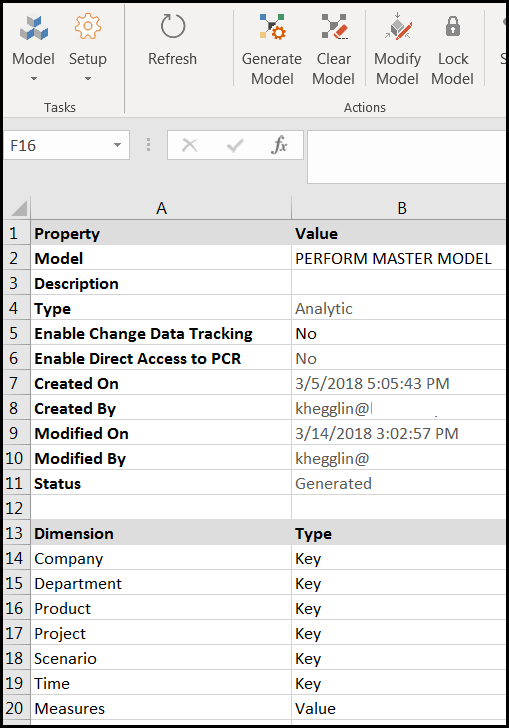
Model > Dimension
The first dimension shown is Company (the first dimension listed on the Model > Setup page. You can scroll down and see all the members in the Company dimension, their parents, and rollup operators.
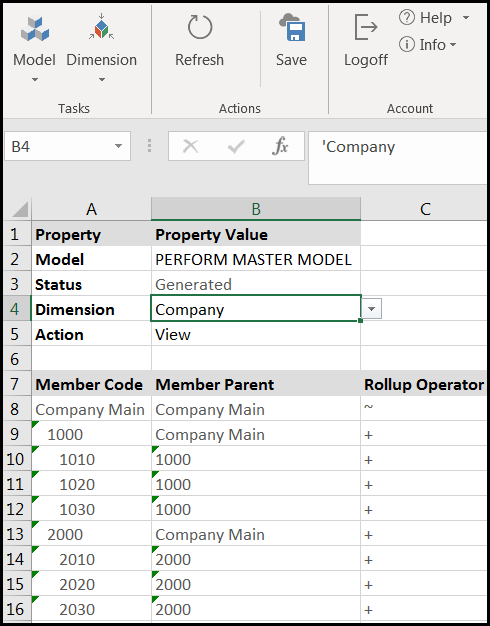
You can select a different dimension from the Dimension drop-down to view its members.
How to Download Metadata
Navigate to Manage > Application Administration > Metadata Download. Select the Metadata Download subtask to download metadata from Planful Structured Planning, Consolidation, or Reporting applications to SpotlightXL. Click the Run action to execute the API (application programming interface) that downloads metadata from Planful Structured Planning, Consolidation, or Reporting applications to SpotlightXL. At least one Power user must be defined before metadata can be downloaded. If you would like to include additional metadata added to Planful Structured Planning, Consolidation, or Reporting applications, run the Metadata Download.

