- 1 Minute to read
- Print
- DarkLight
- PDF
Data
- 1 Minute to read
- Print
- DarkLight
- PDF
Overview
Use the Data subtask to load data to SpotlightXL. This data is generally not from Planful Structured Planning, Consolidation, or Reporting applications because that data can be mapped. This data is likely to come from a source external to Planful.
Actions Available Described
A description of the actions available for the Data subtask is provided below.
Refresh - After making a selection, click Refresh to view updated data.
Save - Save a defined data load.
Spreadsheet Fields Described
The spreadsheet fields on the Data page are described below.
Model - Select the model you want to load data to.
Dimension columns - Enter or copy the data you want to load and paste it into the dimension columns in the spreadsheet. All dimensions need to be represented in each row. Dimensions are displayed in dimension order when the model is created (usually alphabetical).
Load Data to Dynamic Planning
In the example below, rolling forecast data is loaded to SpotlightXL.
- Select the Model task and the Data subtask.
- Select a model.
- Enter or copy the data you want to load and paste it into the spreadsheet as shown below.
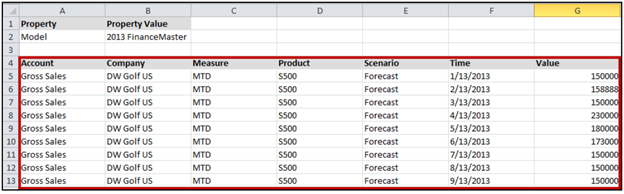
- Click Save. Now, rolling forecast data has been loaded for the forecast scenario and can be reviewed in Analyze.

