Dynamic Planning Multi-Tab Reporting
- 1 Minute to read
- Print
- DarkLight
- PDF
Dynamic Planning Multi-Tab Reporting
- 1 Minute to read
- Print
- DarkLight
- PDF
Article summary
Did you find this summary helpful?
Thank you for your feedback
Overview
Multi-tab reporting allows you to open multiple tabs with different reports.
Opening Multiple Tabs with Different Reports
- To open multiple tabs with different reports, select the Report task and the Run subtask.
- Select the report from the Report list box.
- Add another tab by clicking the + button to the right of the tabs.
- Select the Report task and the Run subtask, then select another report from the Report list box. The tab name will be updated with the report name.
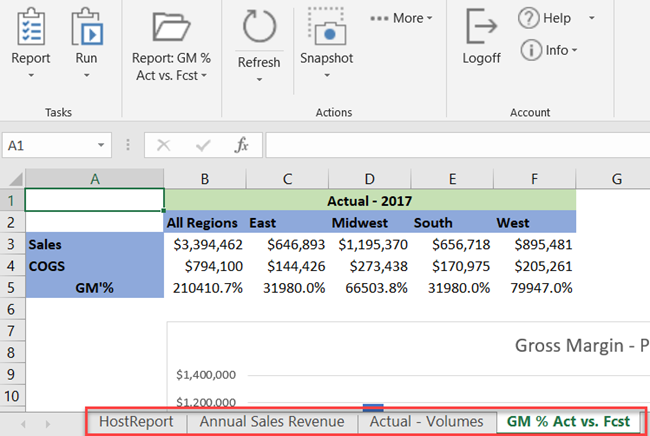
To display the same report in multiple tabs, perform the same steps above, but select the same report from the Report list box.
Note:
For all tabs other than HostReport, the tab name defaults to the Report Name when opened. If the name exceeds 31 characters, it is truncated based on native Excel functionality. Also, Excel does not support all characters for tab names. Unsupported characters in the Report Name are replaced with an underscore. For example, if the report name is Test*1, it will be changed to Test_1 in the tab. For more information on unsupported characters, see http://answers.microsoft.com/en-us/office/forum/office_2013_release-customize/characters-not-allowed-in-sheet-names/ccab0b53-152a-4757-8903-751c6aacad11?auth=1 . The report name in Dynamic Planning will not change. Identical report names append with a number in parenthesis.
You can save your workbook with multiple tabs displaying and use this as a starting point for future analysis and reporting with updated data. Open the workbook and update all open reports by selecting the Refresh All Open Reports option shown below. In addition you can update each report individually by selecting the Refresh option on each tab, if desired.
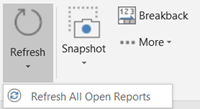
Note:
If the design of a report has changed since the last time that a user refreshed the saved workbook, the user will need to open the report again. The Refresh and Refresh All options only update the data associated with the saved report tabs.
Was this article helpful?

