- 1 Minute to read
- Print
- DarkLight
- PDF
Navigation Access
- 1 Minute to read
- Print
- DarkLight
- PDF
Overview
Navigation Access is an additional level of security. It allows Power users to customize navigation access for all Contributor users, all Reviewer users, or individual users. Based on your needs, any combination of user- and role-based navigation access can be defined.
User-level settings are given higher priority than role settings. For example, if a user is defined as a Contributor and has No access to Model Setup but the User has Yes access to Model Setup, the user access takes priority. All other Contributor users will have No access to Model Setup, but the specific user who was given Yes access will be able to use Model Setup.
For organizations with several users with Contributor user privilege, some may specialize in maintaining the model and some may specialize in managing reports. In this case, the Power user can selectively provide access to Model or Report features by user name.
Defining Navigation Access
Example 1 :
- Select the Manage task and the Navigation Access subtask.
- Select either Contributor or Reviewer or select a specific user to assign navigation access.
- On the Navigation Access page, each of the fields under Analyze, Report, Model, External Source Model, and Model Administration represent subtasks.
- Select Yes to allow users to access the subtask.
- Select No if you do not want users to access the subtask.
- Click Save when done.
If a user is granted access to Design View then that user will have access to Run View.
If a user is granted access to Design Report then that user will have access to Run Report.
In the example below, Contributor users will have access to Design and run Views; Design and run Reports and Excel Reports; Model Setup, Dimension, and Attribute definitions; but will not have access to Maps and Scopes.
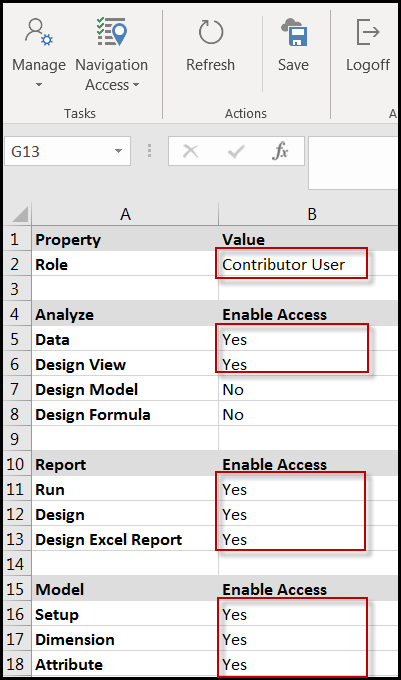
Example 2 :
- Login to SpotlightXL.
- Select Manage, Navigation Access.
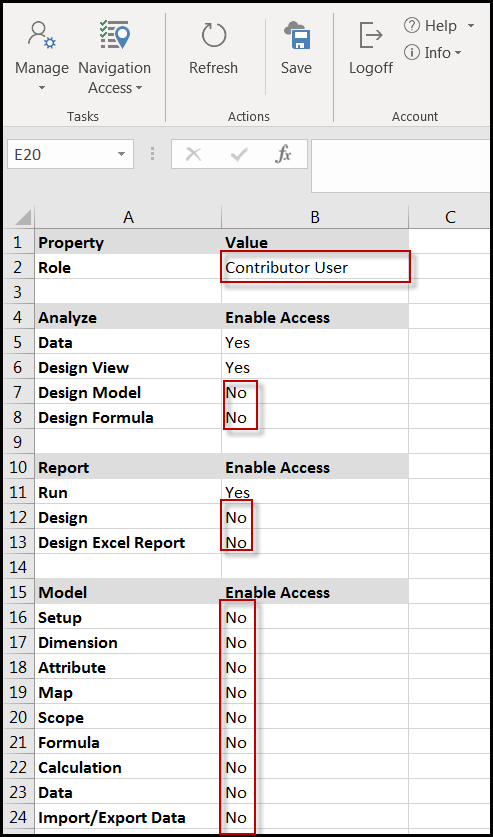
- Select the Role drop-down. Notice that you have the option to select Contributor, Reviewer, or specific usernames of each type.
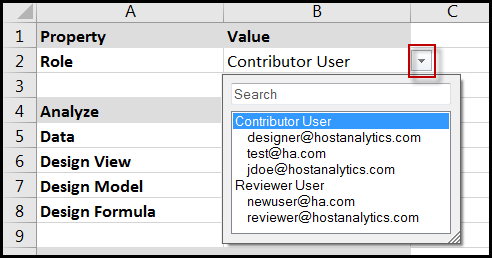
- Select a user that to be given access to edit models.
- Set Enable Access to Yes for the specific model capabilities this user should have.
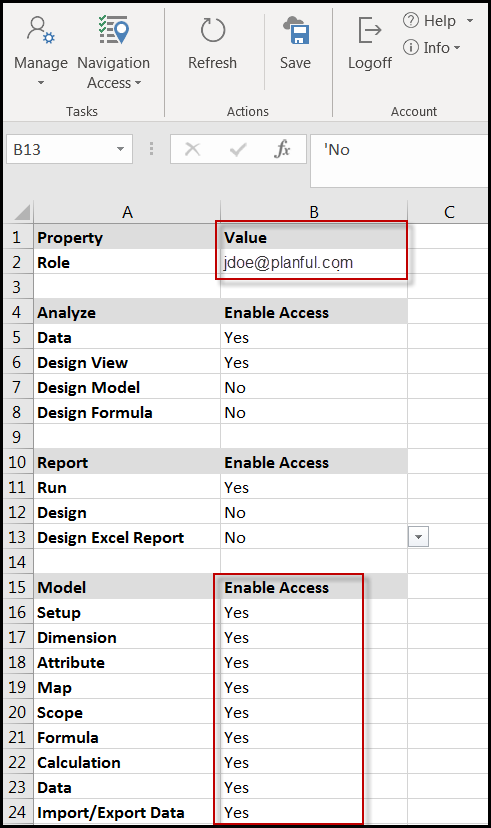
- Click Save.
- Select a user to be given access to edit reports.
- Set Enable Access to Yes for the specific report capabilities this user should have.
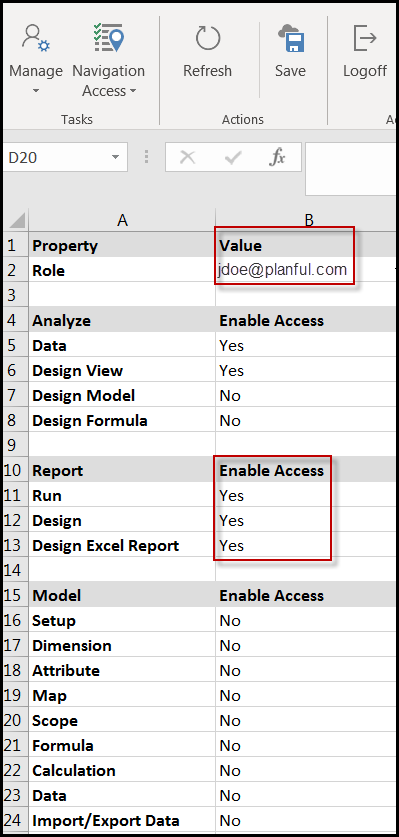
- Click Save.

