- 1 Minute to read
- Print
- DarkLight
- PDF
NetSuite
- 1 Minute to read
- Print
- DarkLight
- PDF
Load GL Data, Transaction Data, and Segment Hierarchy data from NetSuite to Integrate Planful with NetSuite by accessing the Configuration Task page, under Maintenance > Admin > Configuration Tasks, and clicking Cloud Services. Select NetSuite.
To configure NetSuite integration:
Select Enable NetSuite Integration
Click Configure. From Settings, enter information for the new profile. Rollover the question mark icons for inline tips for the setting
From GL Data, add or remove segments, as required.
From Segment Data, add and select the Source and Target segment mappings for the configuration (Account, Company, Department, etc.), as required.
NetSuite Data Connectors, Segment Data Load
Planful provides Data Connectors, allowing users to integrate with NetSuite. The connectors provide the option to automatically pull data from NetSuite and load it into Planful.
Types of data can be pulled from NetSuite:
GL Data Load
Segments Data Load
Transaction Data
Administrators with a technical understanding of the NetSuite application and database can configure the NetSuite integration as follows:
Maintenance > Admin >Configuration Tasks, then select Web Service Access.
Click Cloud Services > NetSuite. Enter data for the following:
Connection Configuration—Establish a connection from the Planful application to the NetSuite application by entering NetSuite database user account and connection string details, then test the connection string.
GL Data Configuration—A default NetSuite application has four segments and allows further segments to be configured. (The Planful application, on the other hand, supports a maximum eight segments.) The basic four segments of the NetSuite application can be directly mapped to the segments of Planful application. Additional custom segments of NetSuite Application need to be referred in this tab. The additional segments configured will be available for mapping in Data Loads.
Segment Data—You can load the default segments as configured in NetSuite.
Profiles—If data needs to be pulled from multiple NetSuite Databases, you can create multiple profiles corresponding to each database, and refer them in DLRs.
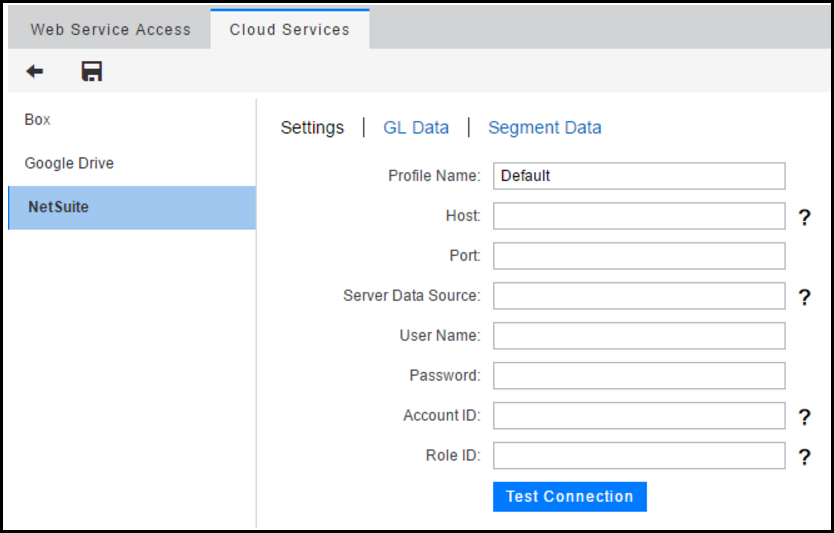
Once the above configuration is set:
You must create a Data Load Rule for GL Data and Segment Load Data. Select NetSuite for Load Type, select Segment Hierarchies or Data for Load Item. Select the Connection Profile set up during configuration.
The NetSuite segments need to be mapped to the corresponding Planful application segments.
Execute the Data Load Rules as part of Cloud Scheduler process where users can further configure the frequency of Data loads. Configuring Cloud scheduler allows you to trigger Data Loads to automatically pull data at frequent intervals or run instantly.

