- 2 Minutes to read
- Print
- DarkLight
- PDF
23.11 Release Notes
- 2 Minutes to read
- Print
- DarkLight
- PDF
Structured Planning: Copy Link in Dashboards
Enhance your dashboard sharing by easily copying secure links and managing user access permissions with the new Copy Link feature.
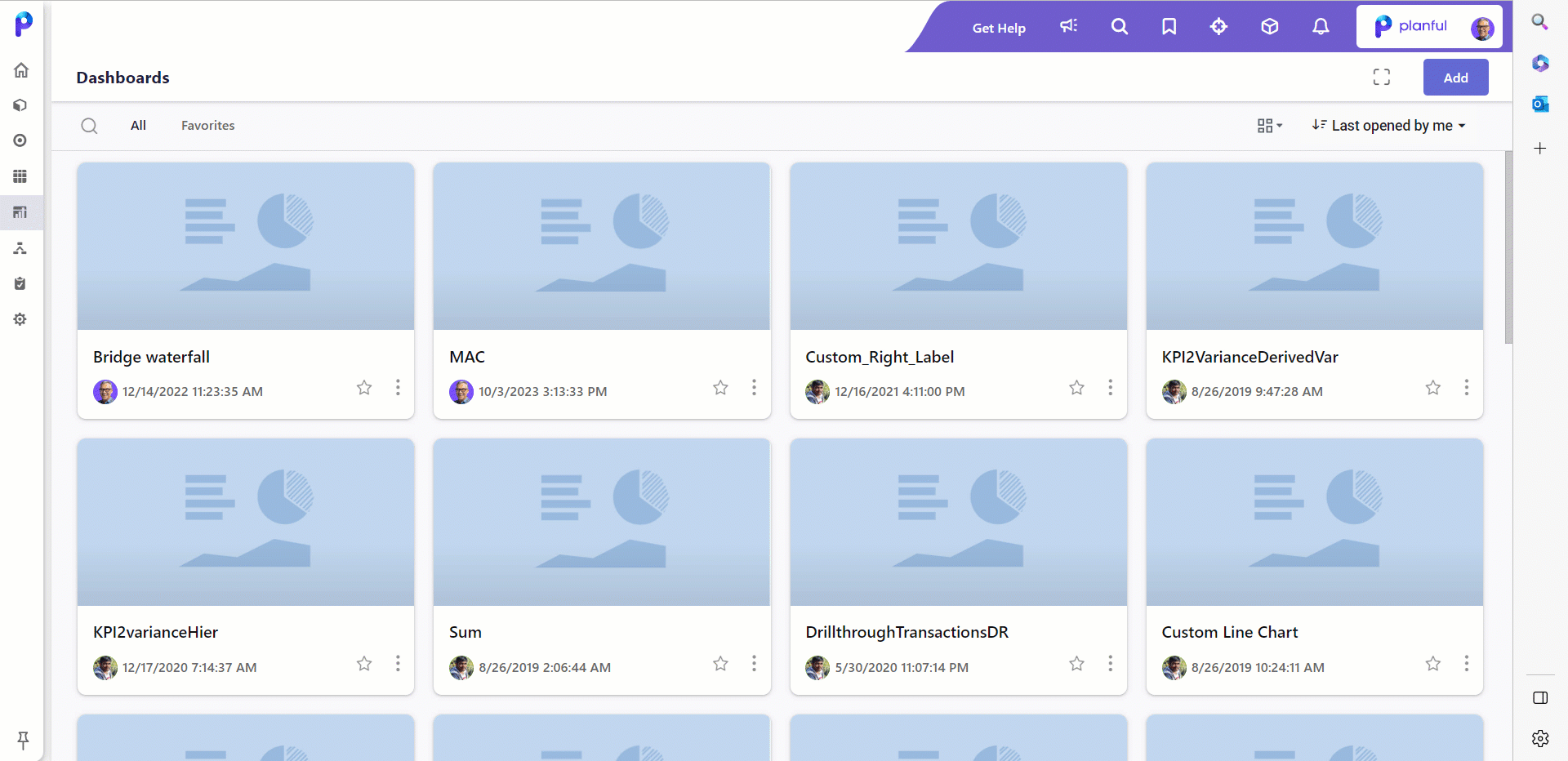
Read More...
With this release, we have added a new functionality, the Copy link feature in Dashboards. The links copied through Copy Link will honor the security permissions of the users accessing the dashboard using those links.
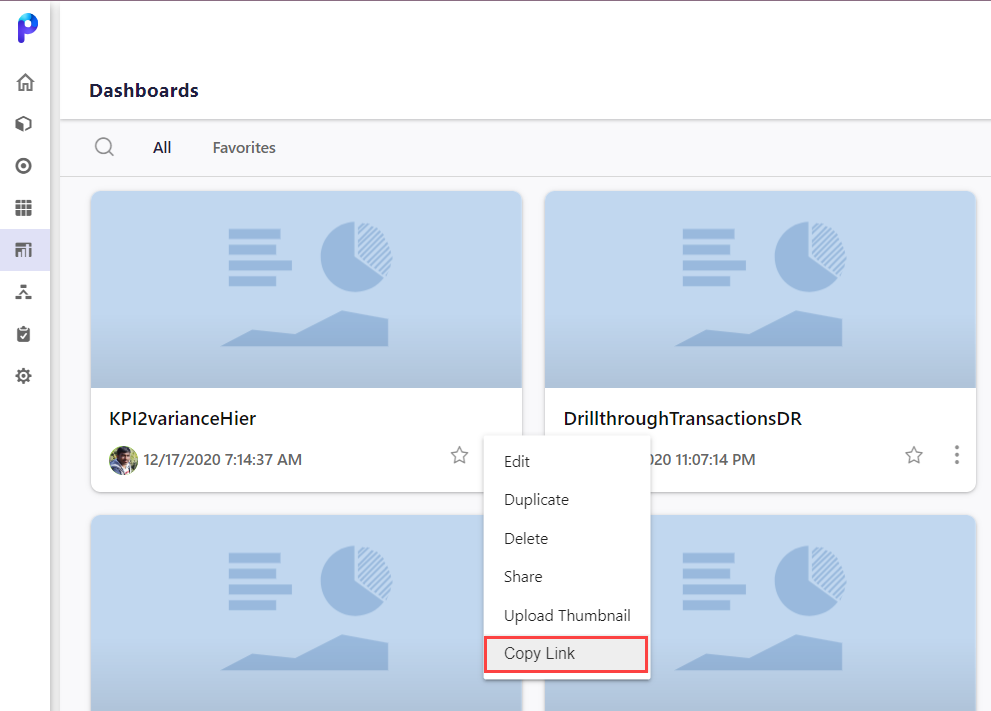
If you are sure that the user you want to share the copied link with has access to the selected dashboard, you can do the following:
- Navigate to the Dashboards from the navigation menu.
- Go to the dashboard you want to share.
- Click the More icon and select Copy Link.
- Share the copied link offline through email or messaging.
You can use the Share > Share Selected screen to ensure that the user you want to share the copied link has access to the dashboard. If the user is not there in the list shown in the Share selected screen, you can search and add the user or user group and set the access.
Learn more about dashboard sharing here.
You can do the following to access the Copy Link feature from the Share Selected screen:
- Navigate to the Dashboards from the navigation menu.
- Select the dashboard you want to share.
- Click the More icon and click Share. The Share Selected screen displays the list of users who can access the dashboard either from the list screen or with the current copied link. It also shows the access level of each user over the selected dashboard.Note:Report administrators will also be able to access the dashboard in addition to the displayed list of users.
- Click the Copy Link at the bottom of the Share Selected screen and share the copied link offline through email or messaging.
Structured Planning: Workforce Reporting Notification Enhancements now extended to Report Collection
As a progressive update to the workforce reporting enhancements for dynamic reports in the previous release, we have now extended this functionality to the Report Collection area.
Previously, this enhancement was applicable only to Dynamic Reports, but now it applies to Report Collections as well.
Learn more about Workforce Reporting enhancements in Dynamic Reports here.
Dynamic Planning: WebView2 as the Default Browser Control
With this release, we have designated WebView2 as the default web browser control for SpotlightXL users.
Predict: Advanced Fill Option Renamed to Adjust Projections
In a progressive update to Predict Projections, we have renamed the Advanced Fill option to Adjust Projections across all screens of templates and reports for enhanced consistency. This update will enable users to navigate within the application more easily and finish their work faster.
Here is an illustration of the updated screen.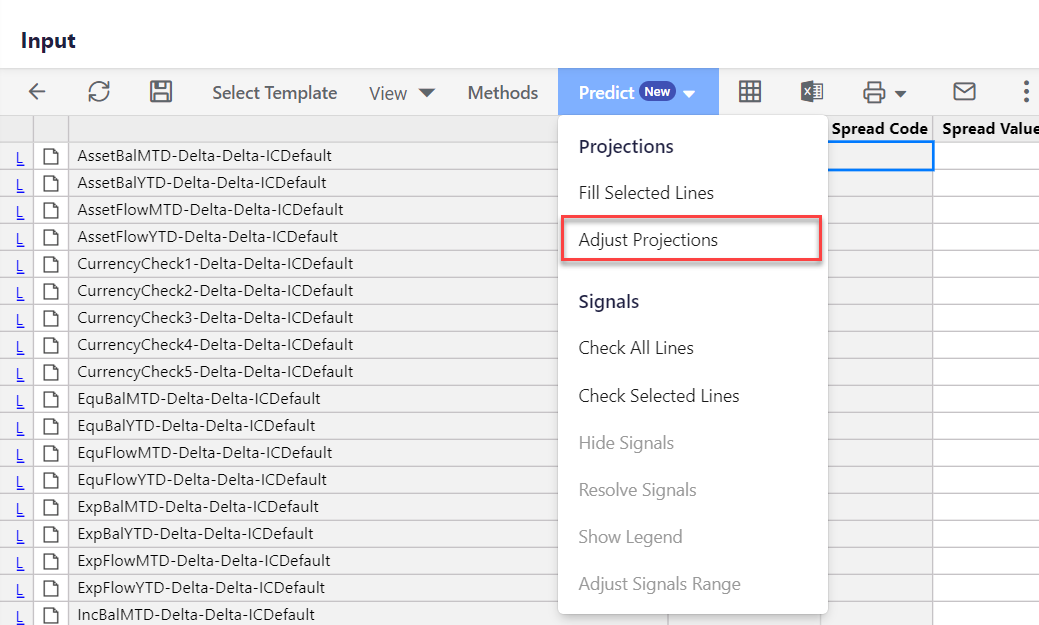
Predict: Enhanced Support for Fill Selected Lines Option
With this release, we have enhanced the support for generating Projections in Templates. While using the Fill Selected Lines option, the number of line selections has now been increased from 10 to 50 lines to enhance the performance of Projections.
Integrations: Enhanced Cloud Services Page
With this release, you can see all the supported connectors and seamlessly search for them. Previously, you were limited to viewing only native connectors on the Cloud Services page, but now you can view and search for all the available supported connectors.
.png)

