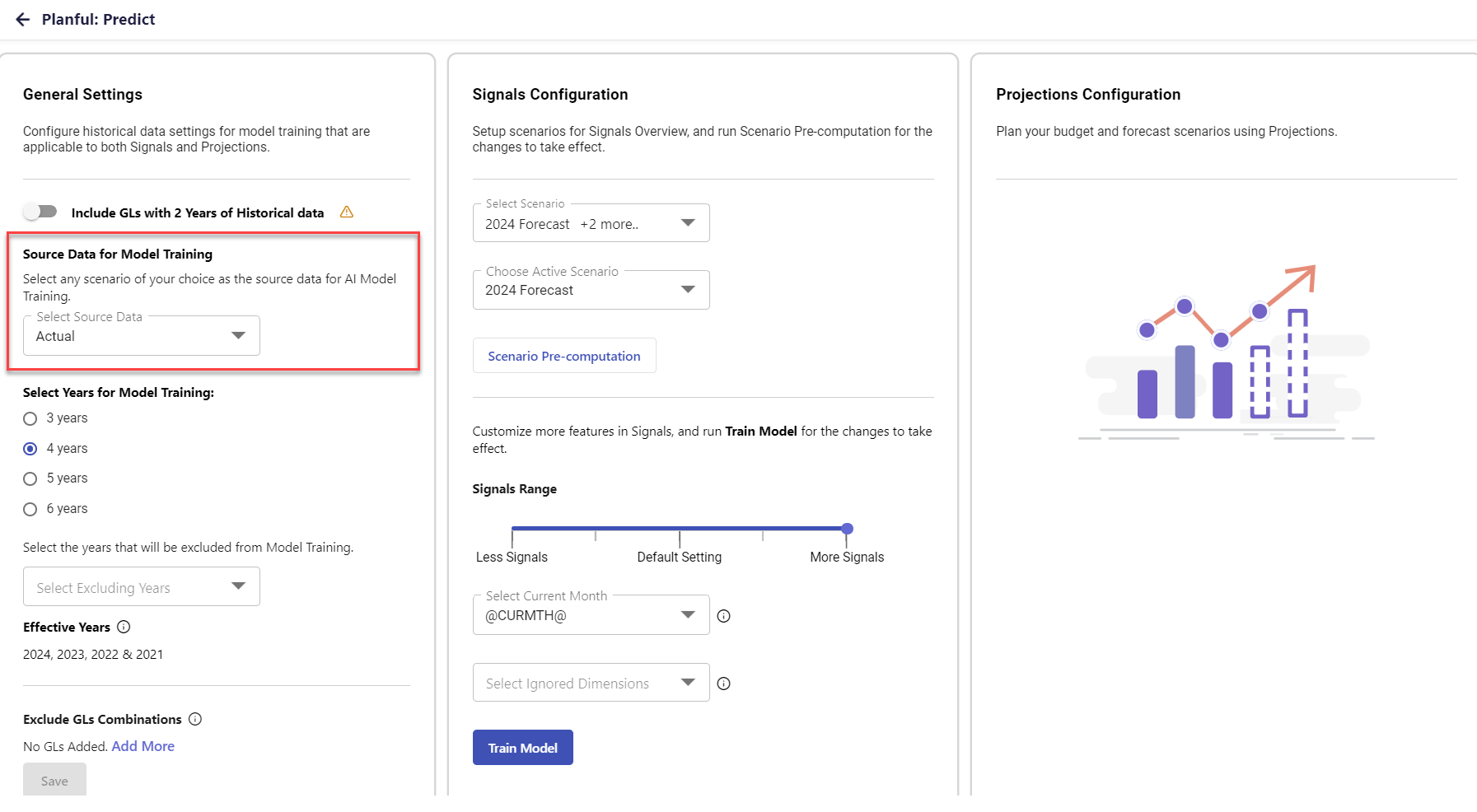- 5 Minutes to read
- Print
- DarkLight
- PDF
24.11 Release Notes
- 5 Minutes to read
- Print
- DarkLight
- PDF
Structured Planning: Enhanced Employee Roster
Explore the enhanced Employee roster with a new Currency column and improved visibility into compensation data.
Read More...
With this release, we have enhanced the Employee roster by adding a new Currency column, which displays the currency associated with each employee's salary and compensation details. Additionally, the Currency label now shows as Position Budget Entity Currency to improve usability and visibility into compensation data.
The following image illustrates the Employee roster accessed from Structured Planning to open the Planning Control Panel.
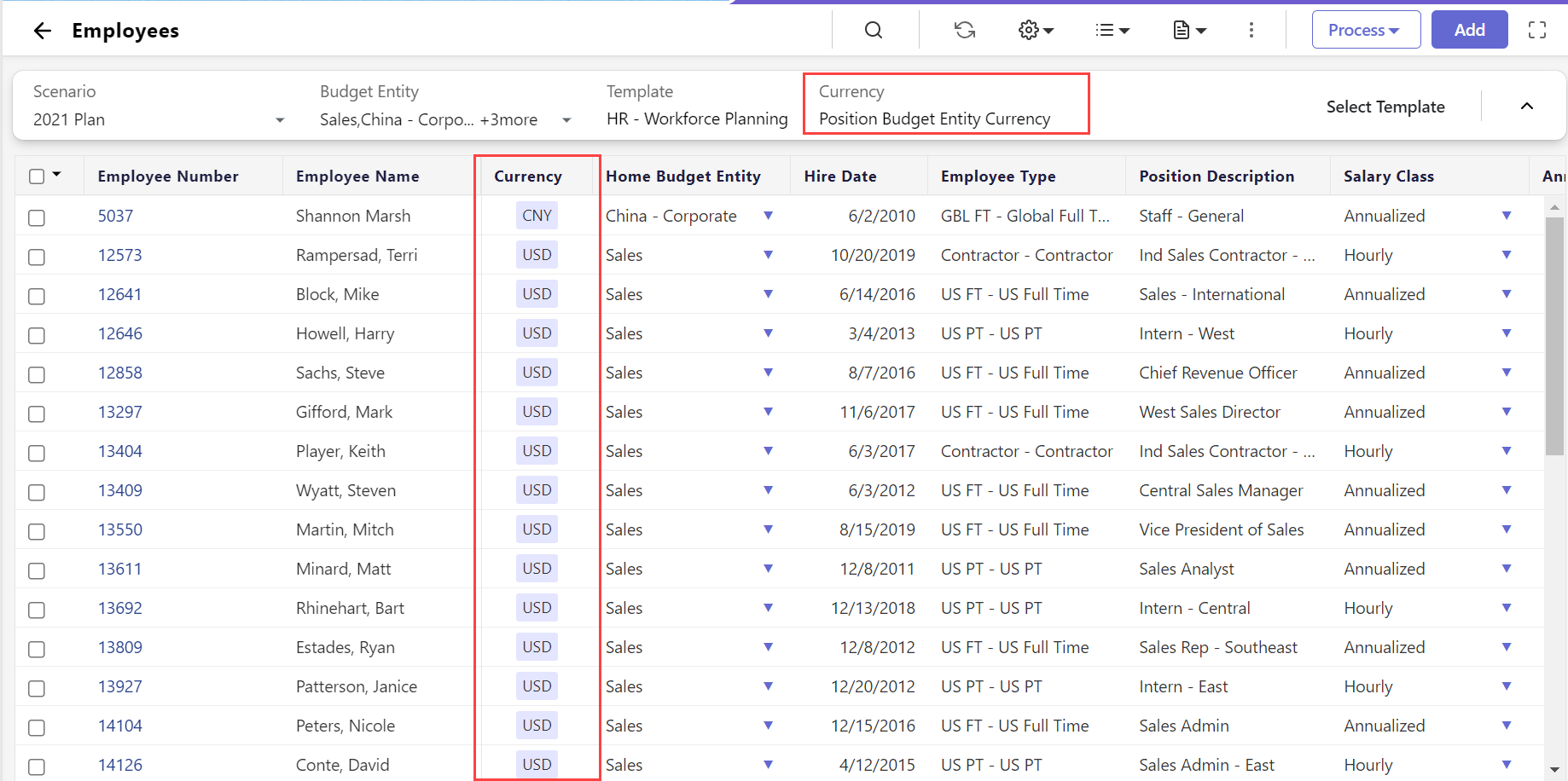
The following image illustrates the Employee roster accessed from Maintenance > Workforce Planning Setup.
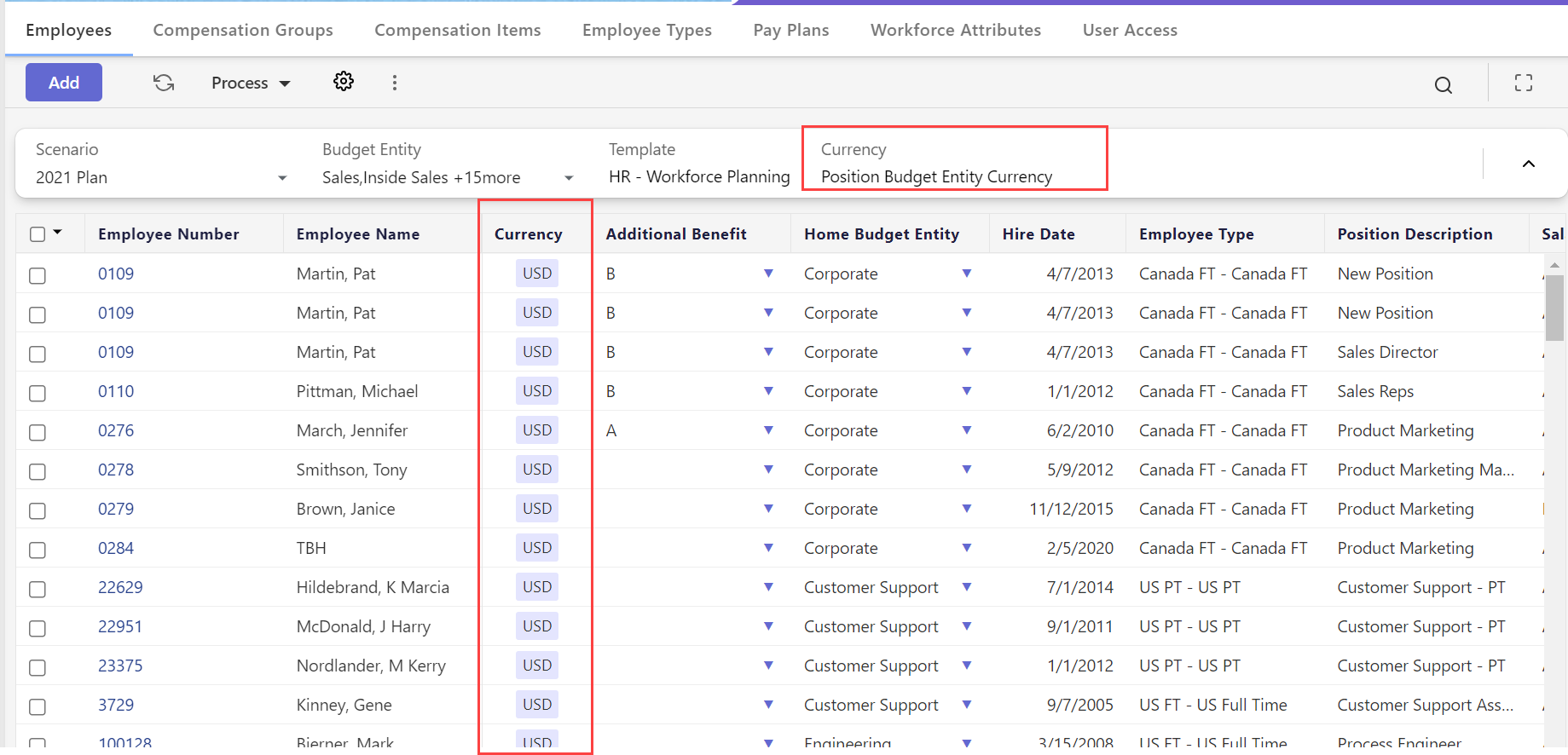
The Currency column is also available as a drop-down list in the Advanced Search window, allowing you to quickly narrow down employees by their associated currency. The currencies are displayed alphabetically, and a search option is provided for easier navigation. Click here to learn more about Advanced Search.
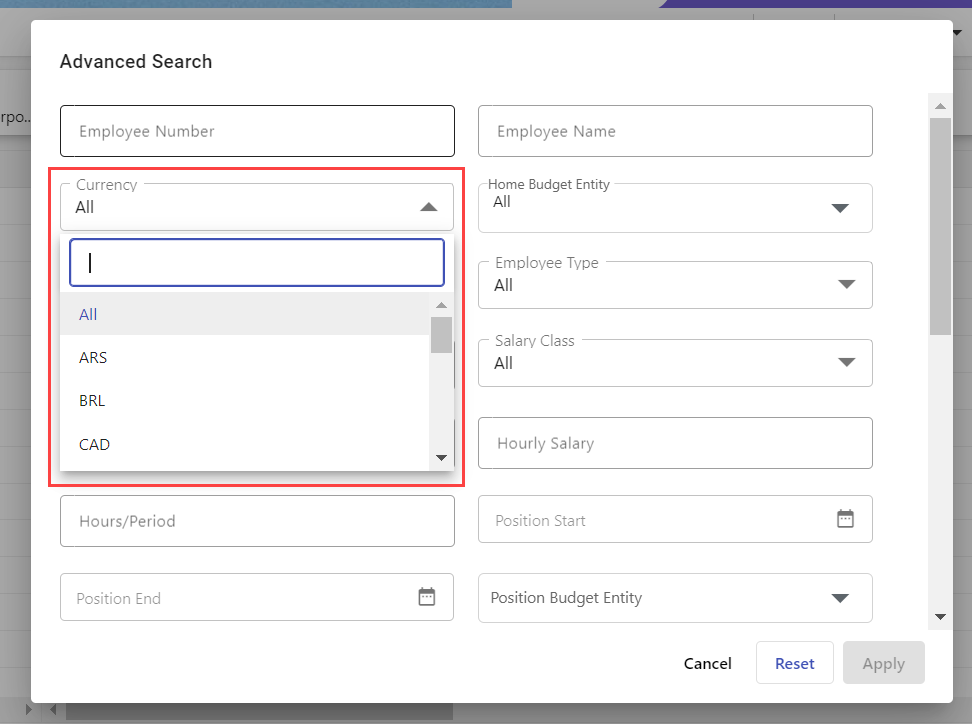
Structured Planning: Introduced Usage Report Feature for Substitution and Derived Variables
Quickly identify references to substitution variables for better clarity and control over your data.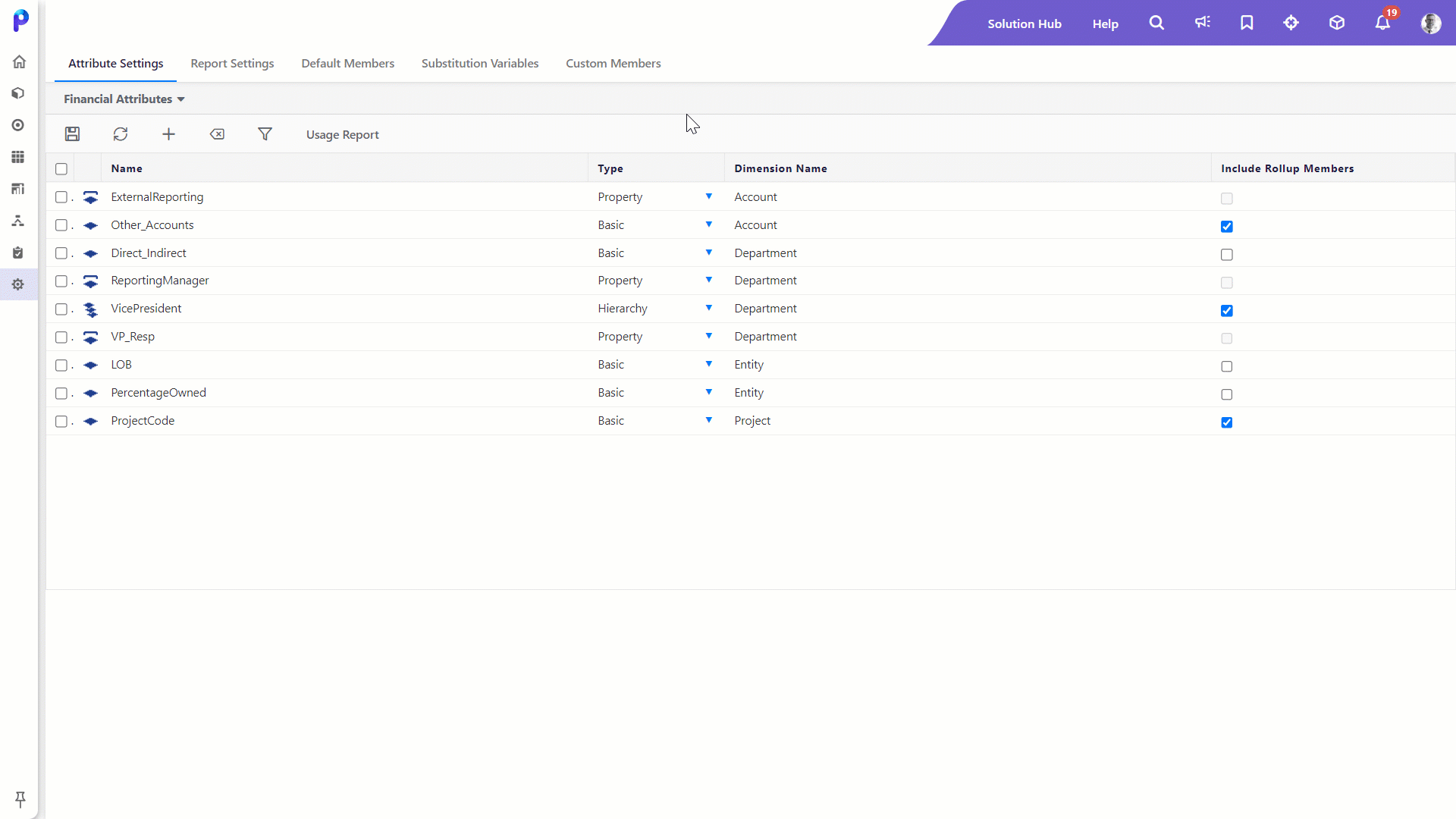
Read More...
With this release, we have introduced the Usage Report feature for Substitution and Derived Variables in Cube Settings. This allows users to identify the usage of substitution variables for use cases like the deletion of old substitution variables. The report provides information on whether a variable is referenced or unused.
In Practice: Accessing the Usage Report feature for Substitution Variables
- Navigate to Maintenance > Cube Settings > Substitution Variables.
- Select the required substitution variable and click Usage Report.
.png) The Usage Report screen appears on the right pane.
The Usage Report screen appears on the right pane..png)
- Optionally, you can use the following functions:
- The Export option to download the report.
- The Filter option to filter usage by artifact type.
.png)
Structured Planning: Decision Hub Spreads Deprecation
With this release, the Decision Hub Spreads functionality will no longer be available in the Spreads Setup or Template Setup Mappings menu of the application.
Dynamic Planning: Introduced Formatting Options for External Source Model Views
Customize External Source Model views with new formatting options for improved data presentation!
Read More...
With this release, basic formatting options have been designed to enhance the presentation and readability of data in External Source Model (ESM) views. Users can now customize their ESM views with the following formatting options:
- Number Formats: Select from various formats such as currency, percentages, red brackets, and decimal places.
- Text Formatting: Utilize options for bold, italics, underline, font color, and background color.
- Header Row: Keep the header row visible while scrolling through large datasets.
These features allow users to highlight important information within specific columns, making it easier to interpret data. The formatting options are similar to those available in Excel, enhancing visual distinction and usability.
.png)
Previously, users had limited ability to customize the appearance of their data, which restricted the clarity and impact of their views. With the new formatting options,users can now take the default ESM view, customize as needed, and create copies to present data as they wish, enhancing the user experience and data presentation within External Source Model views. For more details on ESM Formatting, click here.
Dynamic Planning: Model Backup and Restore Functionality for External Source Models in SpotlightXL
With this release, SpotlightXL introduces backup and restore functionality for External Source Models (ESMs), allowing users to manage ESMs seamlessly. Previously, this feature was only available in Spotlight Web.
Users can now export ESMs directly from SpotlightXL, simplifying the backup process. The application also supports the restoration of ESMs, enabling effortless recovery of backed-up data. Additionally, users can browse their file system to select the ESM or data file for import. During this process, data from the selected file will automatically map to the data model, ensuring smooth integration.
.png)
Previously, backup and restore functionality was limited to analytical models in SpotlightXL, and ESM management had to be conducted via Spotlight Web. Now, users can easily back up ESMs, restore them, and select their desired ESM directly from SpotlightXL. For more information on the Backup and Restore of External Source Models, click here.
Platform: Enhanced Task Selection in Process Flow for Cloud Scheduler
With this release, we have enhanced the task selection process in the Process Flow option of Cloud Scheduler by introducing a search option and also displaying tasks in alphabetical order. Click here to learn more about the Process Flow.
Previously, you had to scroll through the Task Type drop-down to select the task. Now, with the new search option and tasks in order, you can narrow down the task list as you type, allowing for quicker selection. Click here to learn more about adding a task using Process Flow.
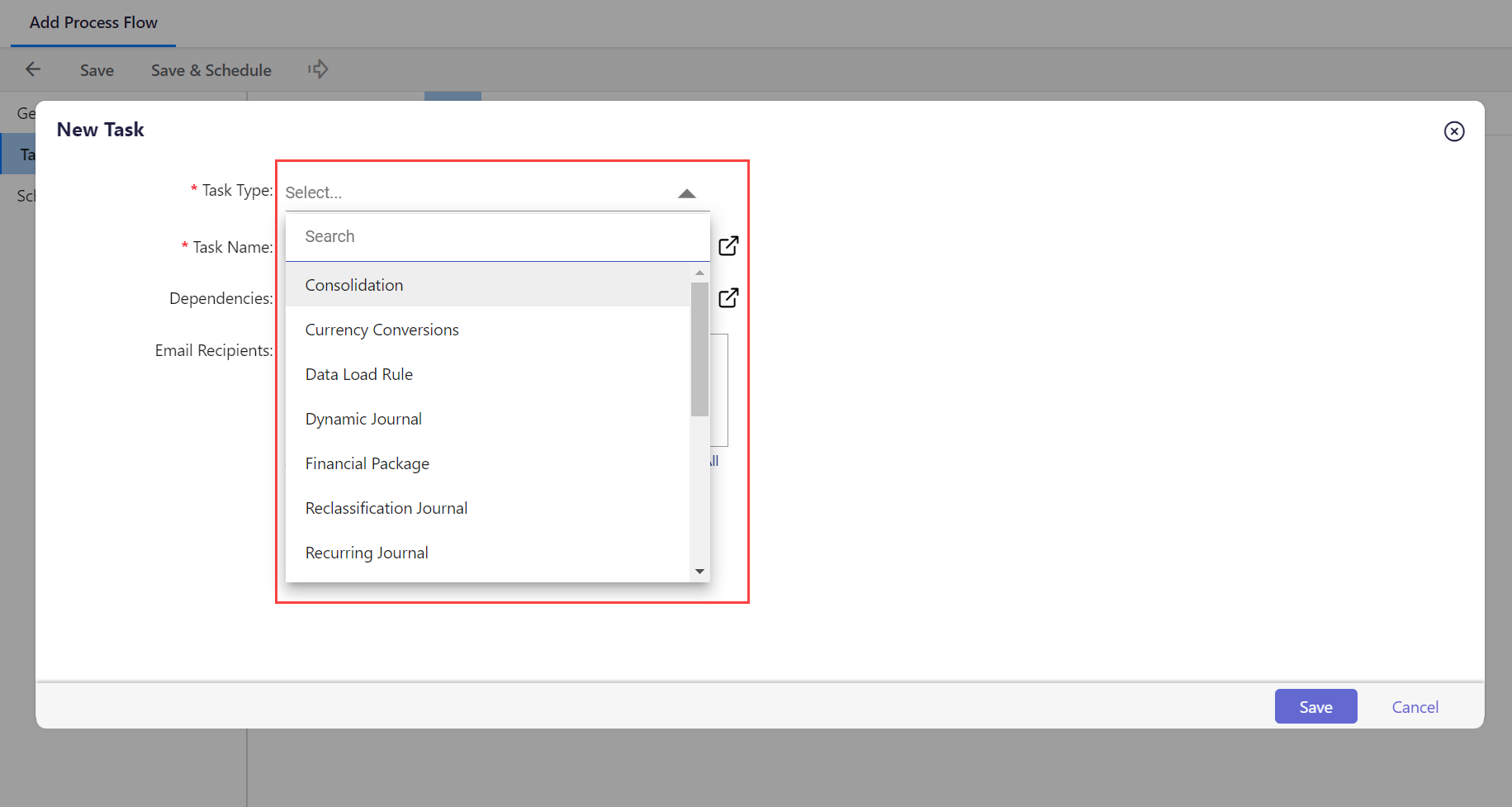
Platform: Enhanced Visibility for Attribute Setup in Hierarchy Management
With this release, we have made navigation to the Attribute Setup option in Hierarchy Management easier. Previously, it was located under the More menu of the Finance Hierarchies Setup screen but now you can find it directly on the header menu. Click here to learn more about Attribute Setup.
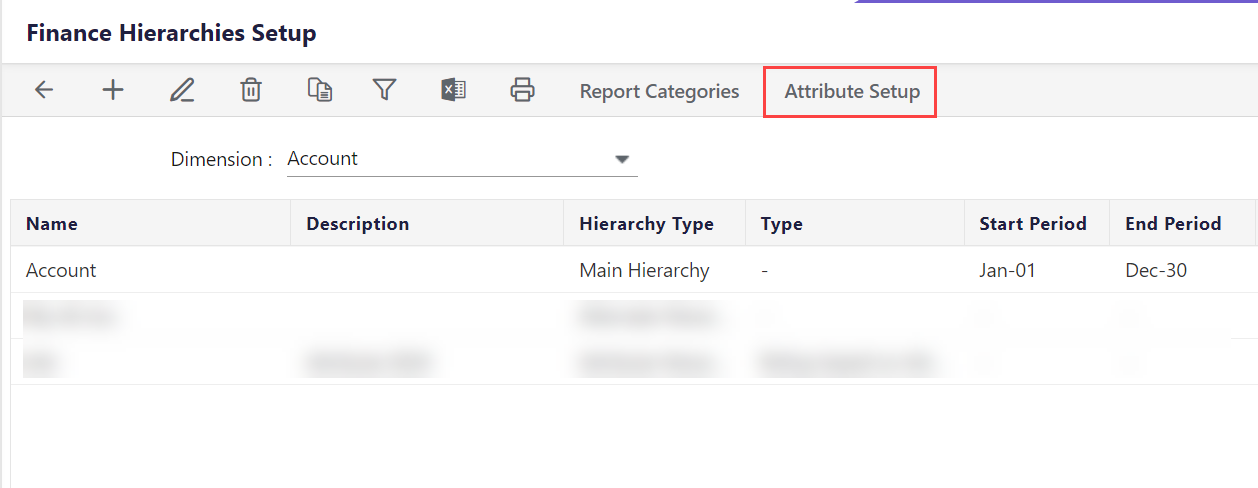
Platform: Enhanced Verify Data Report
Easily analyze and validate data with the new Amount Type field on the Verify Data screen.
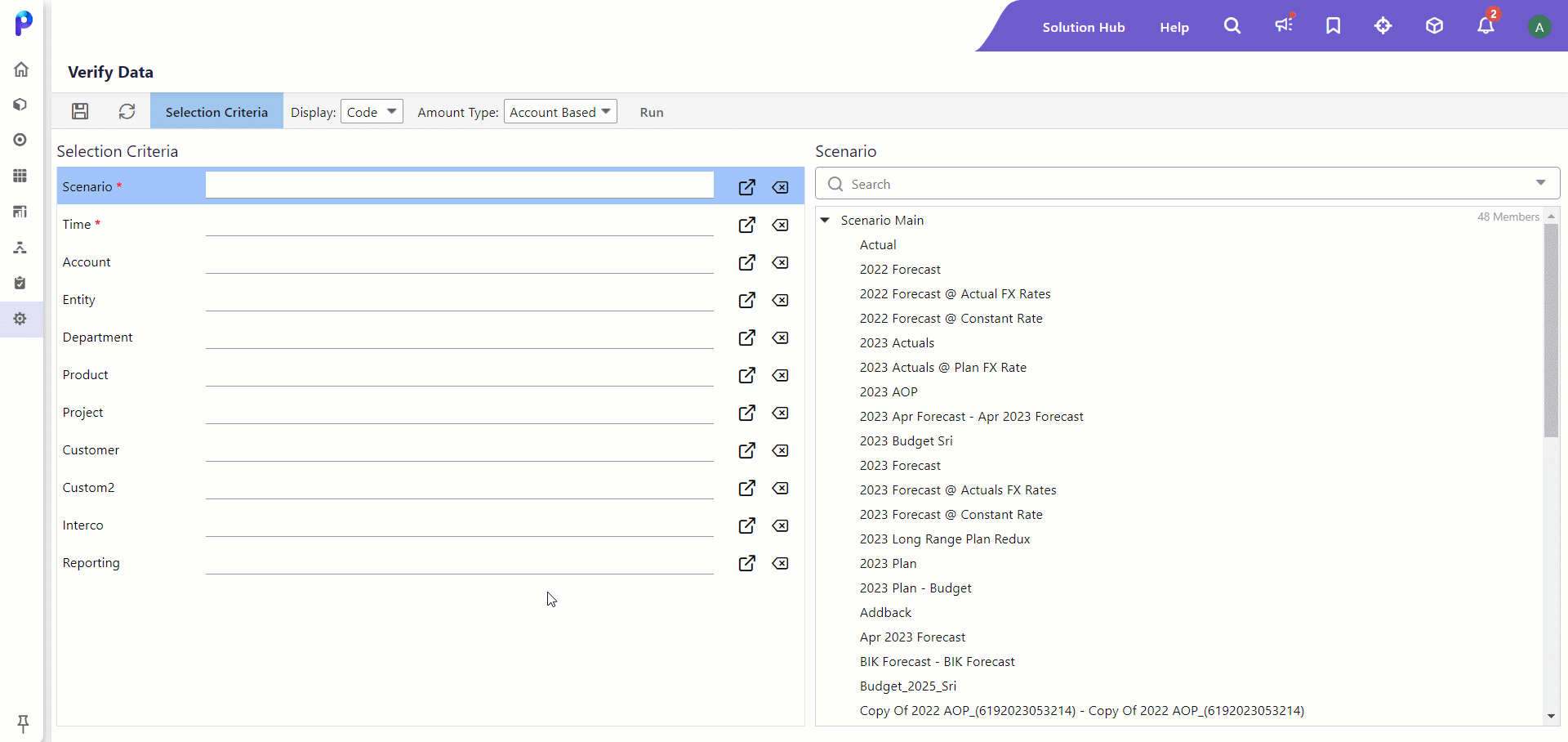
Read More...
With this release, we have introduced the Amount Type field in the Verify Data screen, allowing users to choose from three options: Account Based, MTD (Month-to-Date), and YTD (Year-to-Date). The default selection is Account Based. Data in the Verify Data report will now adjust based on the selected amount type, providing enhanced flexibility for users in analyzing and validating data.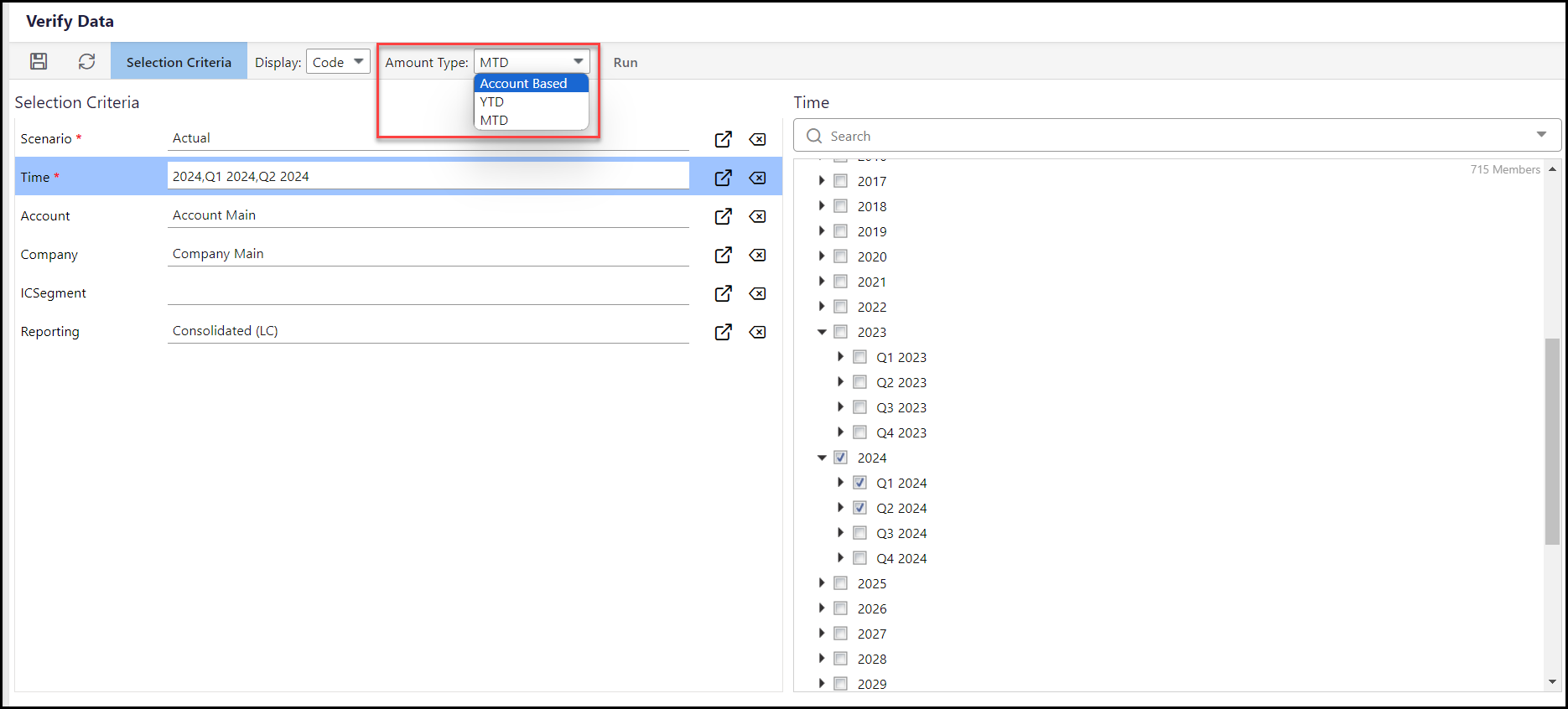
In Practice: To Run Verify Data Report
- Navigate to Maintenance > Report Administration > Verify Data.
.png)
- The Selection Criteria screen appears. Select Scenario and Time. These are mandatory fields.
- Optionally, select values for other segments like Account, Company, ICSegment, and Reporting.

- Optionally, select Display (Code, Name, or Label ) associated with the dimension parameters from the dropdown.
- Select an Amount Type (Account Based, YTD, or MTD) from the dropdown.
.png)
- The data will be different for different amount types. By default, the Account Based option is selected as the Amount Type.
- Account Based - The data will be displayed based on account. For example, the below-selected account (Row 18) is of MTD type (Flow), so the data visible for Account Based and MTD Amount Type will be the same.

- YTD -The YTD value is always equal to the balance in the current period, as balance accounts show a point-in-time value.

- MTD - MTD is calculated as the difference between the current period's balance and the prior period's balance.

To learn about Account Based, YTD, or MTD calculation, click here.
- Account Based - The data will be displayed based on account. For example, the below-selected account (Row 18) is of MTD type (Flow), so the data visible for Account Based and MTD Amount Type will be the same.
- Click Run. Validate the data from the query results.
Predict: Introduced Option to Select Source Data for Model Training
With this release, we have introduced an option to select the Source Data for Model Training in the Predict Configuration page. This feature will allow users to choose between actual and non-actual scenarios as their source data, enabling users to experiment with Predict for customized outputs, particularly for businesses facing rapid changes.