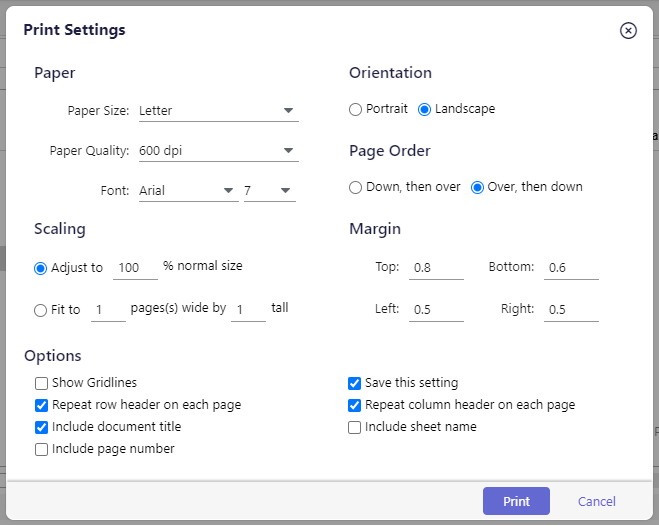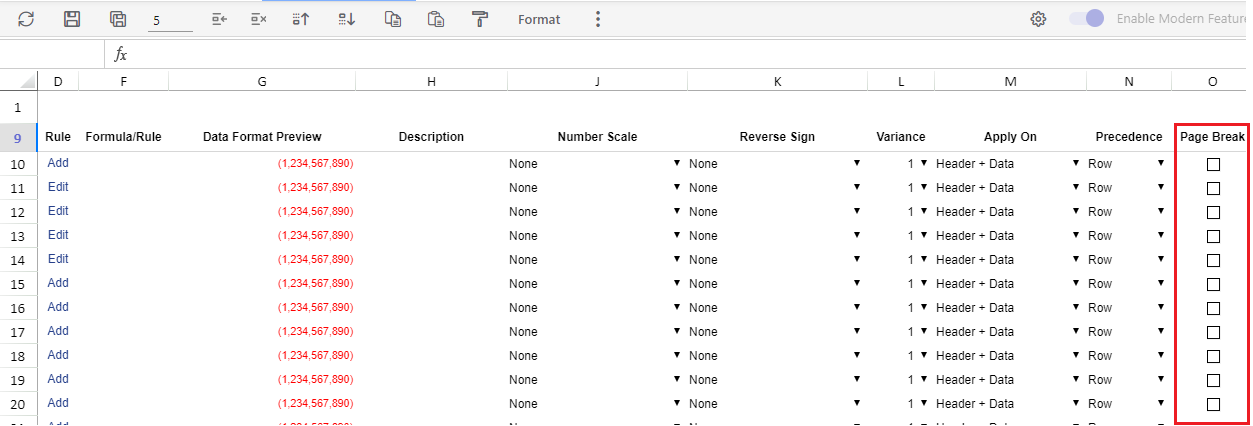- 1 Minute to read
- Print
- DarkLight
- PDF
Print Dynamic Report Set
- 1 Minute to read
- Print
- DarkLight
- PDF
You can print a Dynamic Report Set and apply the required settings from the Print Settings dialog page.
The settings specific to the Dynamic Report Set are as follows:
- Include Document title: If the report has any title, you can select this checkbox to add the title in the print output. This checkbox is applicable only for Report Sets.
- Include Page Number: Select this checkbox if you want to add page numbers in the print output. This checkbox is applicable only for Report Sets.
- Save this setting: This helps you save the current print setup configuration for future use. This checkbox is applicable only for Report Sets.
- Include Sheet Name: If the report has multiple sheets and each sheet has a name, you can select this checkbox to add the sheet name in the print output. This checkbox is applicable only for Report Sets.
Page Breaks
It is recommended to consider the Orientation and Paper Size selected while configuring the Page Breaks and preview the report set before printing it to get the desired print output.
Select the Report Set added in the Row or Column fields and locate the Page Break column. To apply page breaks at the required rows, select the corresponding checkbox(s) in the Page Break column and Save the report set. You can adjust these settings and preview the output until you get the desired output before printing the report.
For FAQs, Best Practices, and features common between Dynamic Reports and Dynamic Report Set, refer to the Print Dynamic Reports topic.