Dynamic Planning Repeat Headers Across Multiple Pages
- 1 Minute to read
- Print
- DarkLight
- PDF
Dynamic Planning Repeat Headers Across Multiple Pages
- 1 Minute to read
- Print
- DarkLight
- PDF
Article summary
Did you find this summary helpful?
Thank you for your feedback
Repeating headers across printed pages allows you to see the column and row headers when a report exceeds the width and height of the page. You can select to repeat the top row(s) and the leftmost column(s) of a report.
In Practice
- From the Report Design task, select Page Layout, Print Titles, and Sheet.
- Select Rows to repeat at top and Columns to repeat at the left as shown below.
- Select SpotlightXL, Save to retain the changes in SpotlightXL.
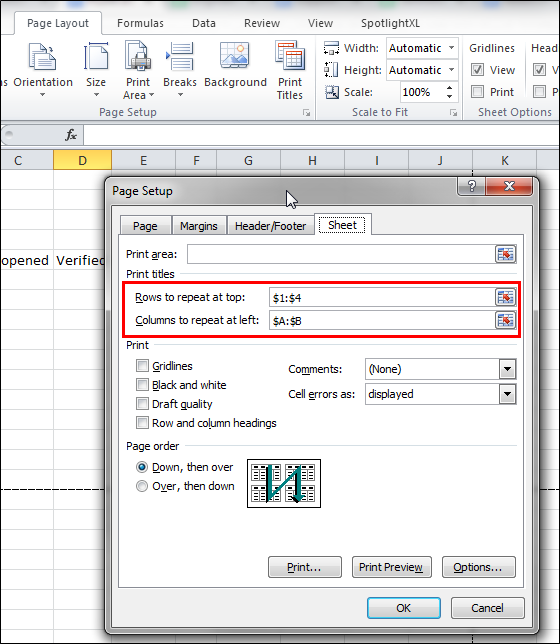
Note:
There is no visual indicator that displays the rows or columns repeated at print time.
You can repeat rows, columns, or both. Reviewer users cannot change the Repeat setting.
Page break settings are saved with the report definition. That means each user that runs the report will have these settings applied when printing.
Was this article helpful?

