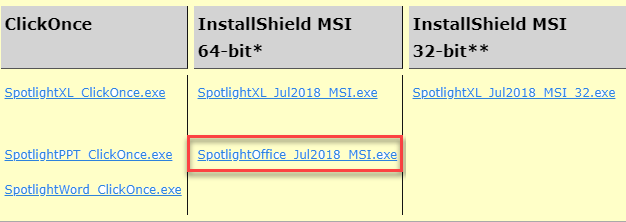- 3 Minutes to read
- Print
- DarkLight
- PDF
Spotlight for Office
- 3 Minutes to read
- Print
- DarkLight
- PDF
Overview
Spotlight for Office is a reporting tool that provides extended reporting capabilities for your Dynamic Planning, Planning, and Consolidation data. With Spotlight for Office, you can use Microsoft Excel, PowerPoint, and Word to retrieve and report on this data; taking advantage of the functionality these Microsoft applications offer.
Benefits of Spotlight for Office
Ability to access both Dynamic Planning and PCR data from Excel, PowerPoint, and Word.
Ability to use the full power of Microsoft Office for reporting.
Ability to create board books and presentations with complete control over the format.
Ability to refresh the data points in Excel, PowerPoint, or Word with one click.
Eliminates the need to copy and paste data points into your presentations and reports.
Ability to place the Spotlight formula once and then Refresh the data as needed.
Reduces financial reporting processing time.
Spotlight for Office uses the power of user-defined functions to connect Excel, PowerPoint, and Word to Dynamic Planning. All data and metadata from Dynamic Planning are represented in formulas for each cell copied into the Office application. This is similar to the way Excel Reporting uses Spotlight formulas for metadata and data. With a live connection to the model, Office users can just click Refresh to update the data.
Supported Versions of Microsoft Office
MS Office versions 2010, 2013, and 2016 are supported.
Installing Spotlight for Office
If you are an existing SpotlightXL user and you want to use Spotlight only with Excel, you will continue to receive automatic updates if you previously installed ClickOnce for SpotlightXL. Or if you previously installed with InstallShield MSI, uninstall the current Add-In and install the latest MSI SpotlightXL Add-In.
New Users: Choose from ClickOnce for Automatic Updates or InstallShield MSI for Manual Updates
Existing Users: Additional ClickOnce Options for Automatic Updates for Spotlight for Office
Existing Users: Additional InstallShield MSI Options for Manual Updates for Spotlight for Office
See Where to Download Spotlight and Version Information.
New Users: Choose from ClickOnce for Automatic Updates or InstallShield MSI for Manual Updates
ClickOnce
If this is a first-time installation of Spotlight for Office, we recommend that you use the ClickOnce installers so that you do not have to manually upgrade the Add-In with each release. ClickOnce provides automatic updates for future releases. If you want to use Spotlight for Excel, Word, and PowerPoint, you will need to run each of the three ClickOnce installers for these applications. Simply run them each once and you will receive automatic updates in future releases. See Where to Download Spotlight and Version Information.
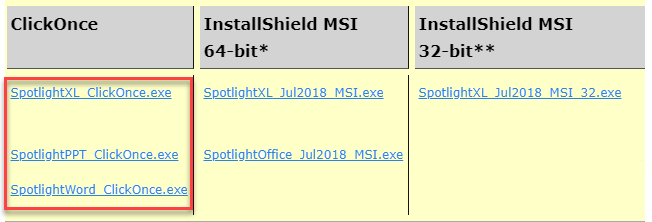
InstallShield MSI
If this is a first-time installation of Spotlight for Office, and you want to manually control when the Add-In is upgraded in future releases, then use the InstallShield MSI installer. See Where to Download Spotlight and Version Information.
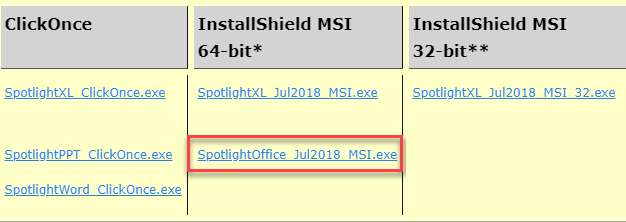
Existing Users: Additional ClickOnce Options for Automatic Updates for Spotlight for Office
If you had installed previously using ClickOnce for SpotlightXL, SpotlightXL will continue to be updated automatically in future releases.
To use Spotlight for Office, you will need to run ClickOnce for SpotlightWord and ClickOnce for SpotlightPPT. Simply run them each once and you will receive automatic updates in future releases. See Where to Download Spotlight and Version Information.
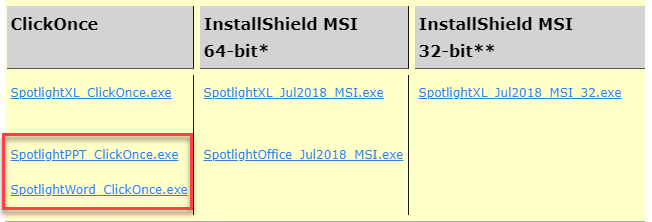
Existing Users: Additional InstallShield MSI Options for Manual Updates for Spotlight for Office
SpotlightXL Only: If you had installed previously using InstallShield MSI for SpotlightXL, you can continue to update SpotlightXL manually whenever you upgrade. This installation gives you Spotlight in Excel but not in Word or PowerPoint. See Where to Download Spotlight and Version Information.
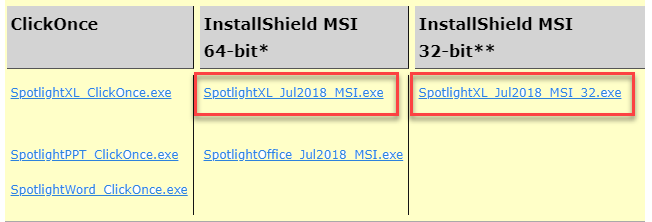
SpotlightXL, Word, and PPT: If you had installed previously using InstallShield MSI for SpotlightXL and you want to use Spotlight for Office, you will need to uninstall the SpotlightXL Add-In, and install the Installshield MSI for SpotlightOffice. As before, whenever you want to upgrade, you uninstall the previous release and install the new release. See Where to Download Spotlight and Version Information.