- 1 Minute to read
- Print
- DarkLight
- PDF
Reports in Budget Manager Experience
- 1 Minute to read
- Print
- DarkLight
- PDF
You can share reports with the Budget Managers as a link. Using this link, they can view the report in Read-Only mode in the Budget Manager Experience interface. You can do the following to share a report:
- Navigate to the Reports module.
- Select the report you want to share.
- On the menu bar click Share > Copy Read-Only Link.
- Share the link offline through email or messaging.
Budget Managers can click on the link > log in to the application and access the shared report directly. Before sharing the link, ensure that the Budget Manager is given access permissions to the report you want to share.
If a report dimension has multiple artifacts, you can edit that dimension using the Edit option available next to it.
Signals in Budget Manager Experience Reports
Budget managers can select any cell in the template or a report and right-click on it to access the Predict Signals options from the context menu. The following options are available to generate signals:
- Signals for All Lines generates signals instantly for smaller reports of up to 50 lines.
- Signals for Selected Line(s) allows you to check signals for a maximum of 10 lines in one go.
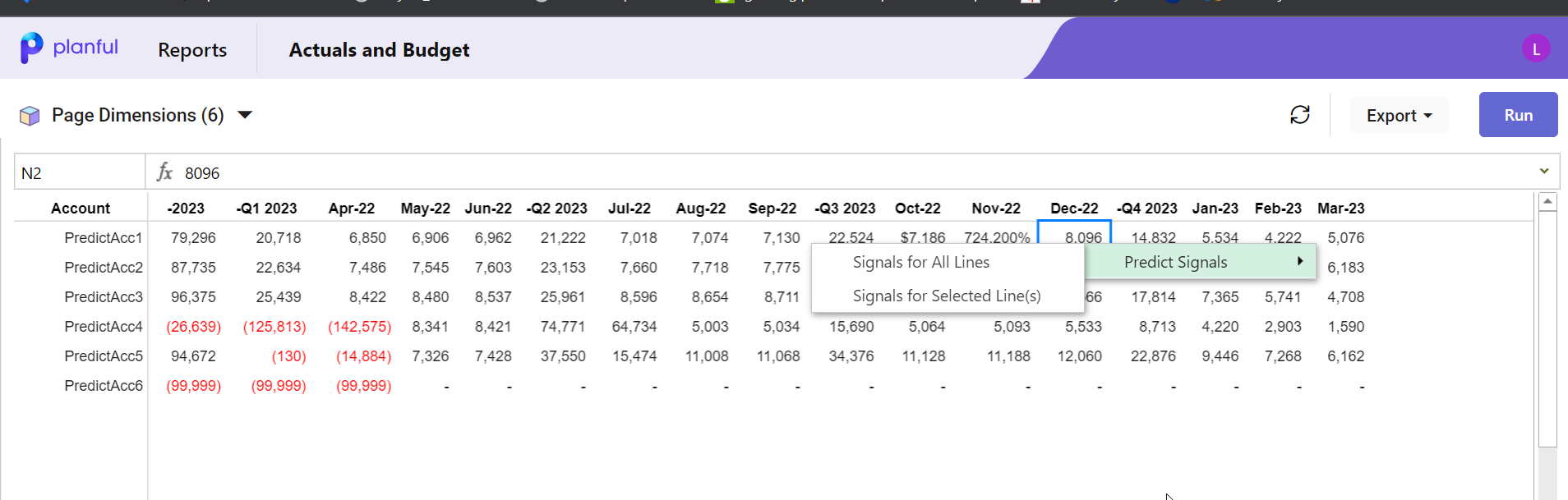
The cells having signals are highlighted, and budget managers can right-click on that cell to either Resolve the signal or use the Signal Context Screen option to navigate to the Signal Context screen to analyze the signal.
To know more about how Predict Signals work in Budget Manager Experience, click here.


.PNG)
.PNG)