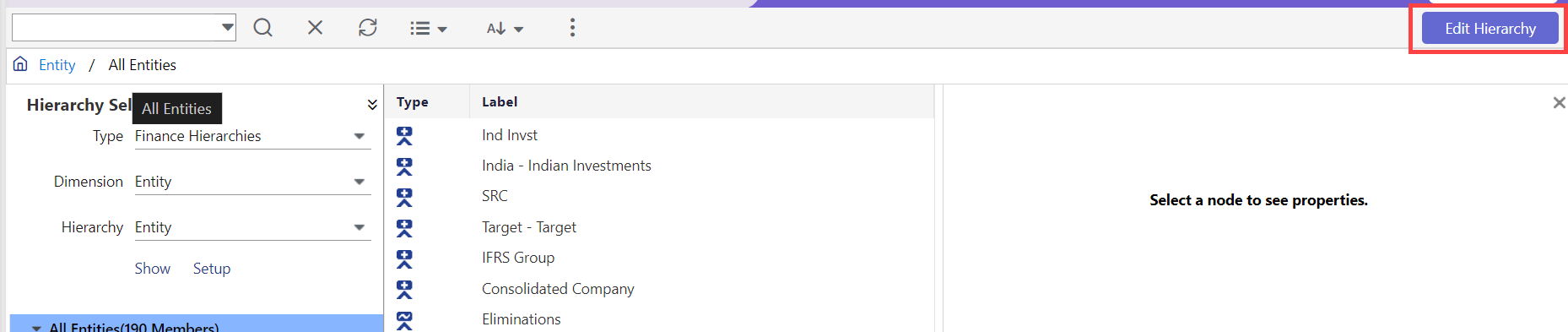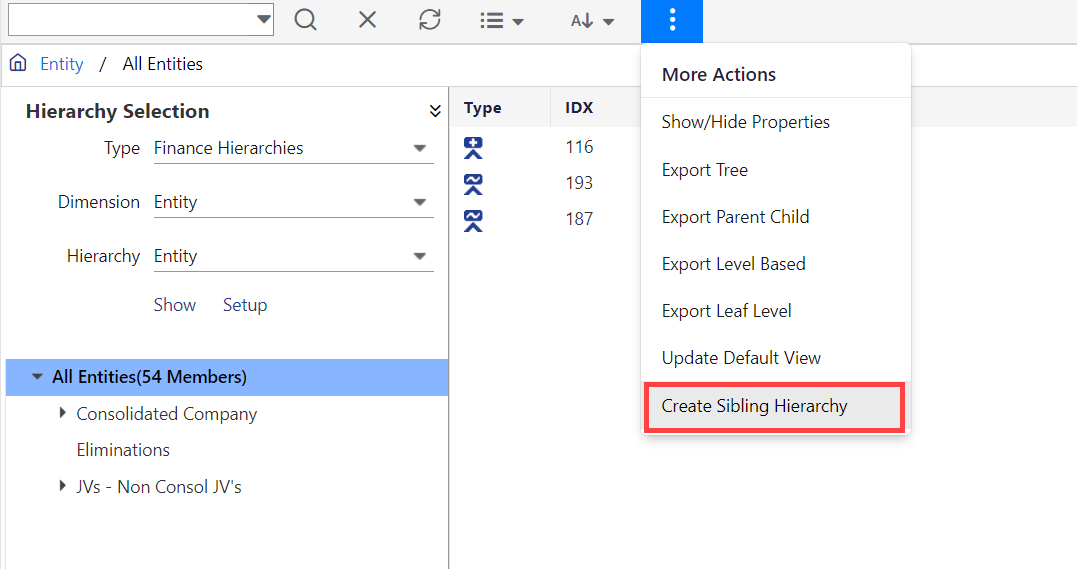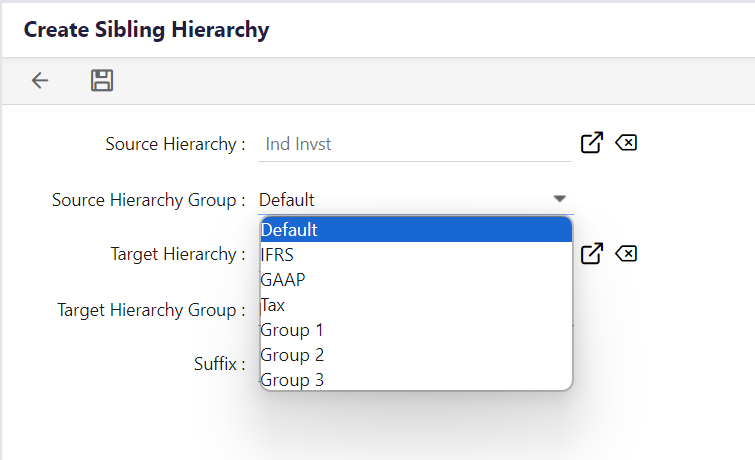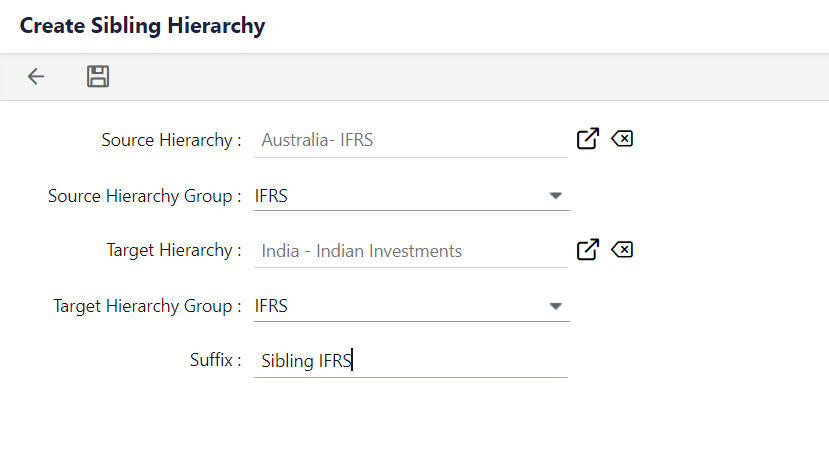- 2 Minutes to read
- Print
- DarkLight
- PDF
Sibling Hierarchy - Multiple Set of Books
- 2 Minutes to read
- Print
- DarkLight
- PDF
There are cases where, based on the type of financial statements you need to generate, you will need to set up a second or even third hierarchy to represent a second or third set of books.
For example, you might create a sibling hierarchy (also called multiple set of books) to:
- Generate financial statements to comply with International Financial Reporting Standards (IFRS)
- Generate financial statements for tax purposes.
Planful offers an automated way of generating a second set of books. The system will generate a sibling hierarchy based off your main company hierarchy (or a sibling hierarchy) and then you’ll run the Consolidation process. You can make adjustments as needed to the sibling hierarchy.
Sibling Source Hierarchies
While there are use cases where you might want to create a second set of books based off a main hierarchy, there are also use cases where you might want to create a sibling hierarchy based off another sibling hierarchy. For example, let’s say the Main Company hierarchy below is your original hierarchy used to generate all GAAP financial statements. The Sibling IFRS hierarchy represents your second set of books. Adjustments are made to the members of your second set of books to generate financial statements that comply with IFRS. This hierarchy is generated based off the Main Company (GAAP) hierarchy.


Now, you need a third hierarchy for tax purposes. You want to generate this hierarchy based off the IFRS hierarchy (not the GAAP hierarchy) because you want to include the adjustments made to the IFRS hierarchy. In addition, you make even further adjustments to the Tax hierarchy prior to generating those financial statements.


Creating a Sibling Hierarchy
You can create a sibling hierarchy by:
Using the Main Company Hierarchy as the Source
This option deletes a member in the hierarchy. Click here to learn how to delete a hierarchy member.
To create a sibling hierarchy using the main company as the source, do the following:
- Navigate to Maintenance > Hierarchy > Hierarchy Management.
- Access a hierarchy in Edit mode.
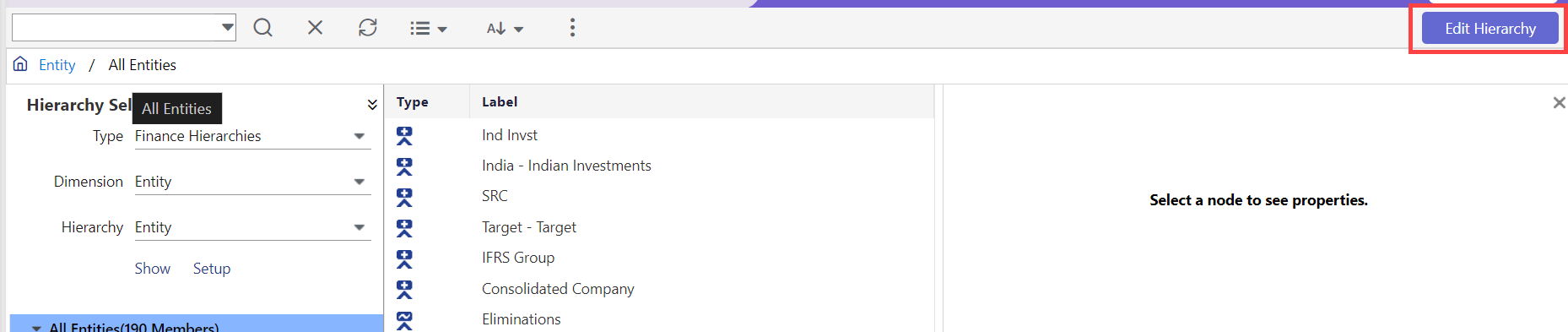
- Click More, then select Create Sibling Hierarchy. The Create Sibling Hierarchy screen appears.
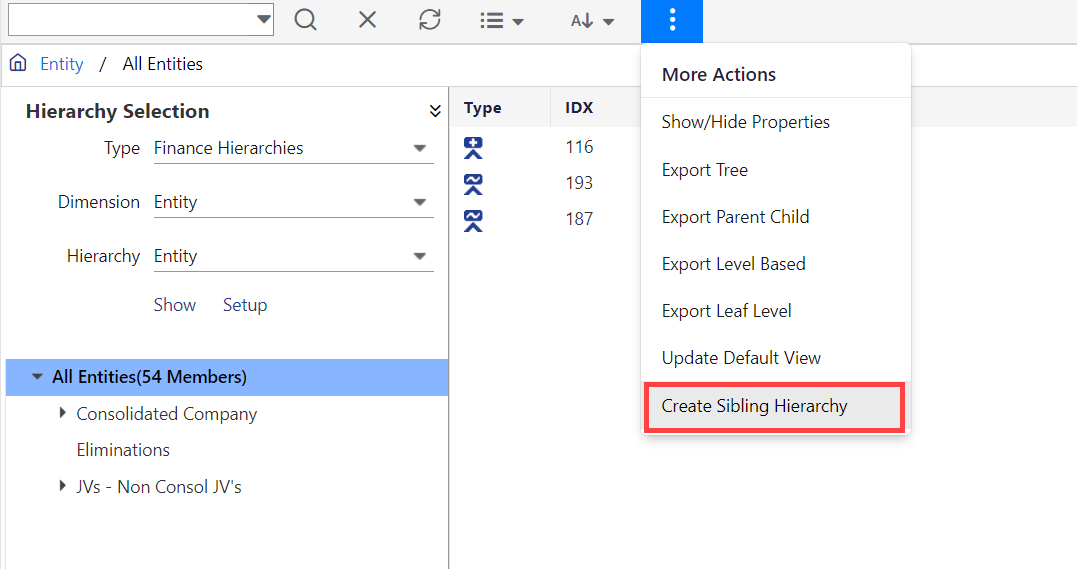
- For Source Hierarchy, select the main company hierarchy.
- For Source Hierarchy Group, select from pre-defined system populated options.
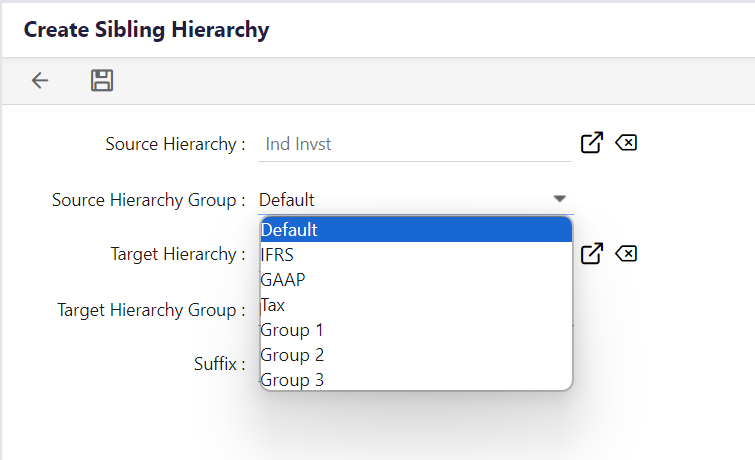
- For Target Hierarchy, select to create the sibling hierarchy under the parent (Main Company).
- For Target Hierarchy Group, select the type of hierarchy you want to create. For example, an IFRS hierarchy to generate IFRS financial statements.
- For Suffix, enter an identifier to prepend each member in the hierarchy for identification purposes.
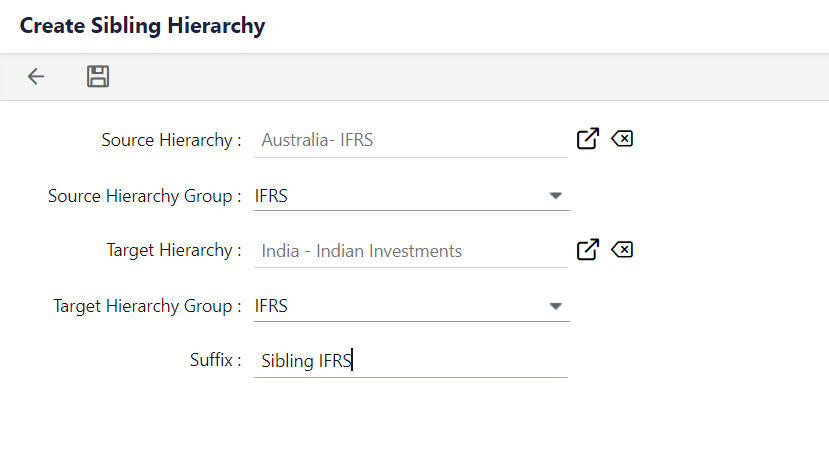
- Click Save. Clicking save prompts the system to create the duplicate hierarchy which is then available on the Hierarchy Management page.
- Navigate to the Consolidation Control Panel.
- Select hierarchy just created.
- Click the Consolidation Process.
- Click the Process action.
- Review the posted data by selecting the Consolidation Status report in the Consolidation Control Panel.
- Post adjustments to the sibling IFRS hierarchy journals, for example, then run the Consolidation Process again.
Using a Sibling Source
Perform all of the same steps under the Creating a Sibling Hierarchy Using the Main Company Hierarchy as the Source topic EXCEPT select the sibling hierarchy as the Source Hierarchy.