- 1 Minute to read
- Print
- DarkLight
- PDF
Template Mapping
- 1 Minute to read
- Print
- DarkLight
- PDF
Now that all HR data is set up and loaded to Planful along with the HR template(s), map the template(s) to a scenario(s) and entities to make them available for access via the Planning Control Panel.
Map the Template to a Scenario
When you create templates, they are all initially added to the Default scenario. To add templates to other scenarios,
Navigate to Maintenance > Templates > Template Setup.
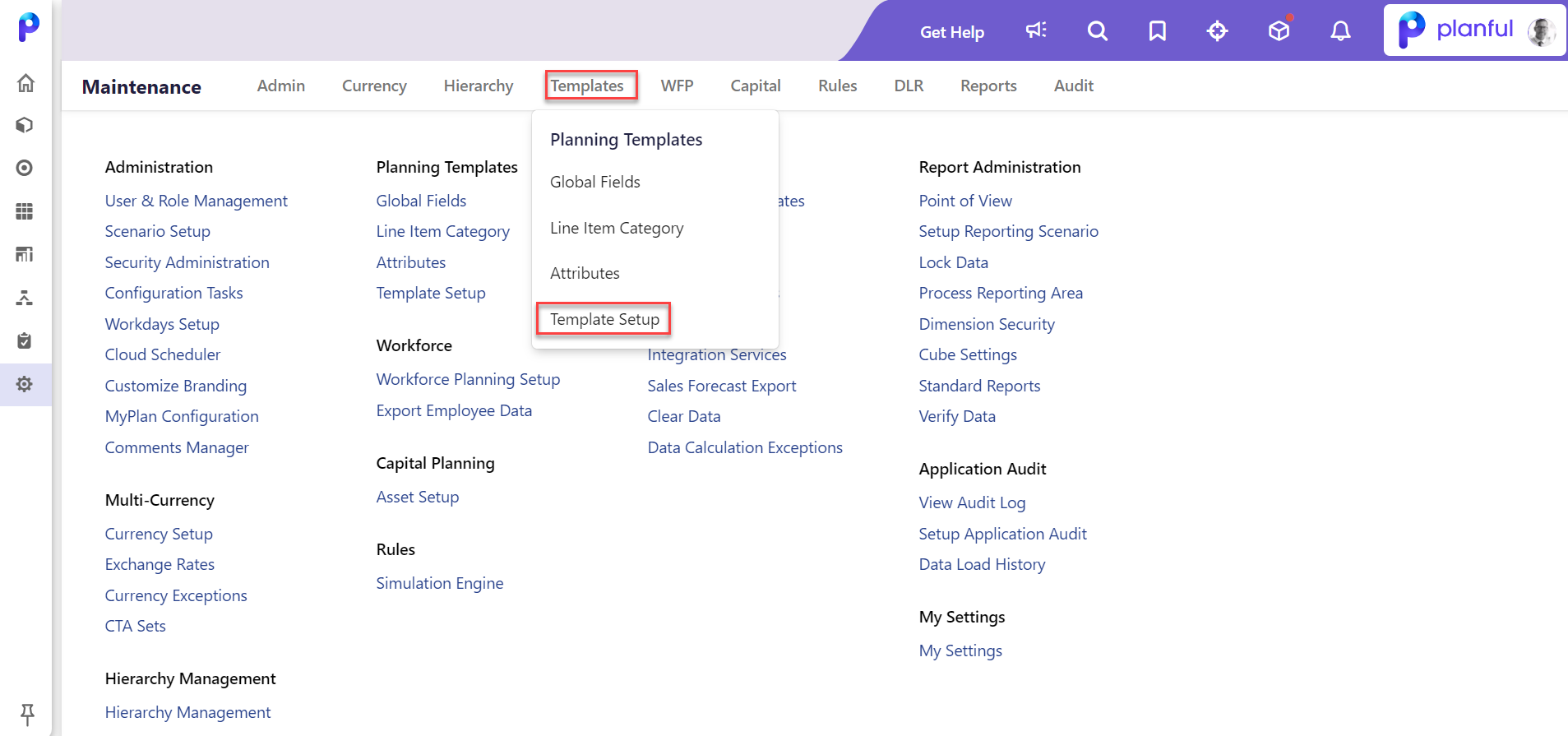
Select the scenario you want to map the template to.
.png)
Click the Mappings list-box and select Template Mapping.
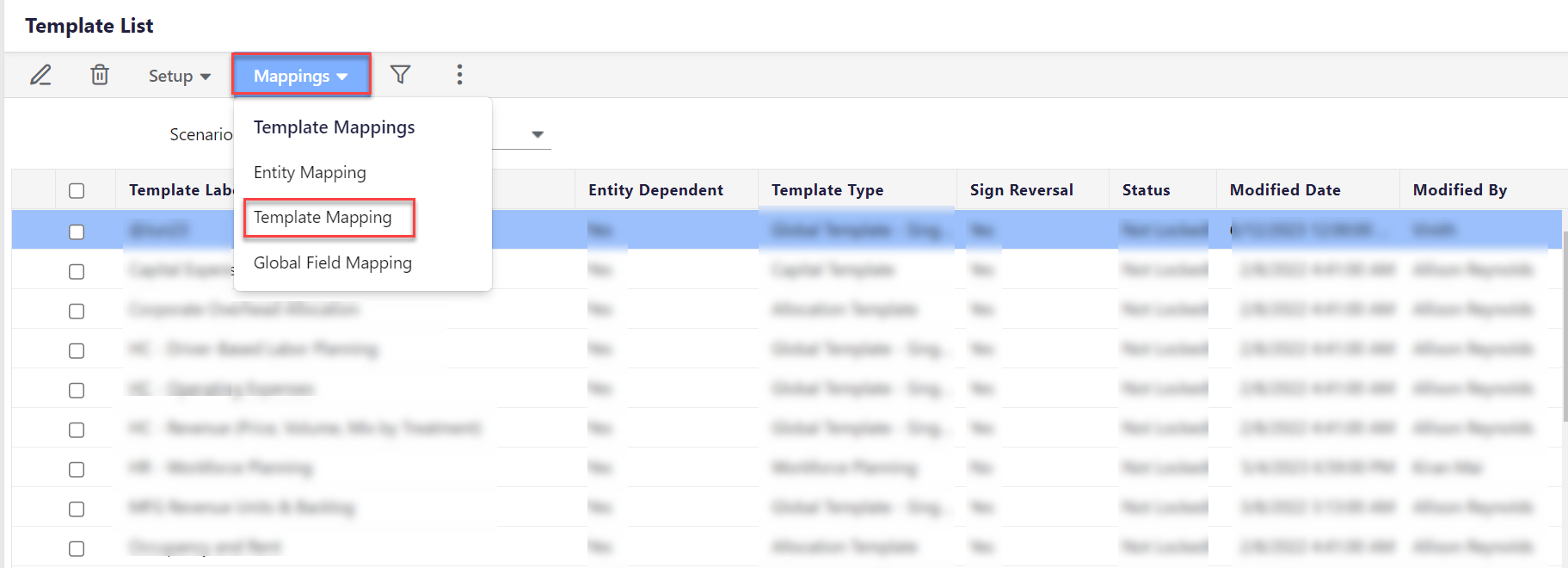
On the Template Mapping page, select the templates you want to add to the scenario and click Save.
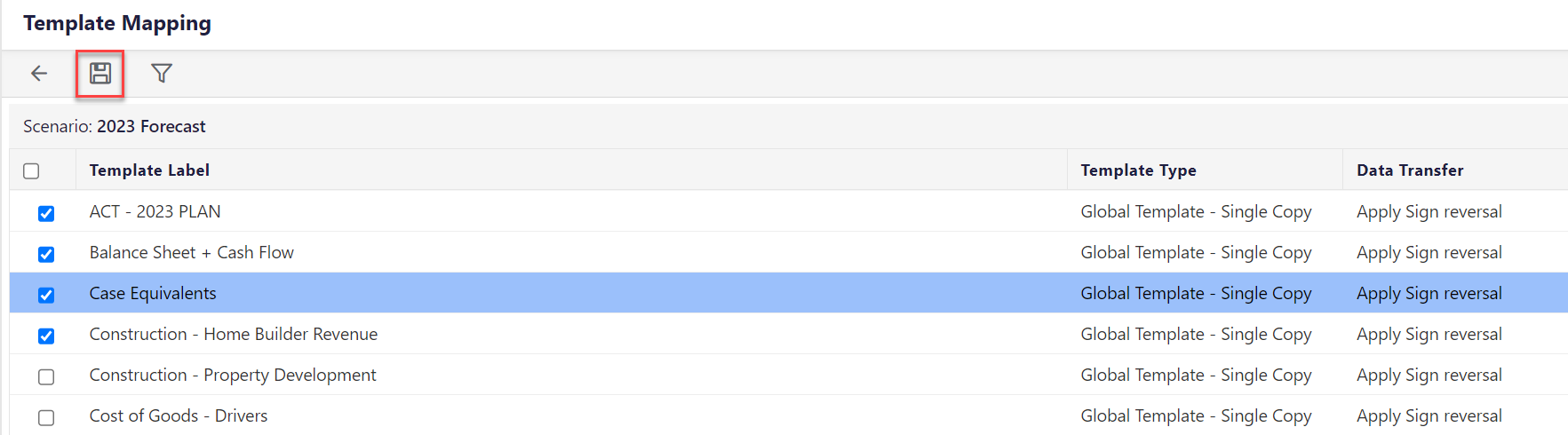
Map the Template to an Entity
Navigate to Maintenance > Templates > Template Setup.
Select the scenario.
Click the Mappings list-box and select Entity Mapping.
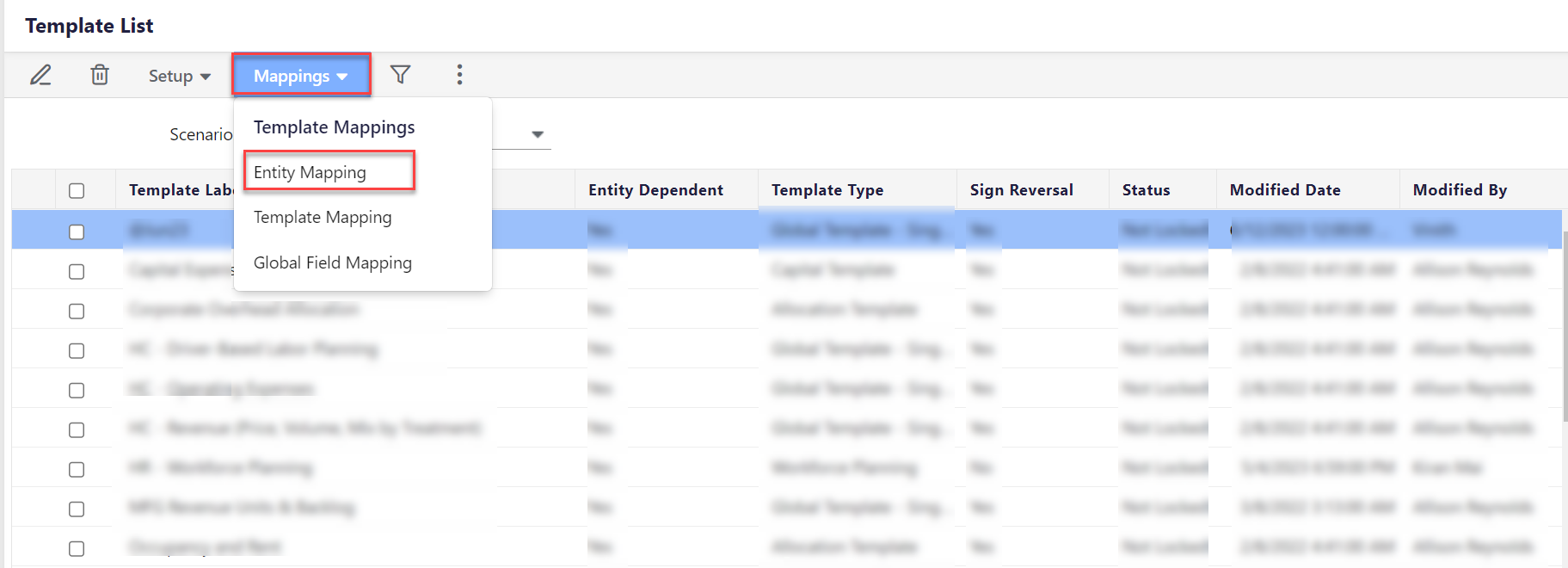
Select the template you want to map on the Entity Mapping page.
Select the entities you want to map the template to in the left pane, click the forward arrow, and the entity will display in the right pane called Mapped Entities.
Click Save.
Map the Template to Global Fields
Global Fields are used for planning and forecast calculations in templates. To map a template to Global Fields,
- Navigate to Maintenance > Templates > Template Setup.
- Select the scenario.
- Click the Mappings list box and select Global Field Mapping.
- Select the global field in the Unmapped Global Field pane and click the forward arrow to map it.
- Click Save.
.png)

