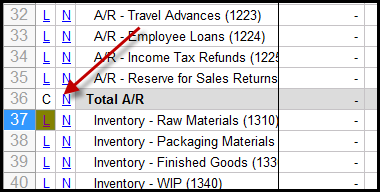- 3 Minutes to read
- Print
- DarkLight
- PDF
Template Types
- 3 Minutes to read
- Print
- DarkLight
- PDF
There are several types of templates available based on what type of planning you are doing. For example, if you're budgeting for assets, you'll use the Capital template type. Read all about template types below.
Line Item Template
This template type has a format that is not predefined, which allows budget users to select from a group of items to include in a budget. Line item categories are used for line item template type and allow you to specify accounts to include in your budget. A line item budget groups, or categorizes, individual items and lists each item in a category.
For example, you could list "rental expenses" for the year as $1,000.00. But, a line item budget would break down the total under "rental expenses" to show, for example, car rental $600, boat rental $400, and so on. The total will equal $1,000.
HR Template
This template type is used for budgeting detailed payroll related expenses at the responsibility center level. Human Resource (HR) budgets are part of an enterprises' operational budget. HR Budgets allow a detailed level of organization for all budgets related to human resources.
For example, an HR Template with compensation lines for employees, with compensation lines divided by compensation type such as FTE salaries, 401k, medical insurance costs, and so on.
Workforce Planning
This template type is used to set up employees by planning entity, set up allocations, employee positions and salary calculations.
Capital Template
This template type is used for entities with new assets and the depreciation and accumulation amortization on existing assets. Capital Budgeting allows you to budget for capital assets and expenditures. A Capital Budget consists of the total costs and maintenance fees planning for your company's fixed assets.
See: Capital Planning Admin Guide
Initiative Template
This template type allows budget users to budget for initiatives (discretionary items) outside of the department's budgets. Initiatives are a key set of building blocks for constructing a budget request. The Budget office will rely upon this information to evaluate the request. Initiatives organize and describe proposed cost changes in a way that highlights budget decisions.
For detailed information on setting up and deploying Initiative Planning, see the Initiative Planning Admin Guide.
Block Template
This template type is used for budgeting against a “repeating block of lines” for a selected dimension member. The block template can be used against all budget entities created based on chart of account segments as well as attribute-based budget entities. When the block template is used with attribute-based budget entities, the dimensions are filtered based on attributes.
Global Template Single Copy
Use identical templates with no option for variation. With this option, changing the global template automatically changes the template for all entities.
Global Template Entity Copy
A sub type of Global Template. Used as a starting point to build templates for each budget entity (responsibility center) through Global Processing of the templates. This template type allows administrative users to modify the template for a selected entity in an isolated manner without impacting the templates of other entities that use the same template.
Allocation Template
This template type distributes or allocates amounts to other budget entities. For example, you might select an even allocation, which distributes $100 dollars from a specified allocation account designated entities or descendants / children. Allocations can be performed for all entities (example: USD (Common Currency) or Non-USD (Local Currency) entities). For Non-USD entities, local currency is calculated using exchange rates when the allocation template is saved.
Subline Template
This template type allows end-users to budget for lines in a template. The ability for end-users to do this is determined during template setup by selecting a LINE type as shown below.
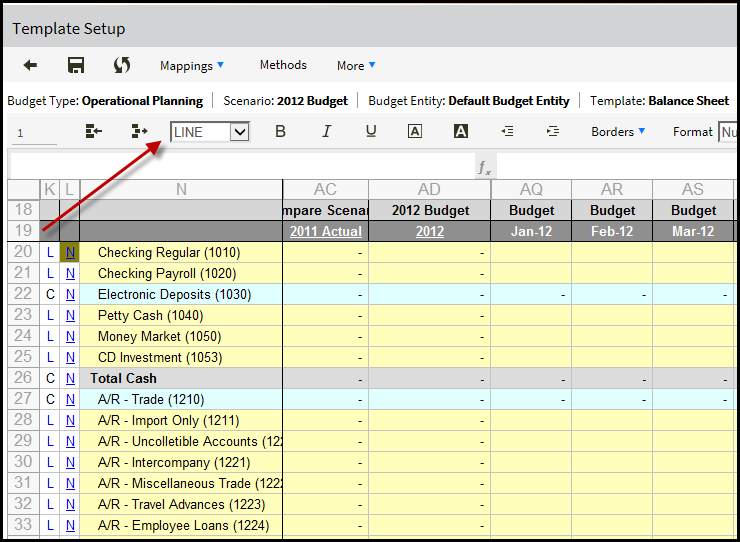
When budget end-users access a template via the Planning Control Panel and click the L, the Sub Lines Template is launched as shown below. Once launched, end users can add lines, formulas, and perform more detailed budgeting in general.
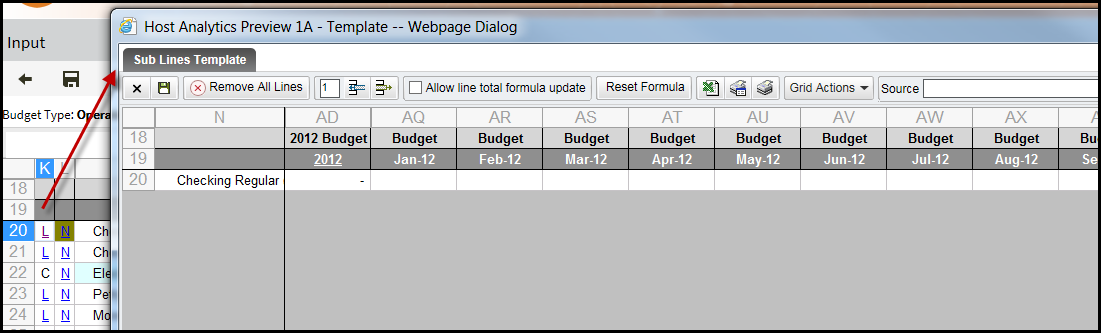
Once data is saved in a Subline (against a template line), the L appears in red with a green background as shown below.