- 1 Minute to read
- Print
- DarkLight
- PDF
Understanding Repeat Labels
- 1 Minute to read
- Print
- DarkLight
- PDF
Using Repeat Labels in Standard Reports
Enable or disable repeat labels for the following Standard Reports:
- Subline Data
- Budgeted Data
- Capital Budget Analysis
- Staffing Summary
Turning repeat labels on removes the subtotals in the report output. This is by design as the intent of having repeat labels enabled is to export the report and perform additional manipulations to the exported data.
What Are Labels
Labels in report output are for informational purposes. For example, the Asset Category label (i.e. Buildings/Leasehold improvements) for an entity (HQEXEC) will look as shown below when the Capital Budget Analysis standard report is executed.
How Repeat Labels Work
Repeat labels provide you with another way to view report output for further manipulation. Using the image above, the same report output with repeating labels turned on would look as shown in the table below. Information is shown for every line in the example below whereas, in the image above, the entity, asset category, and asset fields are grouped according to account.
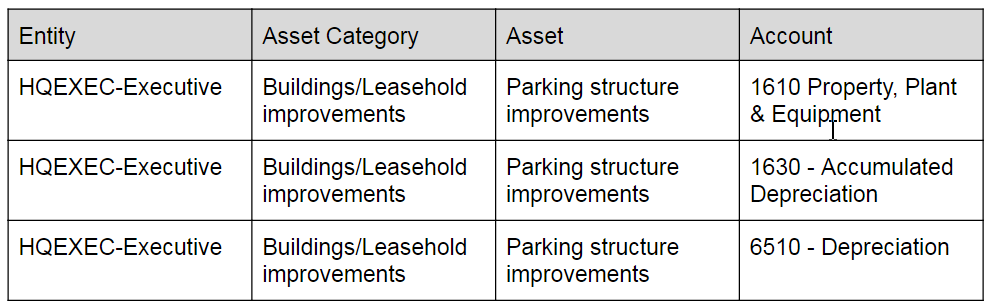
It is important to note that when repeat labels are ON, there are no totals in the report output. This is by design so that you can export the report and perform further manipulations.
In Practice: Enabling and Disabling Repeat Labels is Standard Reports
To disable (turn off) repeat labels:
- Navigate to the standard report in which you want to enable or disable repeat labels (Maintenance > Reports > Standard Reports ). In the example below, the Capital Budget Analysis report is shown.
- Click Repeat Labels Off (the field toggles to Repeat Labels On ).
- Run the report.
When repeat labels are Off, there are totals/subtotals in the report as shown above.
To enable (turn on) repeat labels:
- Navigate to the standard report in which you want to enable or disable repeat labels (Maintenance > Reports > Standard Reports ). In the example below, the Capital Budget Analysis report is shown.
- Click Repeat Labels On (the field toggles to Repeat Labels Off ).
- Run the report.

