- 2 Minutes to read
- Print
- DarkLight
- PDF
Global Fields
- 2 Minutes to read
- Print
- DarkLight
- PDF
Why Add Global Fields to Scenario Entities?
Global Fields can save time. A global field is one field that contains a value that can be used over and over. Global fields are budget assumptions and they are used in budget calculations. Global field values are maintained by scenario.
When to Use Global Fields Global?
Field Data Input can be performed at any stage of the budgeting process. You might use global fields to set consulting rates per hour and the value would be the actual rate. Another example might be to define benefits for employees based on marital status. See use cases below.
Use Case 1
Lets say the benefit rates for employees in the United States are set up based on employee status; employee is single, married or with a partner, or has a family. Each benefit is categorized based on this cost criteria. So, you create 3 benefit rate global fields.
Benefit Rate 001 - employee/single
Benefit Rate 002 - employee + partner
Benefit Rate 003 - employee + family
Assign a value to each, open the scenario, and map the global fields above to the appropriate entity.
Use Case 2
Another example involves Professional Services. Lets say consultants are billed out at a standard rate. And, you want to have a template where billable hours are entered and automatically calculated based on the global field.
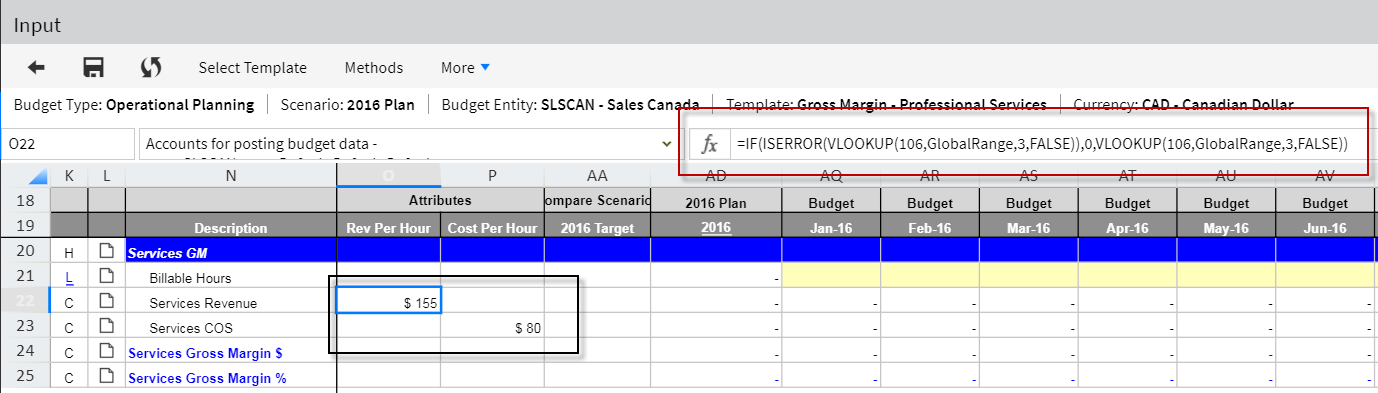
The view below is available when you click the Global Fields tab at the bottom of the Template Input screen (accessed from the Planning Control Panel). All Global Fields mapped are displayed. Notice the value for Price Per Hour and Cost Per Hour. Both values are displayed in the template input page above.
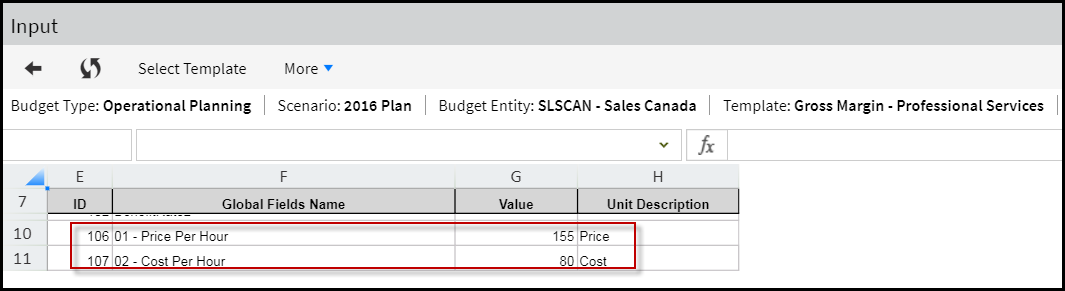
The global values will be pulled automatically by system-defined formulas (in this case a VLOOKUP is defined) within the budget templates based on the budget entity and scenarios against which the template is opened.
How to Input Global Field Values and Associate Global Fields with Scenario Entities
The Global Data Input page allows you to input global field values for each selected budget entity in the yellow shaded cells.
Complete the fields on this page:
Access the Scenario list page by navigating to Maintenance > Admin > Scenario Setup.
From the Scenario list page, select a scenario, click the three vertical dots and select Global Data Input. Input values for budget entities.
Select a scenario.
Click the Add button in the right pane. Note that all entities are listed in the left pane.
Select from defined global fields and click Add. The selected global field and defined format are displayed in the right pane.
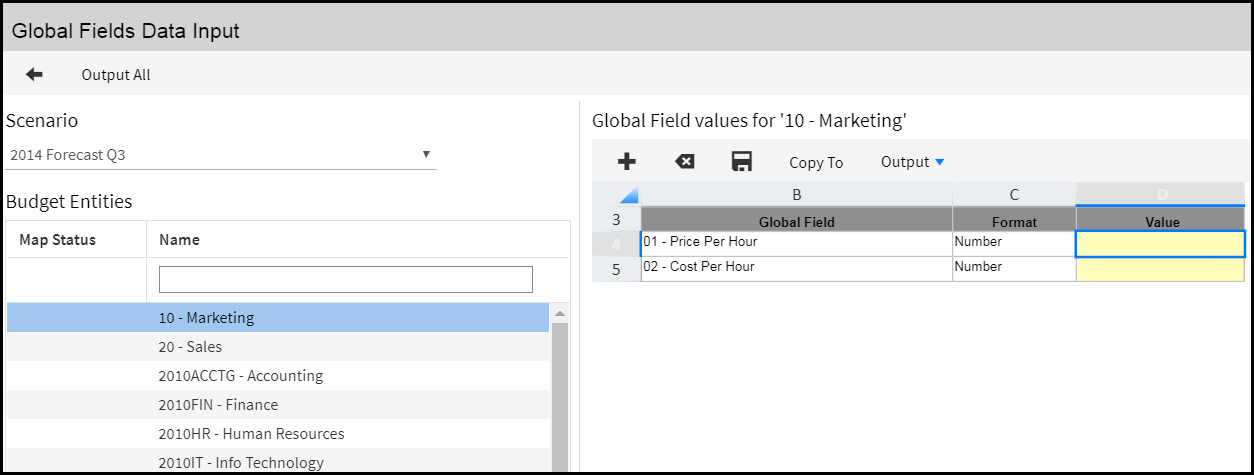
Enter a value for each global field.
Click Save.
Click Copy To to map the global field to the entity.
Select the entity from the hierarchy and click Copy. Entities with a green checkmark on the Global Fields Data Input page means they are mapped to the global field that appears in the right pane.

