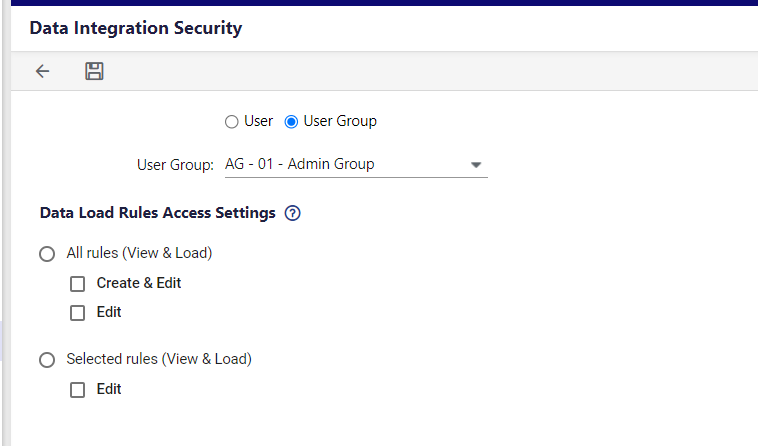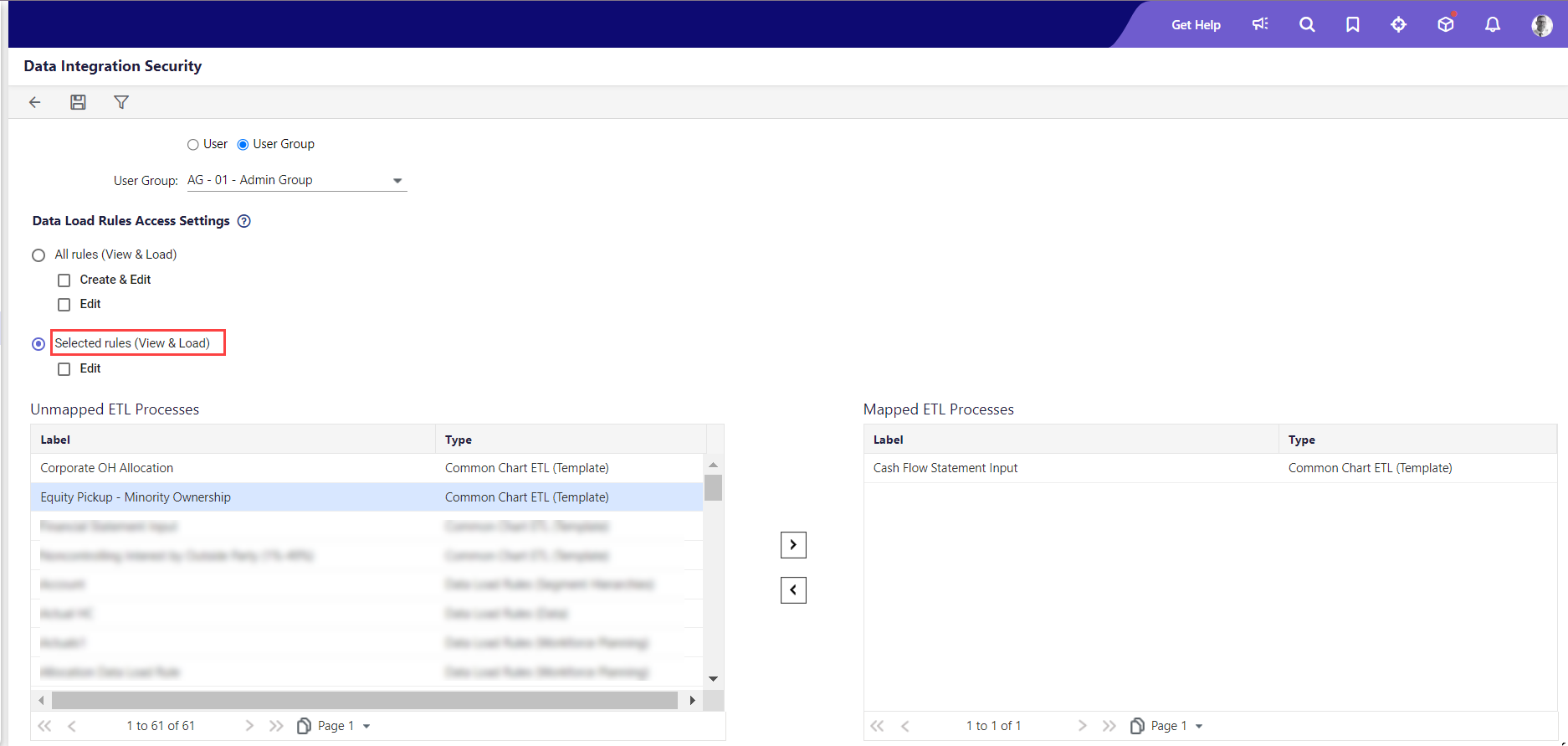Data Integration Security
- 2 Minutes to read
- Print
- DarkLight
- PDF
Data Integration Security
- 2 Minutes to read
- Print
- DarkLight
- PDF
Article summary
Did you find this summary helpful?
Thank you for your feedback
Data integration security is comprised primarily of Data Load Rules. A Data Load Rule tells the system how to handle data values in the data source during a data load.
You can assign users and user groups with data integration security options, which allows users and user groups to access specific Data Load Rule (DLR) processes. You can create data load rules to load files, copy and paste data, and use web services to load segment hierarchies, attributes, attribute hierarchies, entity hierarchies, users, HR data, currency exchange rates, and other data.
Here's how you can set up Data Integration Security for a User or User Group:
- Access the User page by navigating to Maintenance > Admin > User & Role Management.
- Select a user or user group.
- Select the security options icon from the top menu and then click Data Integration Security. You can also select the security icon from the Security column next to the selected user or user group. The application displays the Data Integration Security page.
You can select the user or user group and proceed with the security settings from this screen as well.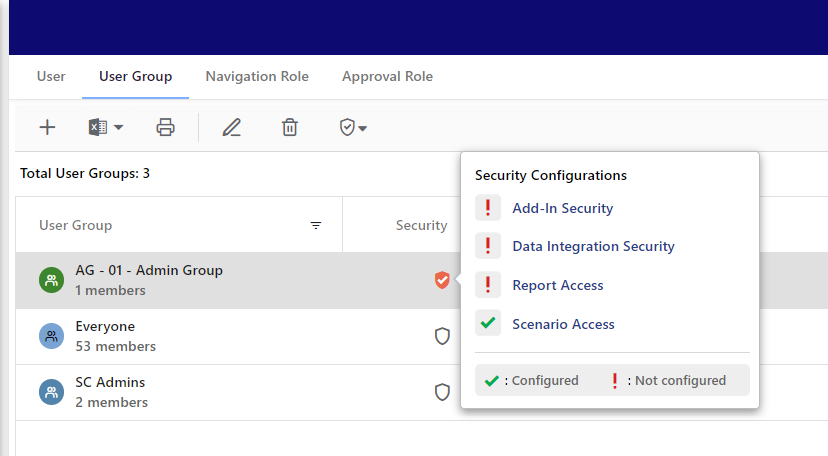
- Select one of the following options to assign to the user or user group from the Data Load Rules Access Settings section:
- All rules (View & Load): This option is suitable for Super Users and Admins who have access to all functionality within the Data Integration module. Allows the user or user group to create new data load processes or update existing ones.
Select one of the following options:- Create & Edit: The selected user or user group can create data load rules and will have edit privileges for all data load rules.
- Edit: The selected user or user group will only have edit privileges for all data load rules.
- Selected rules (View & Load): This option is suitable for regular users. Allows users or user groups to access restricted data load processes and corresponding translations.
Selecting the Edit option under this section allows the users to edit only the mapped data load rules. The Unmapped and mapped data load rules information is displayed when selected (see Step 5, below).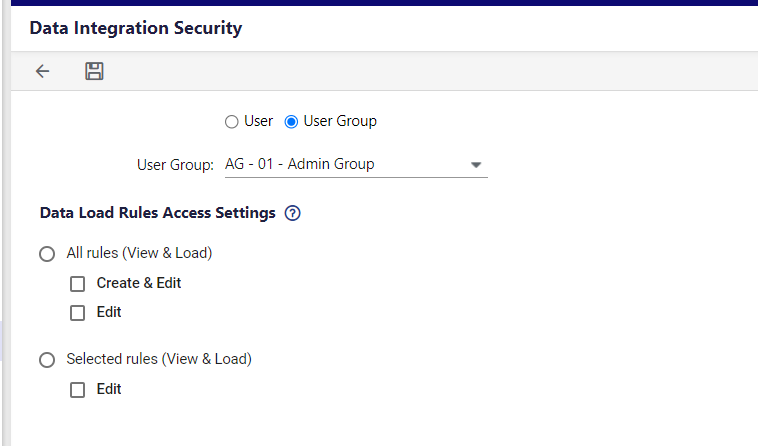
- All rules (View & Load): This option is suitable for Super Users and Admins who have access to all functionality within the Data Integration module. Allows the user or user group to create new data load processes or update existing ones.
- If you selected Selected Rules (View & Load) in the above step, select the Unmapped ETL Processes and click the forward arrow to move the process to the Mapped ETL Processes pane, which provides the selected user or user group with access.
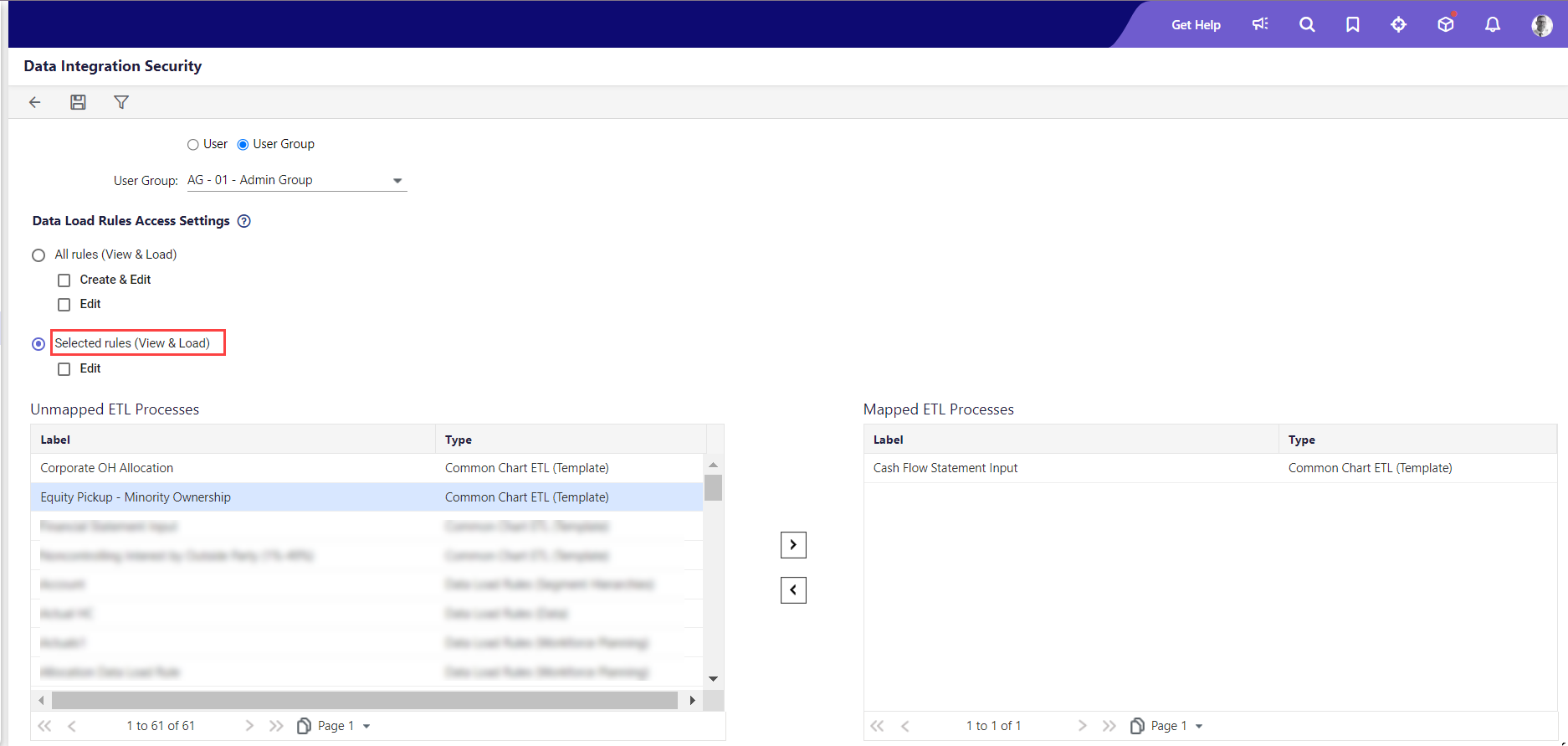 Note:ETL = Extract, Transform, and Load data from a database, as one process.
Note:ETL = Extract, Transform, and Load data from a database, as one process. - Click Save. To set up or edit more users or user groups, select them from the User or User Group pull-down menu and repeat the appropriate above steps.
Important Notes on Data Integration Security
- Users without edit permission may still upload files, modify the grid on the Select Sample Input File page, and modify all Load Data page selections.
- All functionality on the Select Sample Input File page will be disabled for users without edit privileges. The Next button on the Select Sample Input File page takes the user to the Load Data page, bypassing all other pages and selections.
- For Web Services, users without edit privileges will have access to the Load Data page only.
- For Actual Data Templates, there is a change in behavior, regardless of the option chosen.
- Users without edit privileges may not change the scenario on the Load Data page.
- Access to the Define Data Mapping page will be disabled. This impacts the option of performing a partial data load using the across-columns option. A user without edit access will not be able to map additional columns.
Was this article helpful?