- 2 Minutes to read
- Print
- DarkLight
- PDF
Using External Source Models in the Data Load Rule Definition Screens
- 2 Minutes to read
- Print
- DarkLight
- PDF
To create a new Data Load Rule for an ESM, you must have an already existing external source model.
In PCR, select Maintenance, DLR, Data Load Rules.
New Data Load Rule:
Click New Data Load Rule.
Select a Load Type: File Load, Web Services, or Copy/Paste.
Select the Load Item: External Source Model.
Under Load Sub Item, select the name of the ESM.
Select Sample Input File:
If you are loading from a file, specify its file type.
Select the file under File Information.
Notice that the Header section is pre-populated with information about your external source model and the number of fields it expects.
Define Overall Rule Settings:
The DLR populates this screen with the fields in the ESM that are not formulas or constants. (ESM fields of type Formula and Constant are not displayed in the DLR mappings and they cannot be loaded as source data. Instead they are derived automatically during the data load.)
Use the Include in Clear Data column to choose how you want the DLR to handle clearing the existing data and loading the new data. In previous releases, using the Copy and Paste functionality in SpotlightXL, the system always cleared all existing data before loading the new data. With the Include in Clear Data, you can customize which data combinations should be cleared.
For example, if you check Season and Product Type, you will clear the data for all the Seasons and Product Types that you supply in your data load file. It will not clear all combinations of Seasons and Product Types unless your data load file includes data for all combinations of Seasons and Product Types.
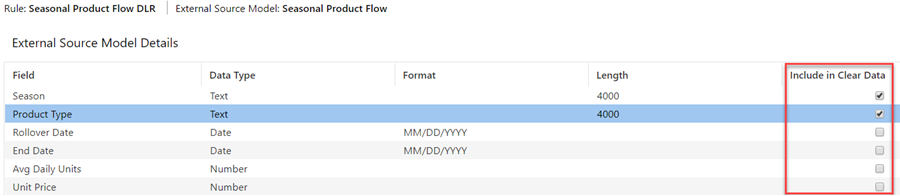
If you leave everything unchecked, the system will retain everything in your ESM and append the additional data in your load file.
For Clear Data use cases, see Examples of Include in Clear Data Loads.

If you want to clear all data prior to the load, use the Clear Model command from SpotlightXL External Source Model menu, or Clear Model from the More menu in Model Manager.
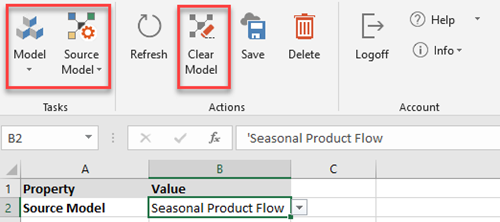 | 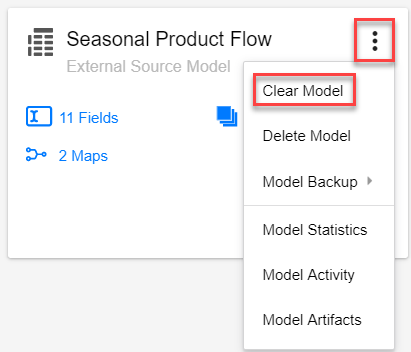 |
Manipulate Input File:
This screen pulls in the data from the load file and displays it as Raw Data and Manipulated Data. Click More to see the manipulations available. Note that the Raw Data contains only the input fields. Formula Fields are not shown.
Define Data Mappings:
This screen lets you map columns from the load file to field names in the External Source Model.
As a best practice, label the header row of your load file to match the input fields in the External Source Model.
Use the drop-downs under Maps To in order to set the mappings.
Click Next.
Load Data:
This screen asks you to select the load file and confirm that you want to load the data now.
Click Choose File to select the load file.
Click Finish.
The Data Load Status appears.
After the data load is completed,
Users who submit External Source Model data via data load rules will receive email and In-app notification.
When External source model data is uploaded through web services, users will receive an email notification.

