View Employee Allocations in Graphical Format
- 1 Minute to read
- Print
- DarkLight
- PDF
View Employee Allocations in Graphical Format
- 1 Minute to read
- Print
- DarkLight
- PDF
Article summary
Did you find this summary helpful?
Thank you for your feedback
On the Employees Add or Edit page, on the Allocations tab, click Show Graph.
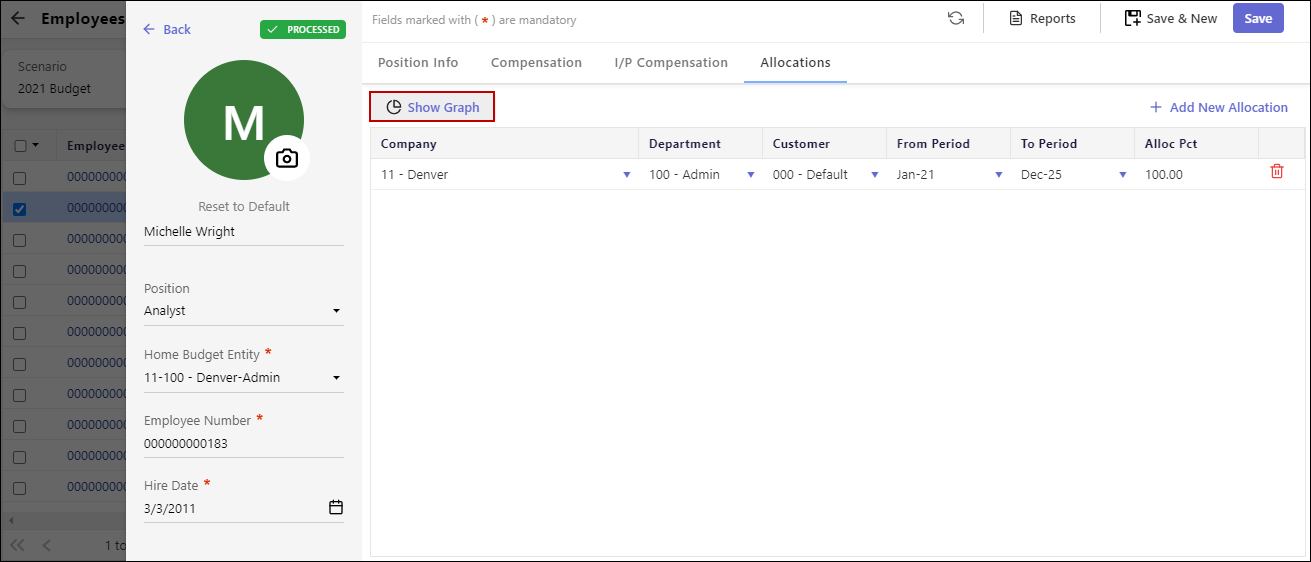
A graphical representation of allocations is displayed.
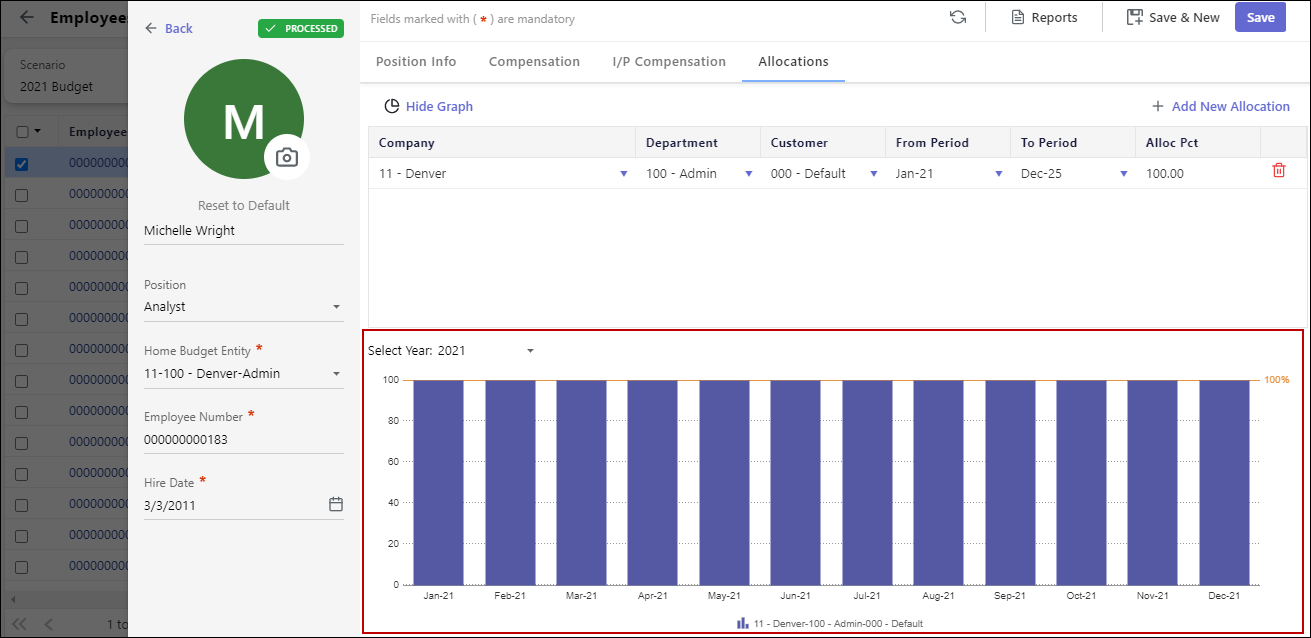 Note:The graphical representation of allocations is available for applications that have the Employee Allocations Method list box set as By Department on the Define Workforce Planning Budgeting Criteria page.
Note:The graphical representation of allocations is available for applications that have the Employee Allocations Method list box set as By Department on the Define Workforce Planning Budgeting Criteria page.Click Hide Graph to remove the graphical representation.
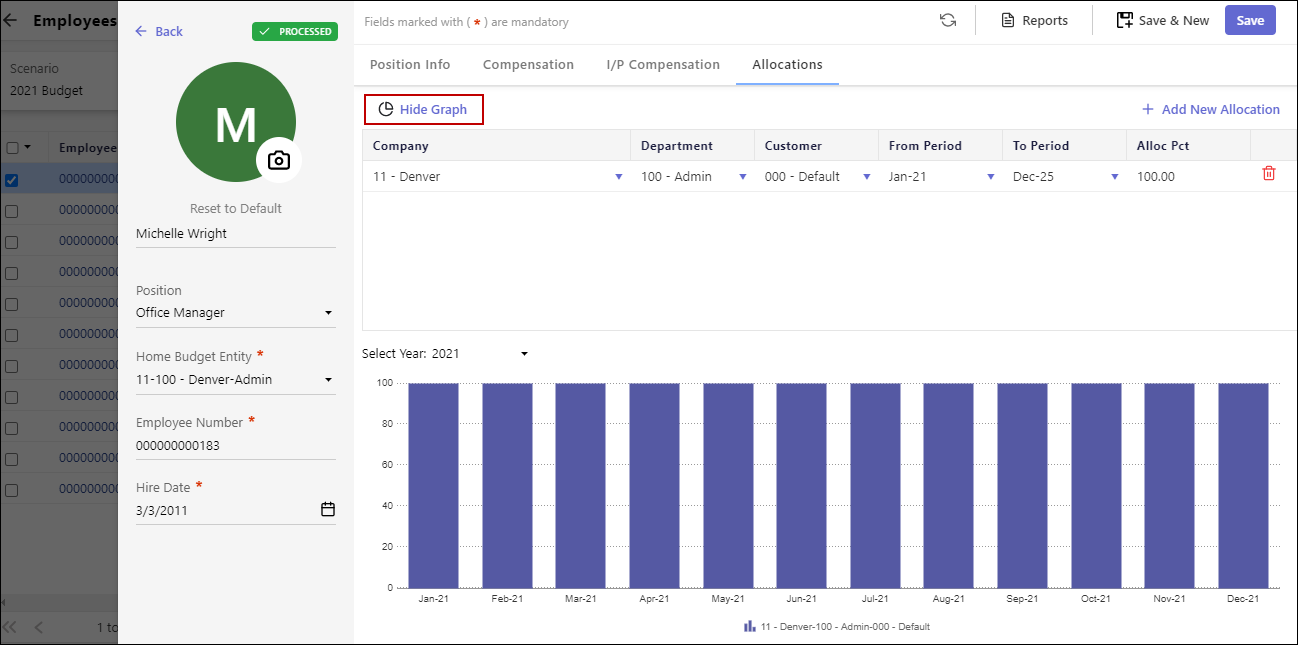 Note:The graphical representation is available for all scenarios, including default scenarios.
Note:The graphical representation is available for all scenarios, including default scenarios.
Was this article helpful?

