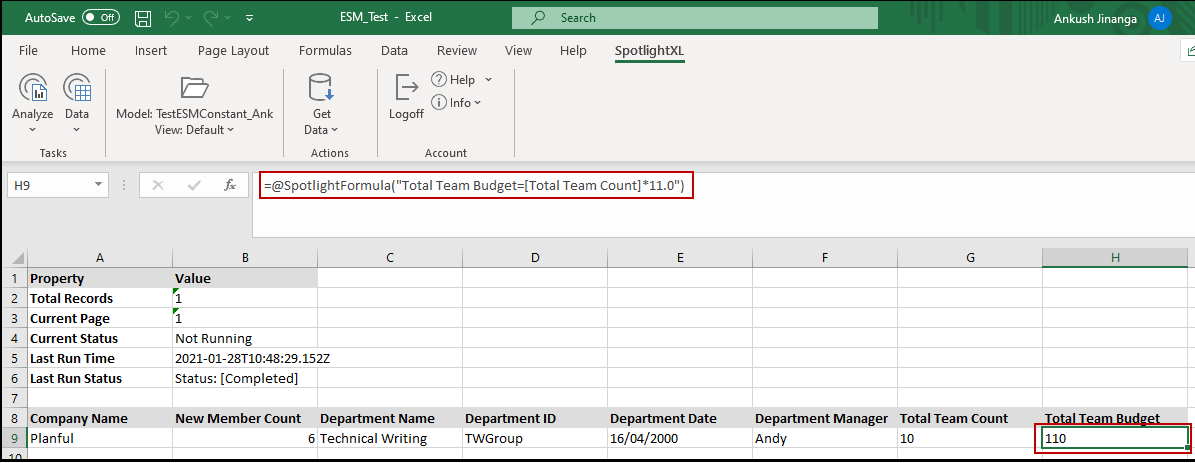- 1 Minute to read
- Print
- DarkLight
- PDF
View Formula in External Source Model
- 1 Minute to read
- Print
- DarkLight
- PDF
In your External Source Model data, you can view the formula associated with a calculation at a cell intersection in the formula bar of Spotlight Web and SpotlightXL. If your External Source Model data has formula in the form of an expression, you can view the resolved formula associated with that expression in the formula bar.
Let us take the following example to understand the details.In any Source Model containing a formula or a formula with an expression, you can view the complete formula in the formula bar of Spotlight Web or SpotlightXL. For example, in the following image, you can see two formulas configured for the ESM model, Total Team Count and Total Team Budget , where Total Team Count is using a variable “@CurrentMemberCount@ ” in the formula, while Total Team Budget has an expression “#TotalTeamBudget# ” associated with it.
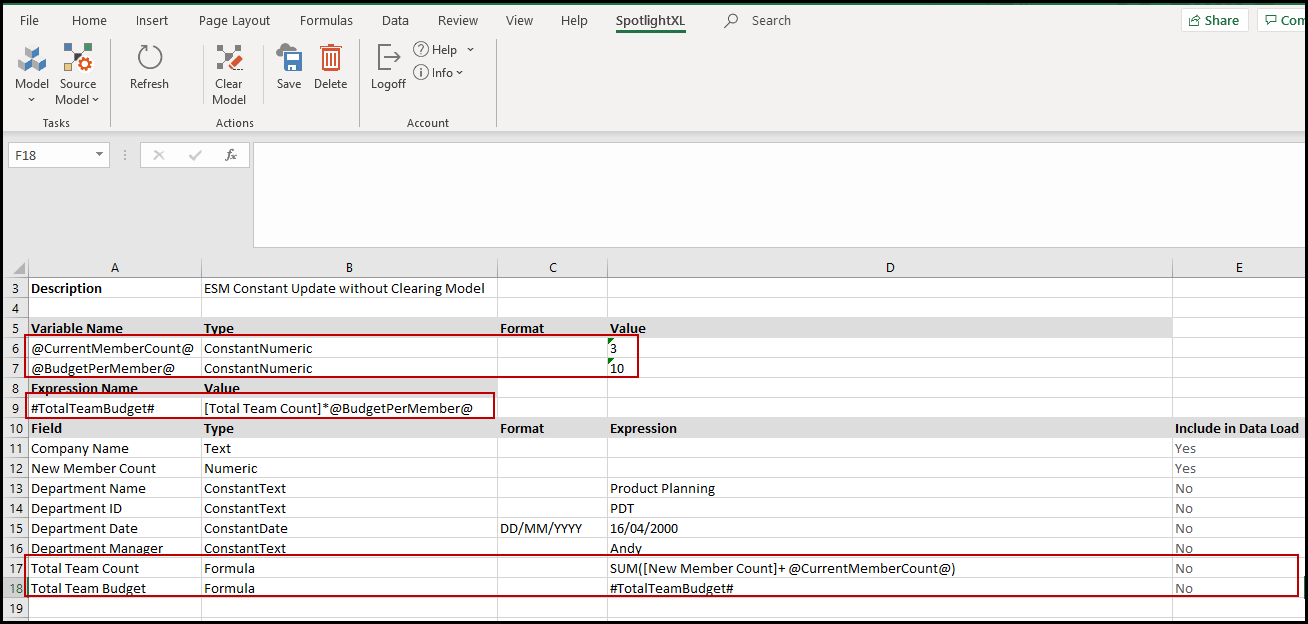
When you view this ESM model in the Spotlight Web or SpotlightXL, you can view the complete formula details including the resolved variable for Total Team Count in the formula bar as shown in the image below.
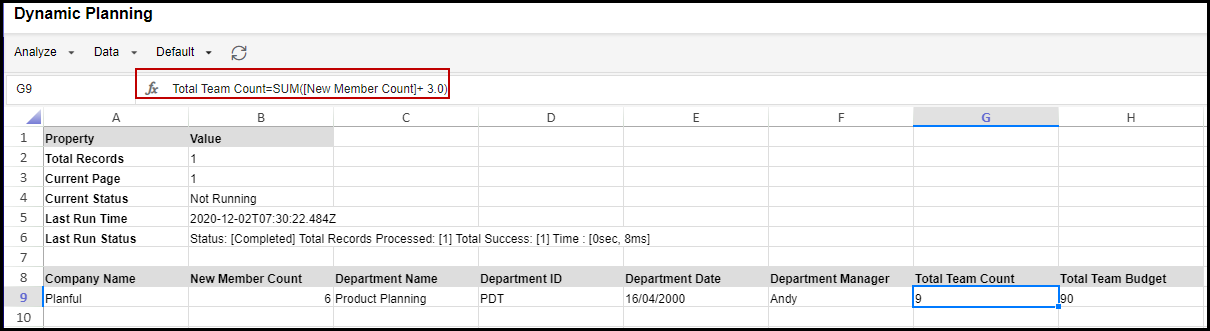
The following is the image in SpotlightXL.
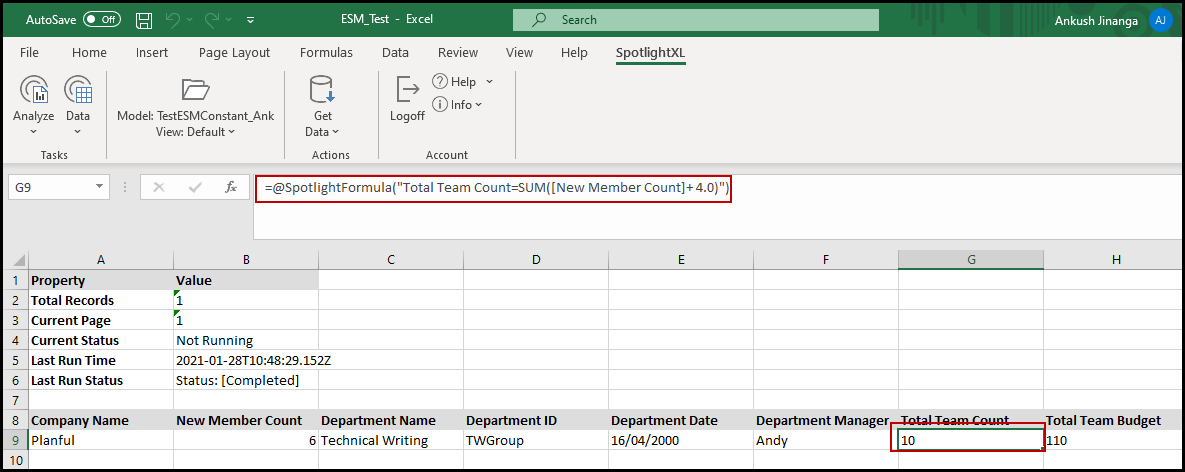
Similarly, for Total Team Budget , the application validates the value configured for the #TotalTeamBudget# expression and displays the complete formula including the resolved expression in the formula bar instead of the expression name as you can see in the image below.
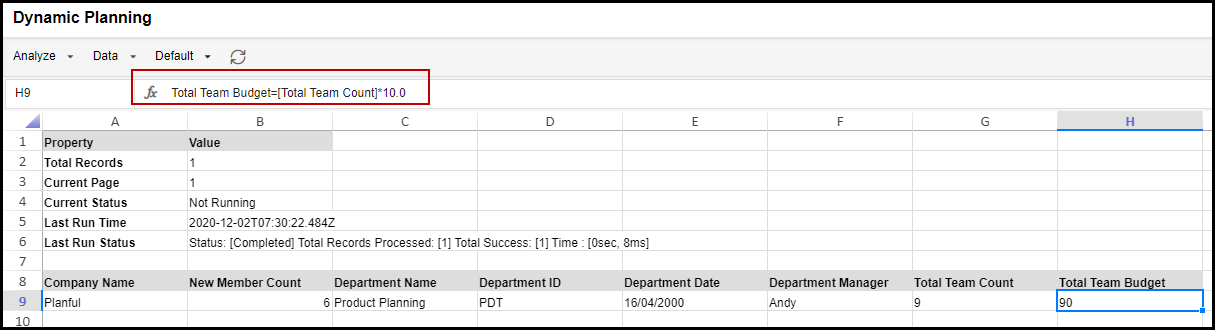
The following is the image in SpotlightXL.
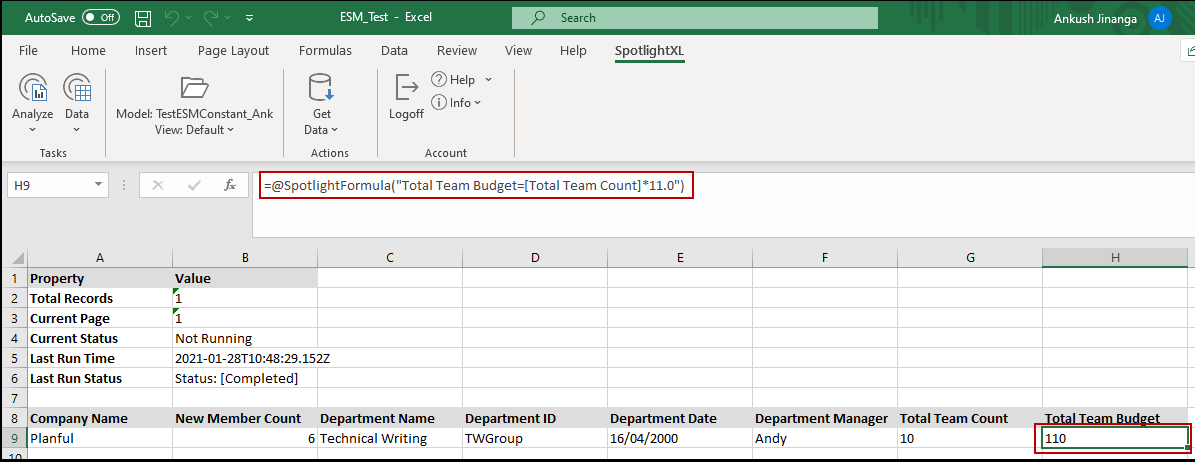
In Practice: Verify Formula Fields in the External Source Model Page
In SpotlightXL, select the Model task and the External Source Model> Source Model subtask.
Select a model and navigate to the available Formula fields.
Verify the formula details in the Expression column. For example, variables, expression, and individual formula.
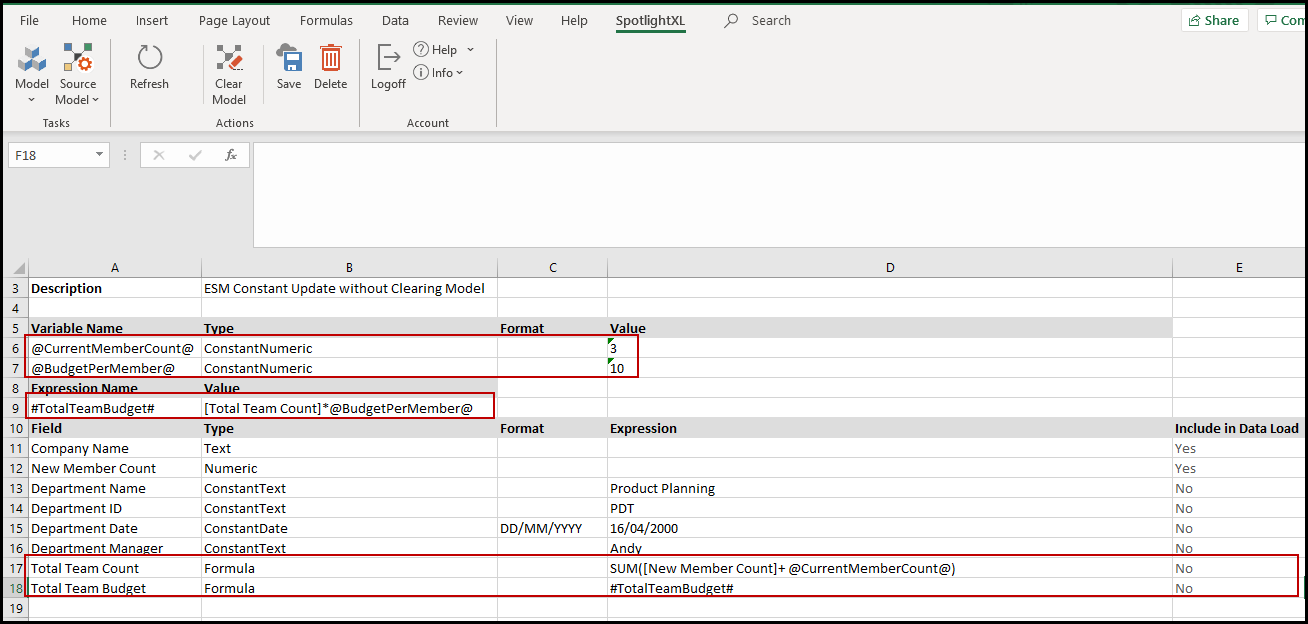
In Practice: Validate Formula in the Formula Bar
In Spotlight Web or SpotlightXL, select a View and navigate to any cell intersection that has a calculation associated with it.
View the formula in the formula bar.