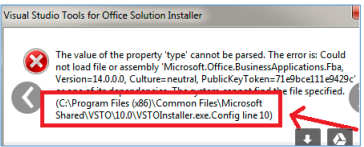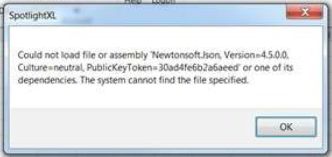Visual Studio Error
- 1 Minute to read
- Print
- DarkLight
- PDF
Visual Studio Error
- 1 Minute to read
- Print
- DarkLight
- PDF
Article summary
Did you find this summary helpful?
Thank you for your feedback
- When you see an error like the one below, rename the VSTOInstaller.exe. The location of the VSTOInstaller.exe is provided in the error message.
- When an error is displayed (like the one below) upon Login:
- Uninstall all the Excel VSTO Add-Ins files. (VSTO stands for Visual Studio Tools for Office.)
- Install SpotlightXL.
- Install the remaining Add-Ins.
To uninstall Excel VSTO Add-Ins, open the Control Panel, select Add or Remove Programs. Locate the Add-In (s) and click Uninstall. As a best practice, it is always suggested to clear the cache before reinstalling.
Note:The first Add-In installed determines the .NET runtime loaded for Excel. For example, if you installed the AirliftXL Add-In (which requires the .NET Framework 4.0) before the SpotlightXL Add-In (which requires the .NET Framework 4.7.2), then the .NET Framework 4.0 is activated at run-time preventing the needed SpotlightXL .NET Framework 4.7.2 dependencies to load.
- If you are upgrading SpotlightXL from a prior release, you may run into the following error during installation.
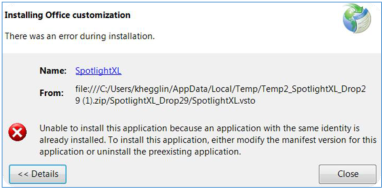
This issue occurs because the cache is not properly cleared. Clear the cache by running the following command at the command prompt:
rundll32 dfshim CleanOnlineAppCache
Then install the latest version of SpotlightXL.
Was this article helpful?