- 3 Minutes to read
- Print
- DarkLight
- PDF
What are Reporting Members and Why Do I Need to Create Them
- 3 Minutes to read
- Print
- DarkLight
- PDF
Using the Segment Hierarchy page, you can create user-defined Reporting members used in the Consolidation module. The value of the Reporting members can be converted in multiple ways to achieve different calculations and meet reporting requirements. Independently create a Reporting member, assign a currency for values to be converted, choose currency exchange rates to be used for the conversion, and choose the calculation type to be used for the conversion. You can add a rollup child to a reporting member and then define calculation parameters by adding a Leaf Child to the New Rollup Child. An example of a Reporting hierarchy is provided below.
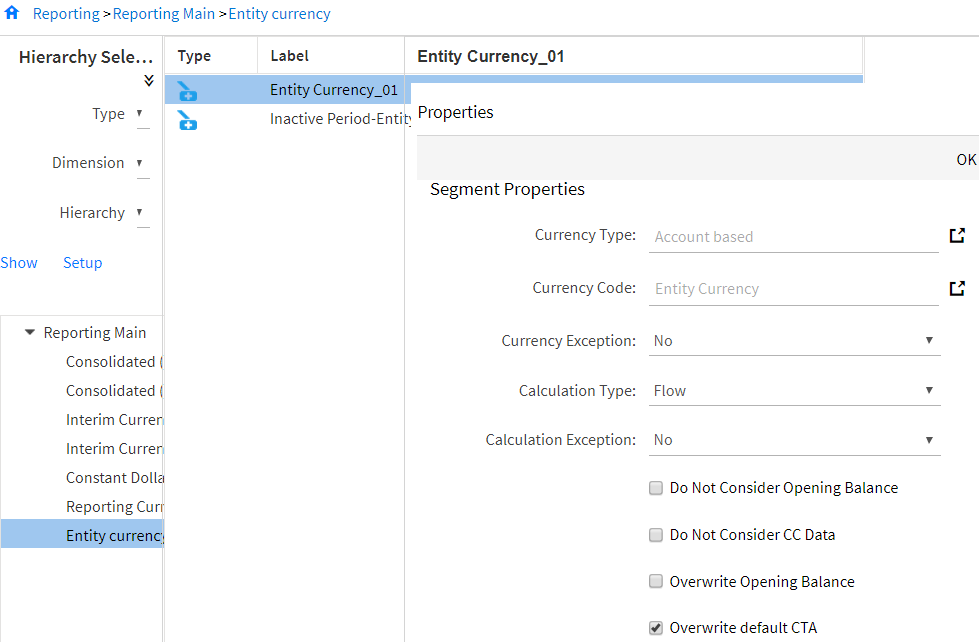
Important Notes:
You can create up to five reporting members. If you would like to create more than five, contact Support. The maximum number of reporting members is twelve.
Once a reporting member is created, it cannot be deleted.
You can modify the settings of the reporting member and use it for another set of calculations. A reporting member can be modified any number of times.
If the Consolidation Process is run after modifying the reporting member settings, data is automatically recalculated based on new settings.
The Leaf member becomes a Reporting member, available for selection on the Currency Exception and Calculation Exception pages.
The Properties pane contains Segment Properties configuration functionality, where you can define calculation parameters around the reporting member.
Use each of the fields under Segment Properties to map the reporting member to new currency parameters, used specifically to generate a Cash Flow report with a common currency, local currency, or other currency, when multiple entities are assigned to different local currencies.
A description of fields follows:
Currency Type | Select a Currency Type to associate with the new reporting member:
Note: Currency types are defined on the Add Currency Type page. |
Currency Code | Common Currency is selected by default. All values will be converted to the common currency for reporting purposes. Entity Currency allows you post a Local Currency to the reporting member with the proper Local Currency calculation. This can be used when you need to generate cash flow reports in Local Currency. |
Currency Exception | Select Yes if the currency exception rates defined apply for all currency conversions. Select No if the currency exception rates defined do not apply for all currency conversions. Note: Use the Currency Exception Setup page to set currency exceptions for defined reporting members. |
Calculation Type | Select Flow to convert all accounts associated with the reporting member to a Cash Flow account. For Cash Flow reporting, select this option so that all accounts will be converted based on the Cash Flow calculation. Select Account Based to convert all accounts associated with the reporting member to Balance Accounts. |
Calculation Exception | Select Yes to set exceptions to the calculation type based on currency conversions for each account and entity combination. Select No if you don’t want to set exceptions to calculation type based on currency conversions for each account and entity combination. |
Do Not Consider Opening Balance | Select if you want YTD values calculated in first period to exclude the opening balance of the previous period. |
Do Not Consider CC Data | Select if you do not want Common Currency value to be converted and reported in Local Currency. |
Overwrite default CTA is available for CTA Sets.

