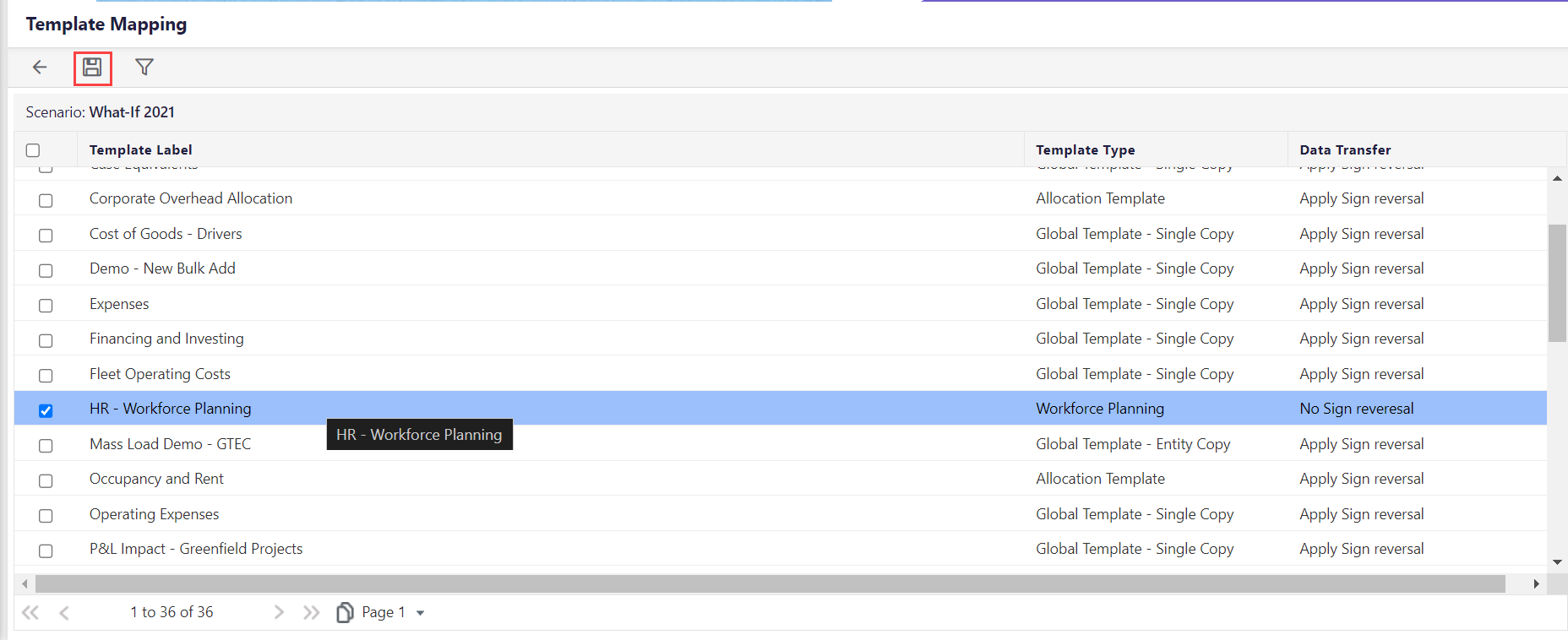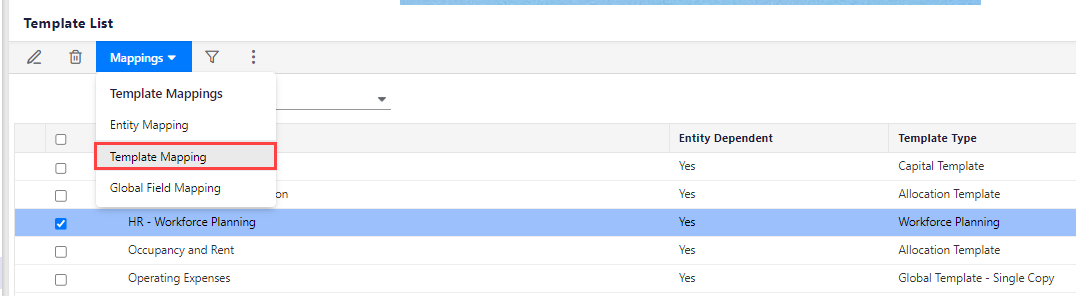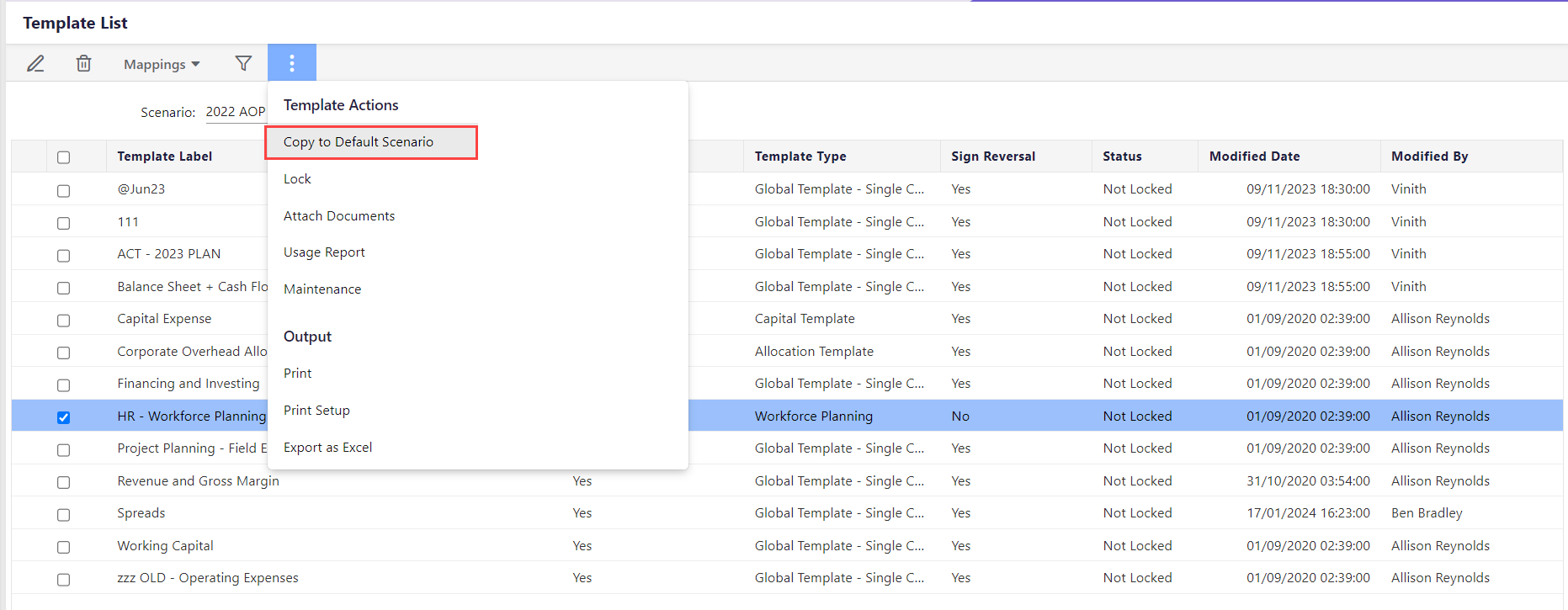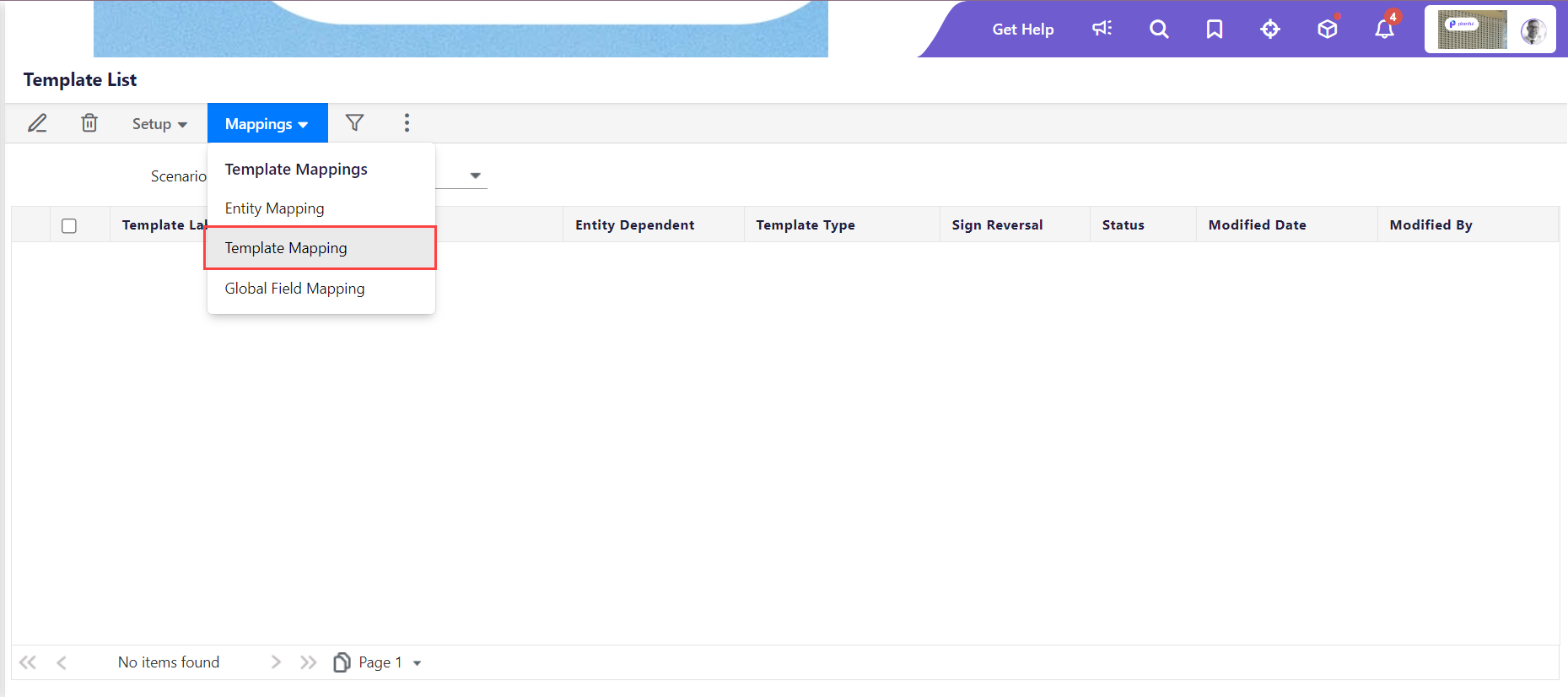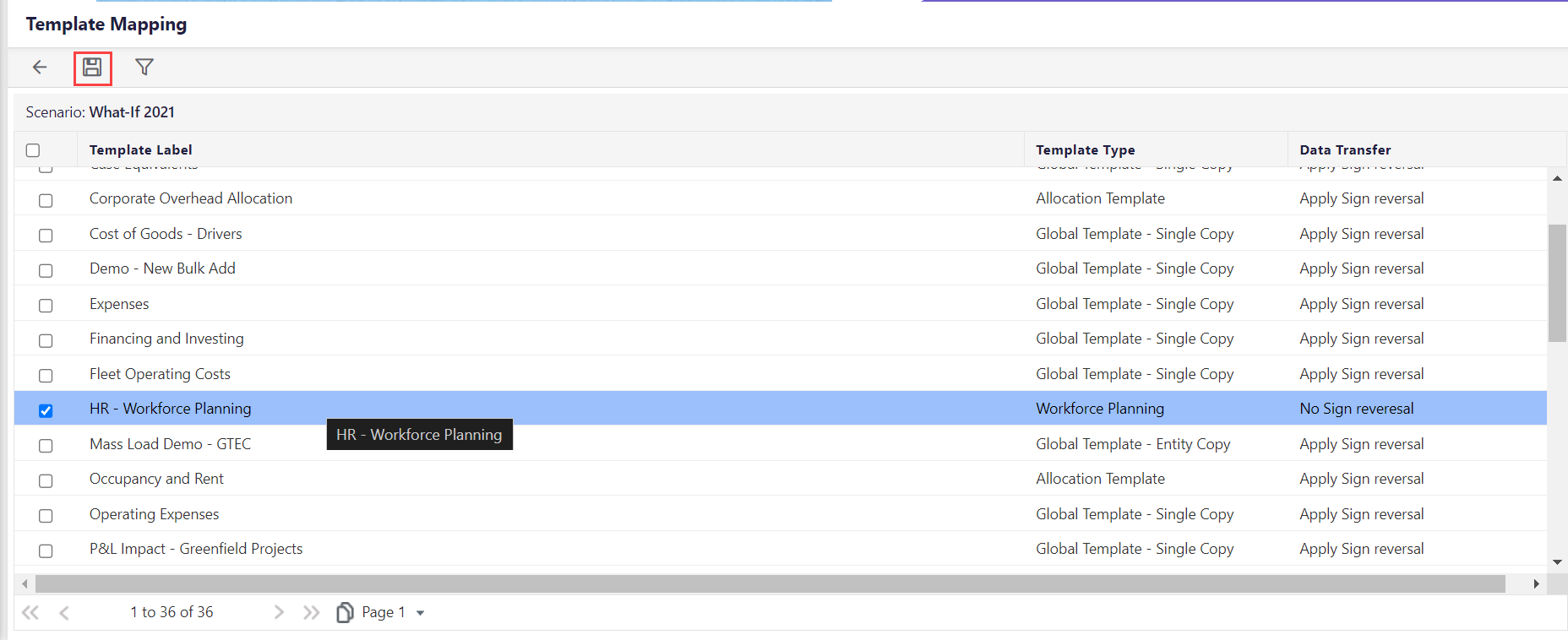- 1 Minute to read
- Print
- DarkLight
- PDF
HR - Workforce Template Mapping
- 1 Minute to read
- Print
- DarkLight
- PDF
During the Workforce Planning Setup, you need to map the HR Workforce Planning template to the budget entity and scenario. Unlike traditional templates where the individual rows, columns, etc. are defined in the Template Setup, the HR - Workforce Planning template operates differently. Here, the system automatically adapts the template design in response to updates made to the workforce components.
Mapping HR - Workforce Planning Template to Budget Entity
You must complete the budget entity set up to map the Workforce Planning template to the Budget Entities. This step is crucial for aligning your planning model with your defined organizational structure.
- Navigate to Maintenance > Templates > Template Setup.
- Select the Scenario.
- Select the HR- Workforce Planning template and click the Mappings drop-down.

- Select Entity Mapping and the Entity Mapping page appears.

- Select the entities you want to map the template to in the left pane, click the forward arrow, and the entity will display in the right pane called Mapped Entities.
- Click Save.
Mapping HR - Workforce Planning to a Scenario
Scenario setup is completed to map the HR - Workforce Planning template to the scenario. Now, after completing the budget entity mapping, proceed to scenario mapping.
- Navigate to Maintenance > Templates > Template Setup.
- Select the scenario you want to map the template to.
- Click the Mappings drop-down and select Template Mapping.
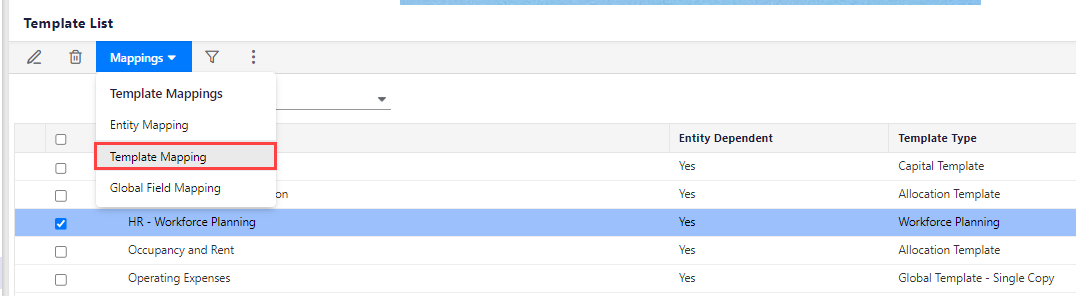
- Select the templates you want to add to the scenario on the Template Mapping page.
- Click Save.
Copying Templates to Different Scenarios
When setting up a new Workforce Planning cycle, you need to copy the HR - Workforce Planning template to the default scenario before mapping it to a new scenario. This article will guide you through the process step by step.
You can copy the Workforce Planning template from the source scenario to the Default scenario on the Template Setup page.
- Go to Maintenance> Templates > Template Setup.
- Select the source scenario and the HR - Workforce Planning template.
- Click More.
- Select Copy to Default Scenario.
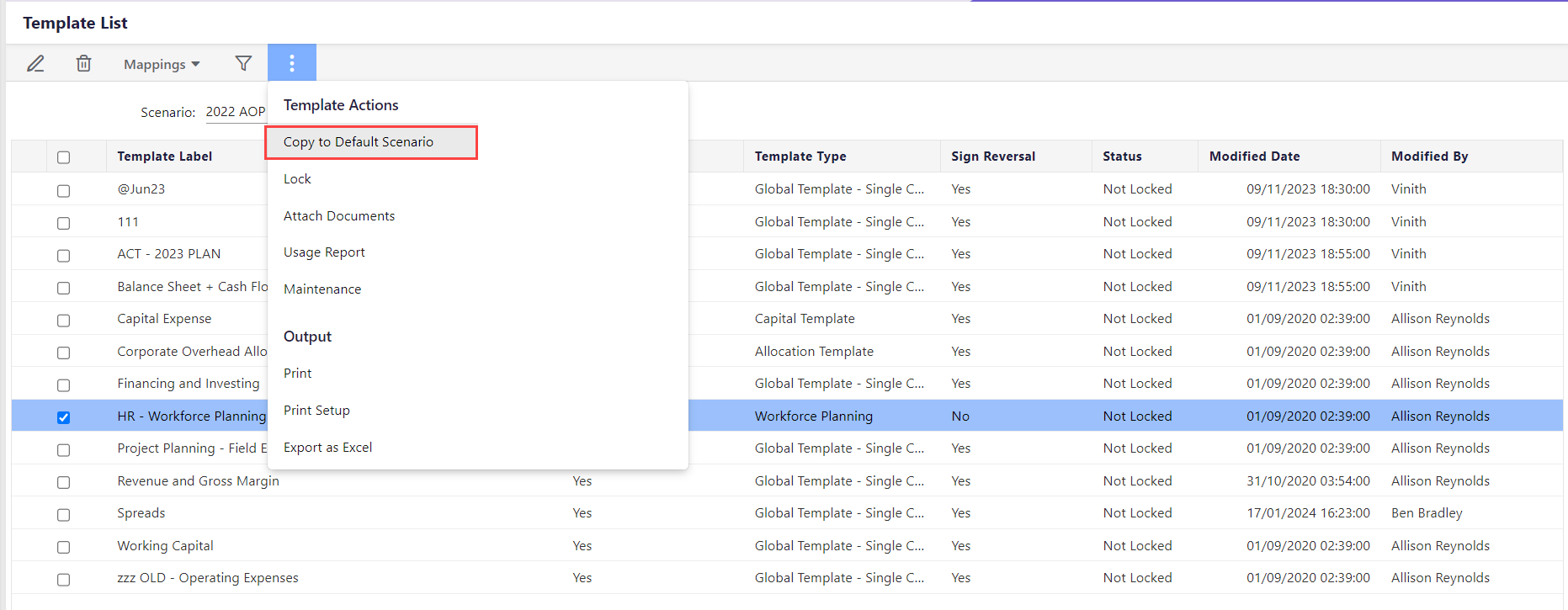
- Copy the template from the Default scenario to the target scenario:
- Select the target scenario.
- Go to Mappings > Template Mapping.
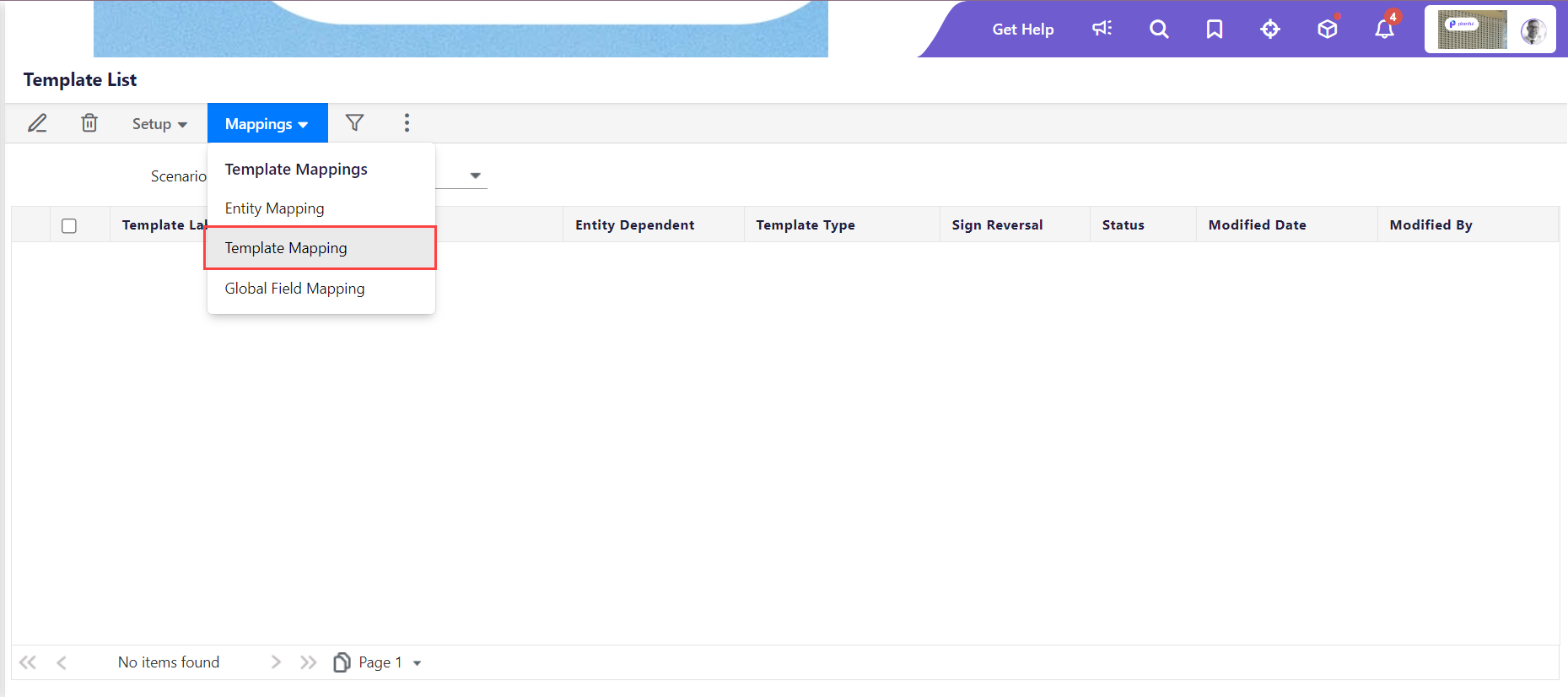
- Select the HR - Workforce Planning template.
- Click Save.Note:This process copies all employees along with the template.