Working with Global Fields in the Planning Control Panel
- 1 Minute to read
- Print
- DarkLight
- PDF
Working with Global Fields in the Planning Control Panel
- 1 Minute to read
- Print
- DarkLight
- PDF
Article summary
Did you find this summary helpful?
Thank you for your feedback
Working with Global Fields in the Planning Control Panel
The Bonus % Global Field was added, a value was entered, it was mapped to a scenario (2012 Budget) and entities (US North East), and finally the global field was mapped to a template (Admin Exp1). To take a look at the template opened from the Planning Control Panel, follow the steps below.
Access the Planning Control Panel.
Select the 2012 Budget scenario.
Select the entity and the template as shown below.
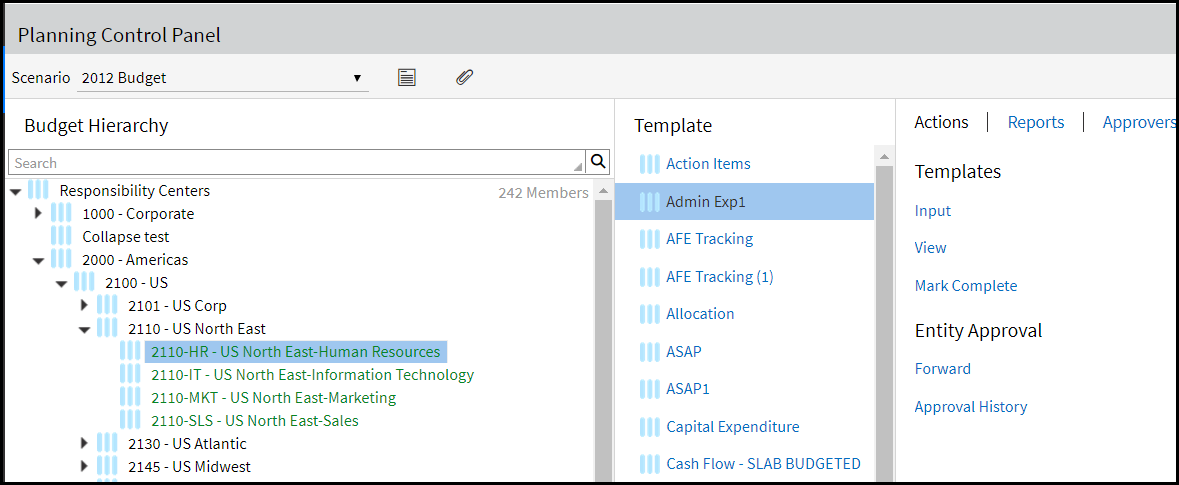
Click Input.
Click the Global Fields tab. The Bonus % global field is displayed as shown below.
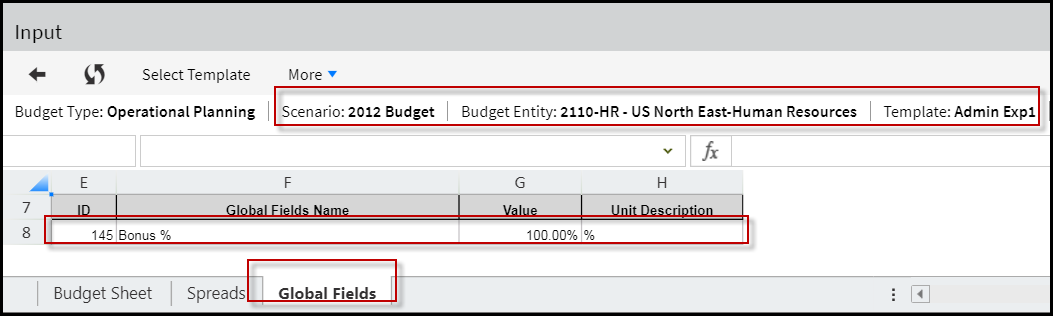
Was this article helpful?

