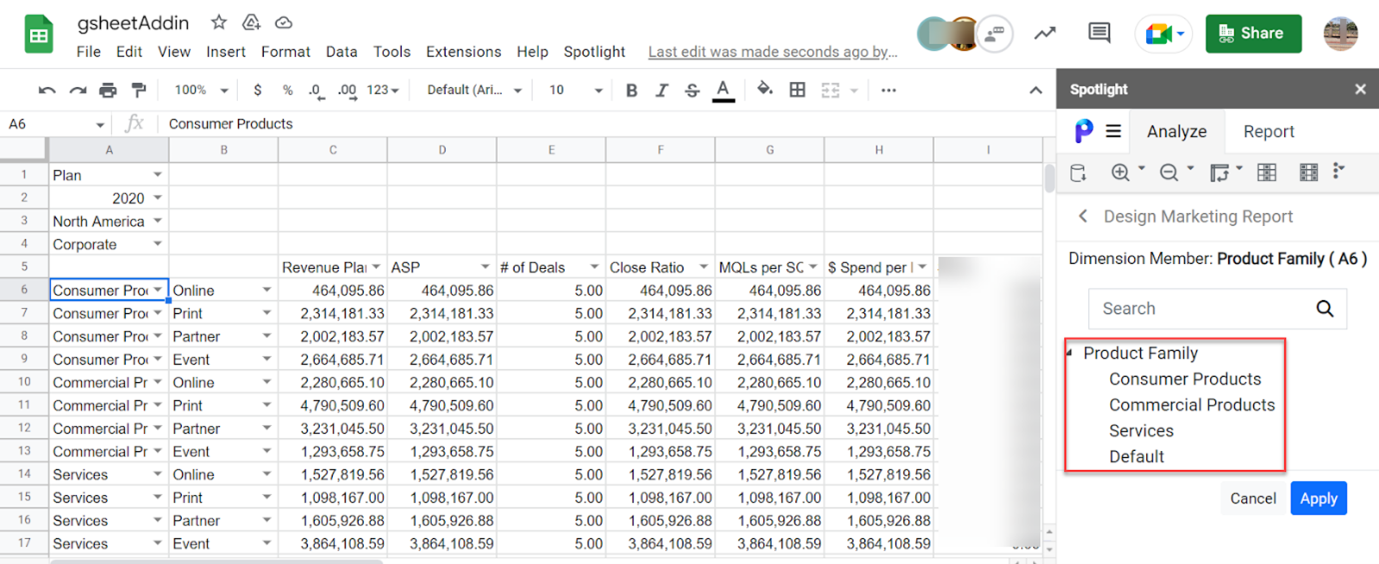- 1 Minute to read
- Print
- DarkLight
- PDF
Zoom In
- 1 Minute to read
- Print
- DarkLight
- PDF
Under Zoom In action, there are specific actions that define how to zoom in on the displayed dimension intersection data, such as:
- Children
- Leaves
- All Children
- Data Leaves

Children
When you click Zoom In and select Children, the immediate children for the selected dimension will appear.
In Practice: Zoom In- Children
- Select a dimension and navigate to Zoom In > Children.
.png)
- The immediately associated children for the selected dimension will appear.
.png)
Leaves
When you click Zoom In and select Leaves, only the leaf-level members associated with the selected dimension member will appear.
In Practice: Zoom In- Leaves
- Select a dimension and navigate to Zoom In > Leaves.
.png)
- When Leaves is selected, leaf-level members associated with the selected dimension member appear with the existing member.
.png)
All Children
When you click Zoom In and select All Children, all the members associated with the selected dimension are displayed.
In Practice: Zoom In- All Children
- Select a dimension and navigate to Zoom In > All Children.
.png)
- When All Children is selected, all children members will appear for the selected dimension member.
Before Zoom In- All Children.png)
After Zoom In- All Children.png)
Data Leaves
When you click Zoom In and select Data Leaves, only the leaf-level members containing data associated with all the dimensions on the row axis are displayed.
In Practice: Zoom In- Data Leaves
- Select a dimension on the row axis and then navigate to Zoom In > Data Leaves.
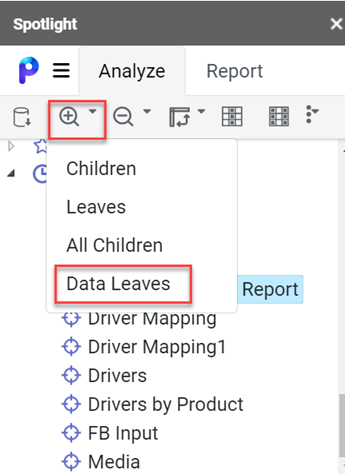
- When Data Leaves is selected, only leaf-level members containing data associated with all the dimensions on the row axis are displayed, and all parent members in the dimension are removed from the view.
Before Data Leaves 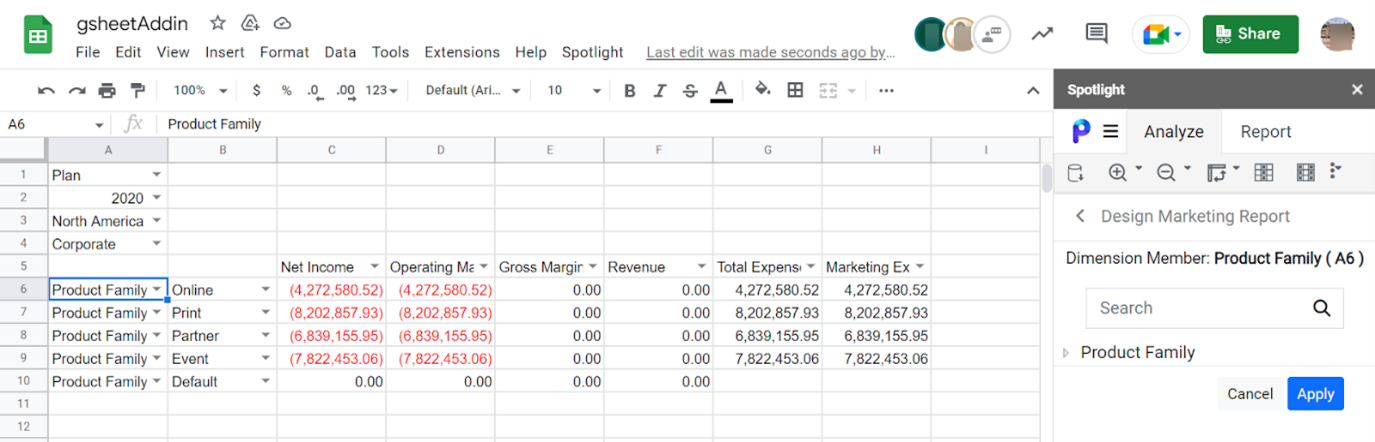
After Data Leaves