- 1 Minute to read
- Print
- DarkLight
- PDF
Creating a Direct Access Model with PCR Substitution Variables and Derived Variables
- 1 Minute to read
- Print
- DarkLight
- PDF
A user with Contributor or Power privilege can do the following steps. When creating and generating a new model with direct access to PCR, the Substitution Variables and Derived Variables are automatically created with the model.
In Practice
While logged into Planful applications, select Model from the Dynamic Planning icon.
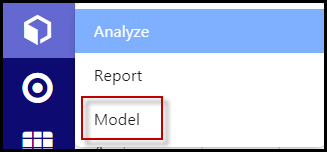
Click the + Circle icon to create a new model.

Give the model a name.
Click the option for Direct Access to PCR.
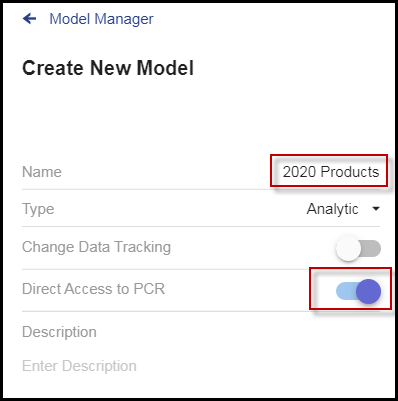
A list of dimensions appears.
Scroll down and click Save.

Now you see the model in the Model Manager window.
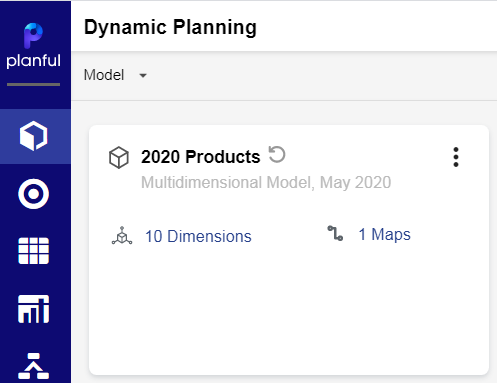
Click the More menu, and select Generate Model, then confirm Yes.
The Substitution Variables and Derived Variables are now available for use in reporting and analysis.

