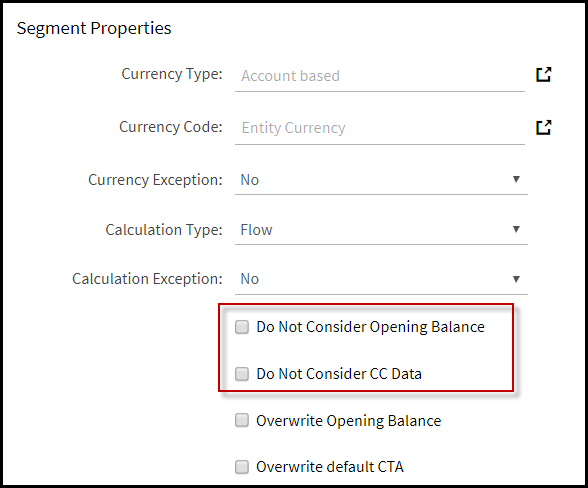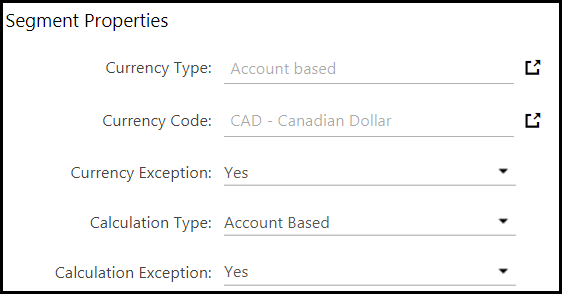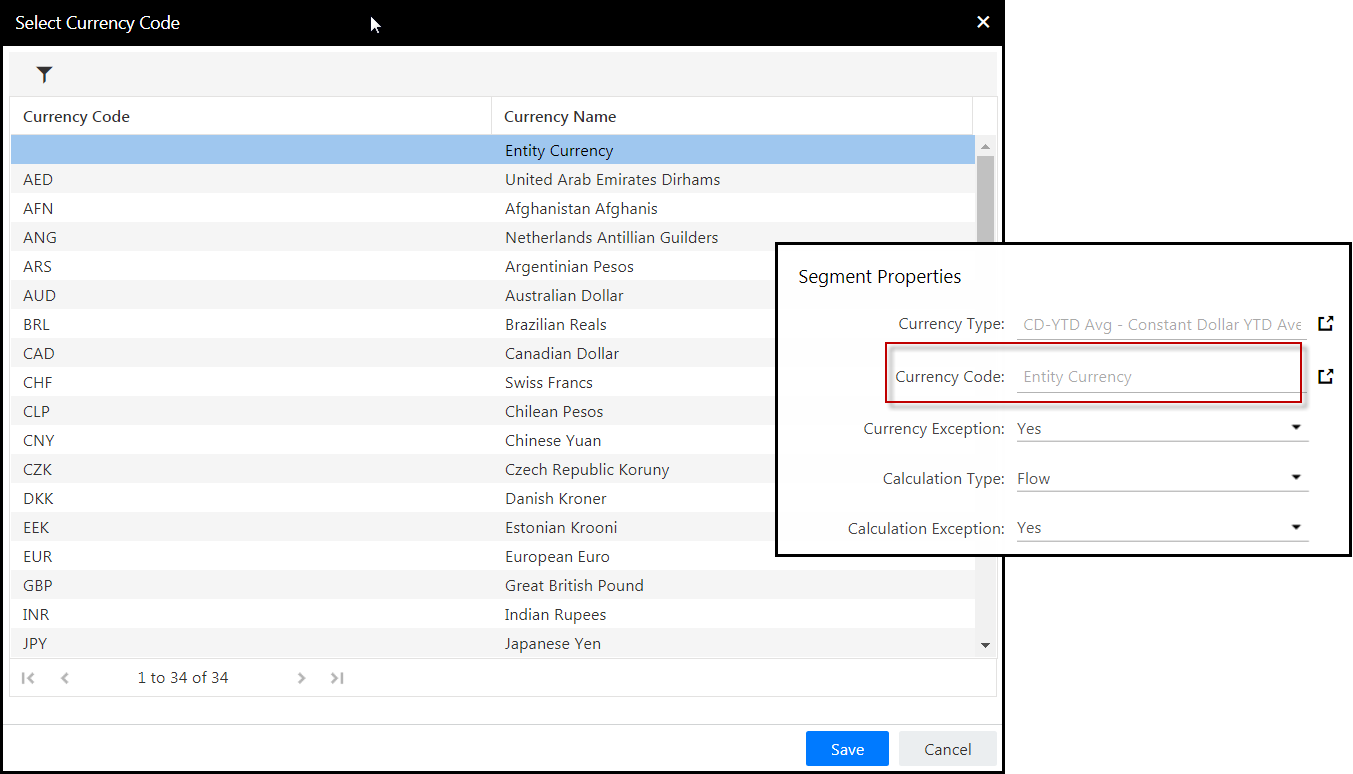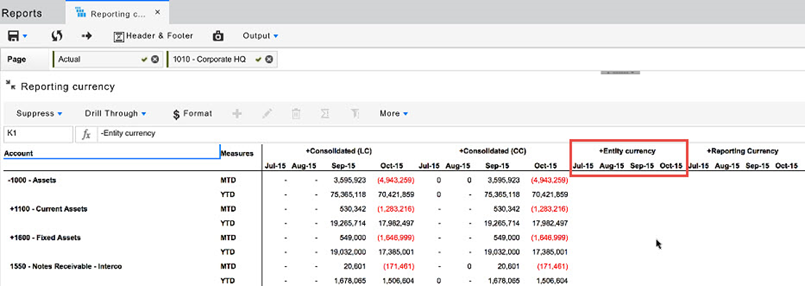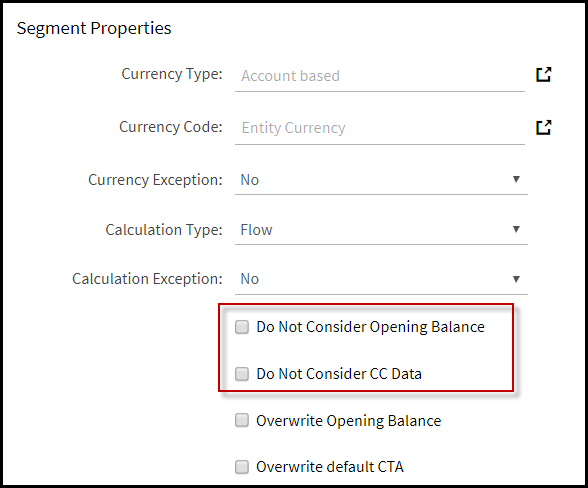- 3 Minutes to read
- Print
- DarkLight
- PDF
Currencies
- 3 Minutes to read
- Print
- DarkLight
- PDF
Interim Currency Calculations to Include Directly Posted Common Currency Data
You can report in ANY currency no matter what currency or currencies your organization currently uses for reports. For example, an organization in the United States has its common currency as USD. The organization’s subsidiaries are in USD and EURO. Now the organization can report on all entities (those in USD and EURO) in EURO, USD, or some other currency entirely (e.g., Canadian dollar).
How to Convert Reporting Currencies
In this example, the currency for an organization reporting in USD is converted to Canadian dollar.
1. Access the Segment Hierarchies page by navigating to Maintenance > Hierarchy > Hierarchy Management.
Select the Reporting dimension and hierarchy.
Click Add to create a reporting member and a child.
In the Properties pane on the right side of the screen, set the Currency Type to Account Based.
Set the Currency Code to CAD (Canadian dollar). Note that exchanges rates must be defined.
Select Yes or No depending if there are currency exceptions applicable to the conversion. Exceptions can be defined on the Currency Exception page.
Set the Calculation Type to Account Based.
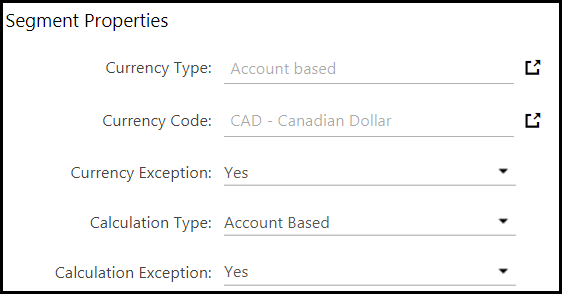
Click OK and Save your selections.
Run the Consolidation Process by navigating to the Consolidation Control Panel, selecting the Consolidation process, and clicking the Process action.
At this point, you can generate a report with the converted currency (which is Canadian dollar in this example) by selecting the newly created reporting member in the reporting dimension.
Change the currency associated with the reporting member on the Segment Hierarchies page and run the Consolidation process again to report in GBP. You can continue to change the currency and rerun the Consolidation process to produce reports in any currency as long as conversion rates are defined.
How to Set Up Interim Currencies
To learn about Interim Currency, click here.
The example below provides a calculation for Interim Currency:
USD = Common Currency GBP = Local Currency EUR = Interim Currency1 GBP = 1.4119 USD = A1 EUR =1.2661 USD = B1 GBP =1.11515678 Euro = A/B960.18 GBP X 1.115157 = 1,070.75 correct amount in verify data as Interim CurrencyHow to Set Up Entity Currency
The Entity Currency option allows you to generate Cash flow reports in a Local Currency. Add an Entity Currency to a reporting member as follows:
Navigate to Maintenance > Hierarchy > Hierarchy Management.
Access in Edit mode.
Select Finance Hierarchies as Type, then select Reporting for both Dimension and Hierarchy.
Click Show. Select the Reporting Currency node you want to apply an Entity Currency to.
From the Segment Properties section of the Properties pane, select Entity Currency as the Currency Code as shown below.
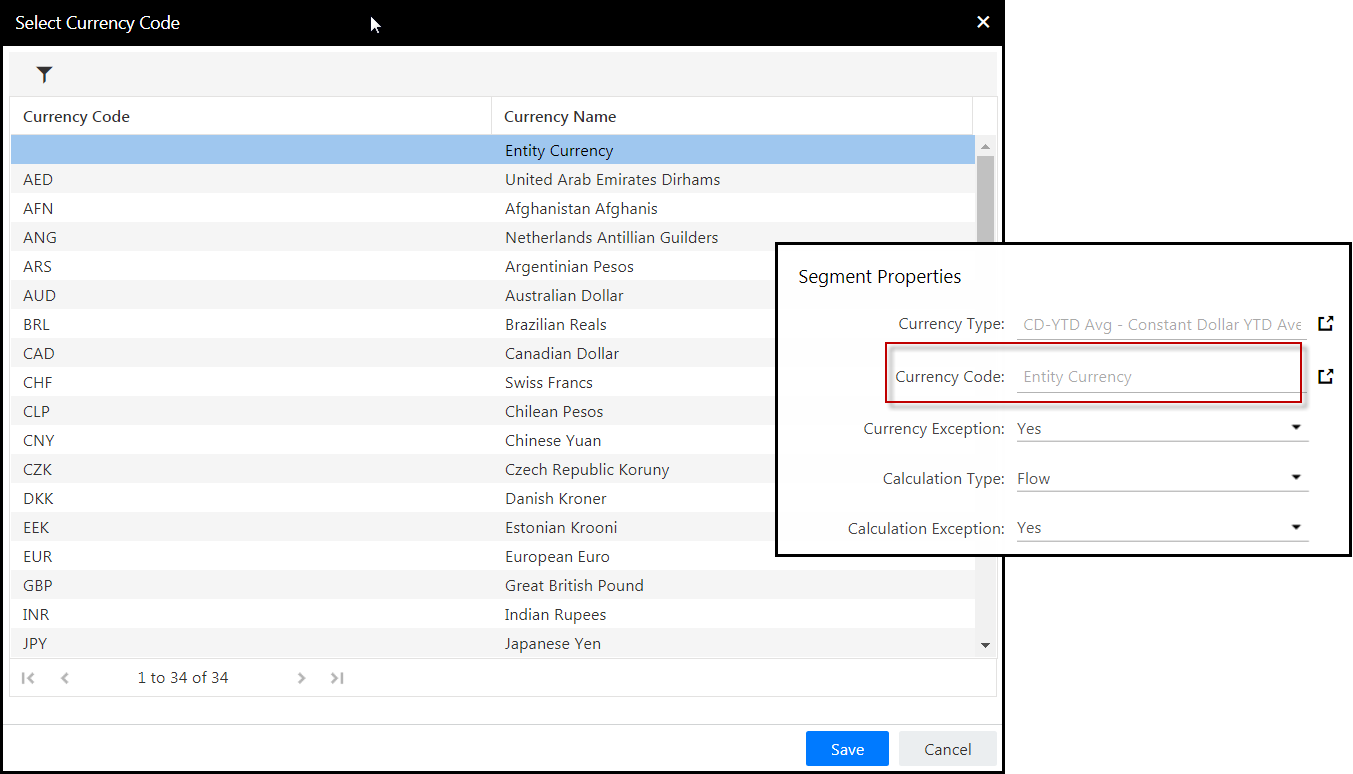
When the reporting member is added to a Dynamic Report, the Entity Currency is displayed.
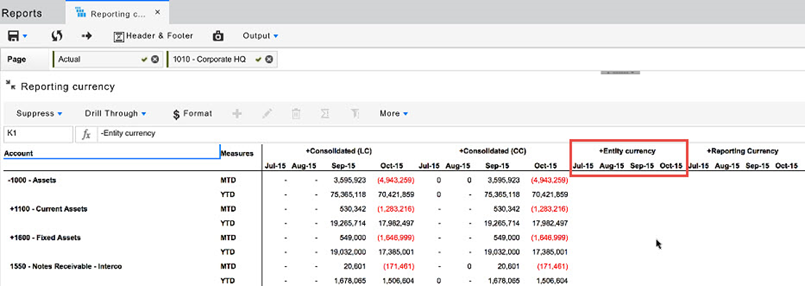
Additionally, the following options are available in the Segment Properties section:
Do Not Consider Opening Balance —Select if you want YTD values calculated in the first period to exclude the opening balance of the previous period.
Do Not Consider CC Data —Select if you do not want the common currency value to be converted and reported in local currency.