- 1 Minute to read
- Print
- DarkLight
- PDF
How to Use Entry Actions on a Validation
- 1 Minute to read
- Print
- DarkLight
- PDF
How to Process a Validation?
You can process only active Validations. The Validation is performed on the mapped members to confirm whether the calculations pertaining to those members have produced accurate results.
Navigate to Consolidation to open the Consolidation Control Panel
Click Validations under Processes. The Validations grid appears.
Select the active Validation, under Entry Actions, and click Process. The Process Setup dialog appears.
The Scenario field is read-only and indicates the scenario used when processing the Validation.
Select the fiscal Year by using the calendar icon.
Select the Period by selecting a month range.
Select the Reporting currency type. Available currency types are Common Currency (CC) and Local Currency (LC).
Select the Email notification checkbox if you want to send a notification about results when the process is complete, and enter the email addresses of the recipients you wish to notify.
Click Process. The Process Setup dialog is exited. A message appears indicating that the Validation is submitted for processing based on the selected periods and includes a link to navigate to the Detail View for status.
How to Make a Validation Active/Inactive?
Navigate to Consolidation to open the Consolidation Control Panel
Click Validations under Processes. The Validations grid appears.
Navigate to Consolidation Control Panel and select Validations under Processes.
Select an Inactive validation and click Active under Entry Actions.
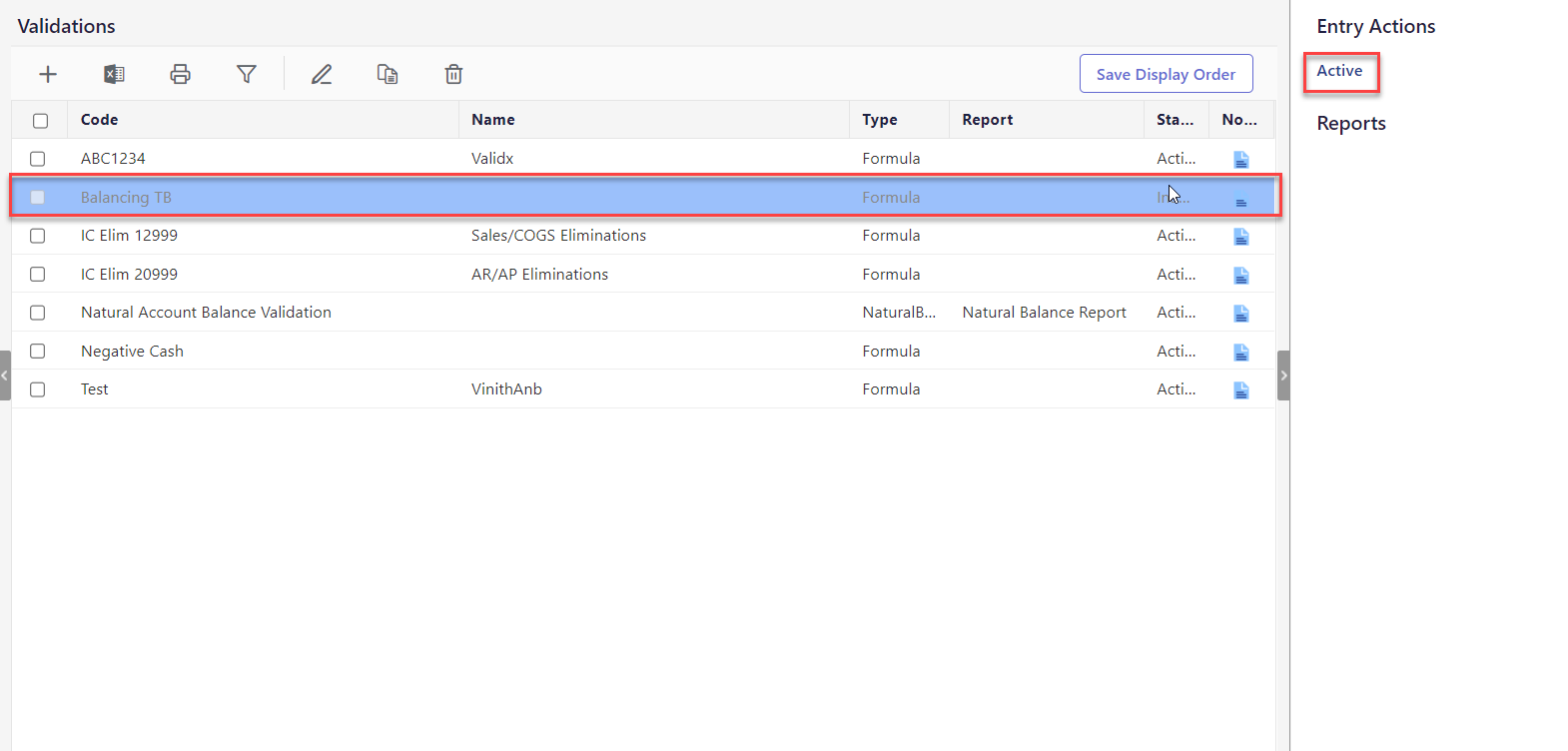
The validation is changed to Active status. Perform the same steps to make an Active validation Inactive.


