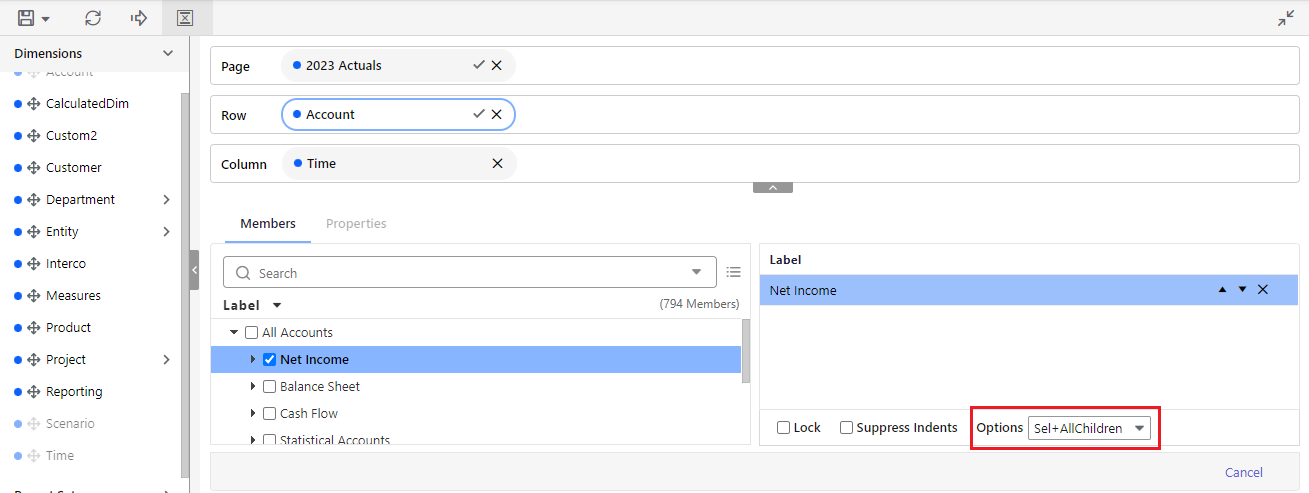How to Export to Excel All Members in a Rollup in a Dynamic Report
- 1 Minute to read
- Print
- DarkLight
- PDF
How to Export to Excel All Members in a Rollup in a Dynamic Report
- 1 Minute to read
- Print
- DarkLight
- PDF
Article summary
Did you find this summary helpful?
Thank you for your feedback
Exporting all members within a rollup depends on the setting you choose in the Options list in the Members pane while selecting members for any dimension while building a report. You can also update your selection in the Options list while editing a report.
For example, if you have an account group called Net Income and you want to see the individual accounts that roll up to the Income Statement when you export the report to Excel, complete the following steps.
- Open the Dynamic Report that you want to export and select the Sel + All Children option in the Options list.
- Run the report. The hierarchy will be expanded to show all individual accounts.
- Use the Export to Excel option and all account members will be exported as shown in the output.
Quick Reference links
Was this article helpful?