How to Map a Template to an Entity
- 1 Minute to read
- Print
- DarkLight
- PDF
How to Map a Template to an Entity
- 1 Minute to read
- Print
- DarkLight
- PDF
Article summary
Did you find this summary helpful?
Thank you for your feedback
Navigate to Maintenance > Templates > Template Setup.
Select the scenario.
Click the Mappings list-box and select Entity Mapping.
Select the template you want to map on the Entity Mapping page.
Select the entities you want to map the template to in the left pane, click the forward arrow, and the entity will display in the right pane called Mapped Entities.
Click Save.
In Practice
In the example below, the Capital Projects Capital Template type is mapped to the 2016 Plan scenario. It is also mapped to the HQFIN - Finance entity. It is then available for budget input in the Planning Control Panel
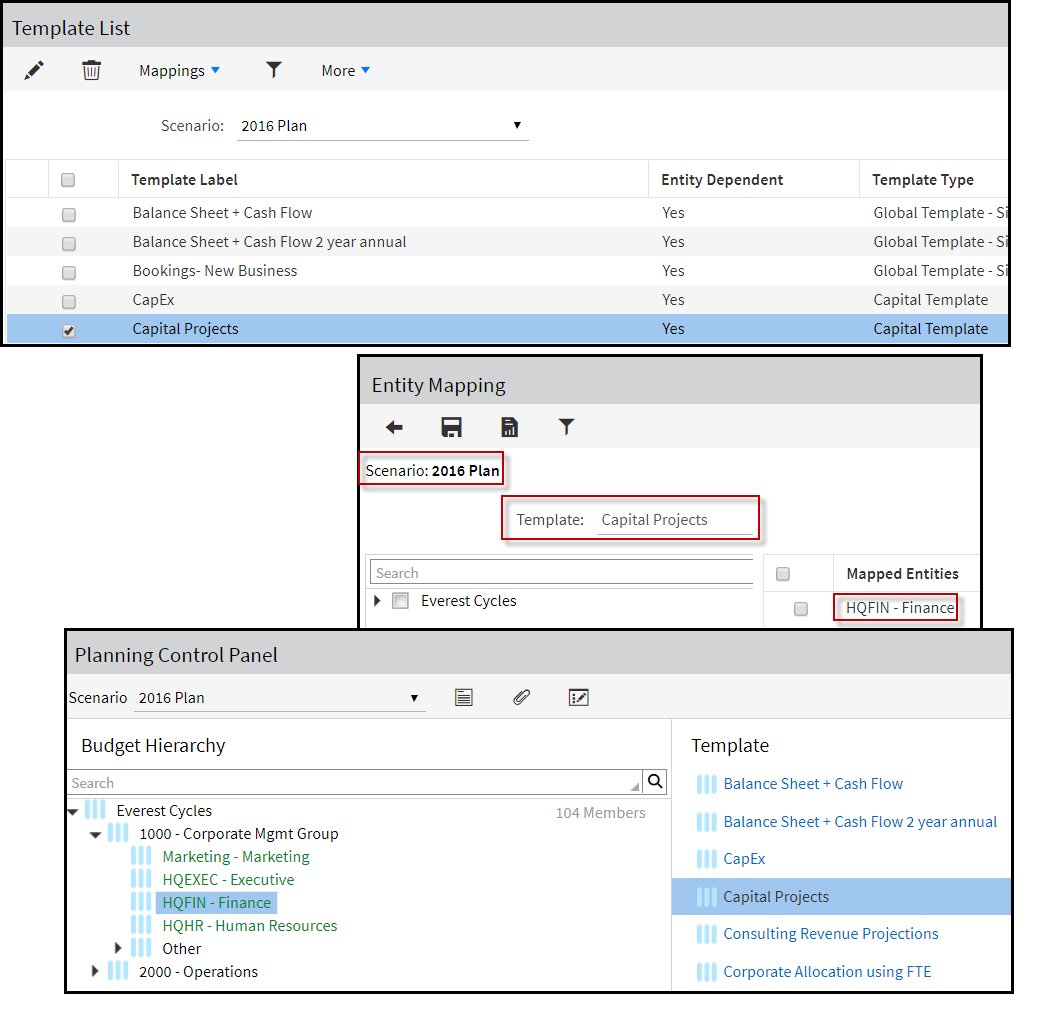
Was this article helpful?

