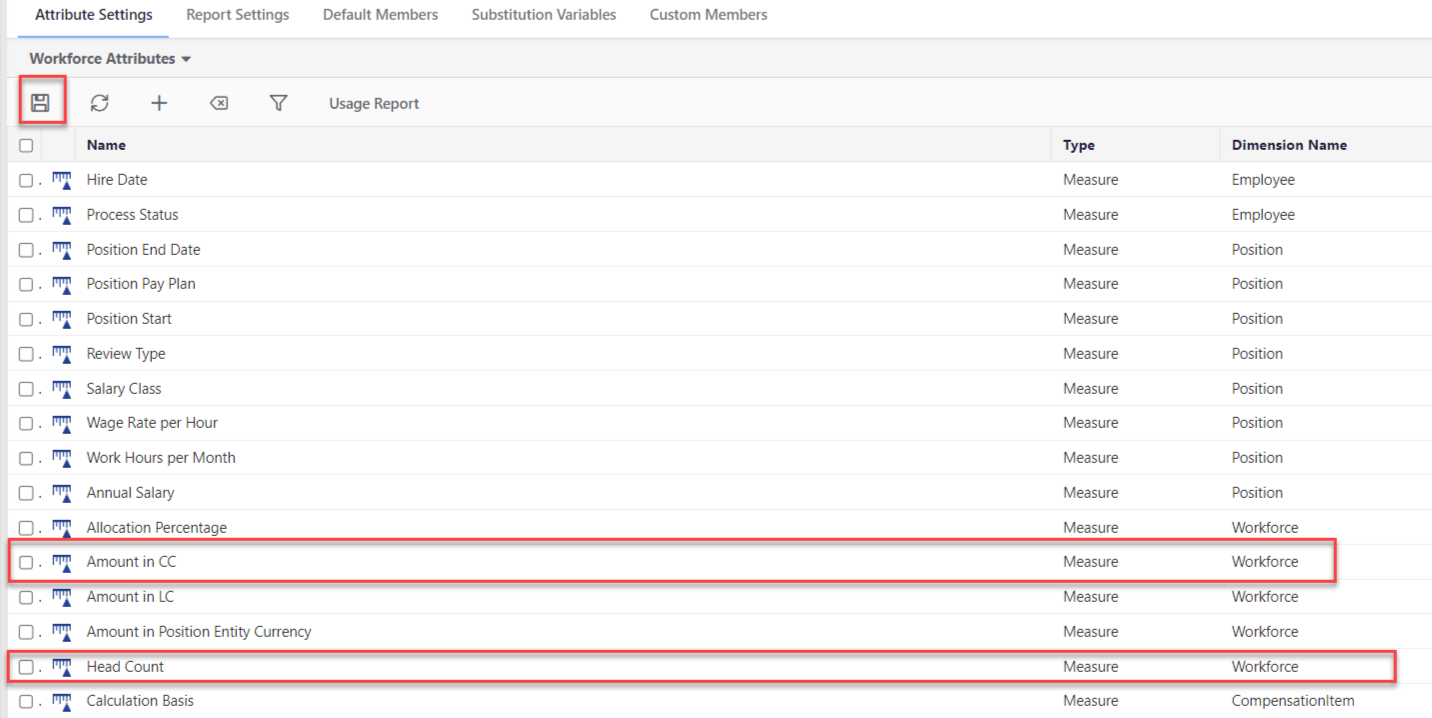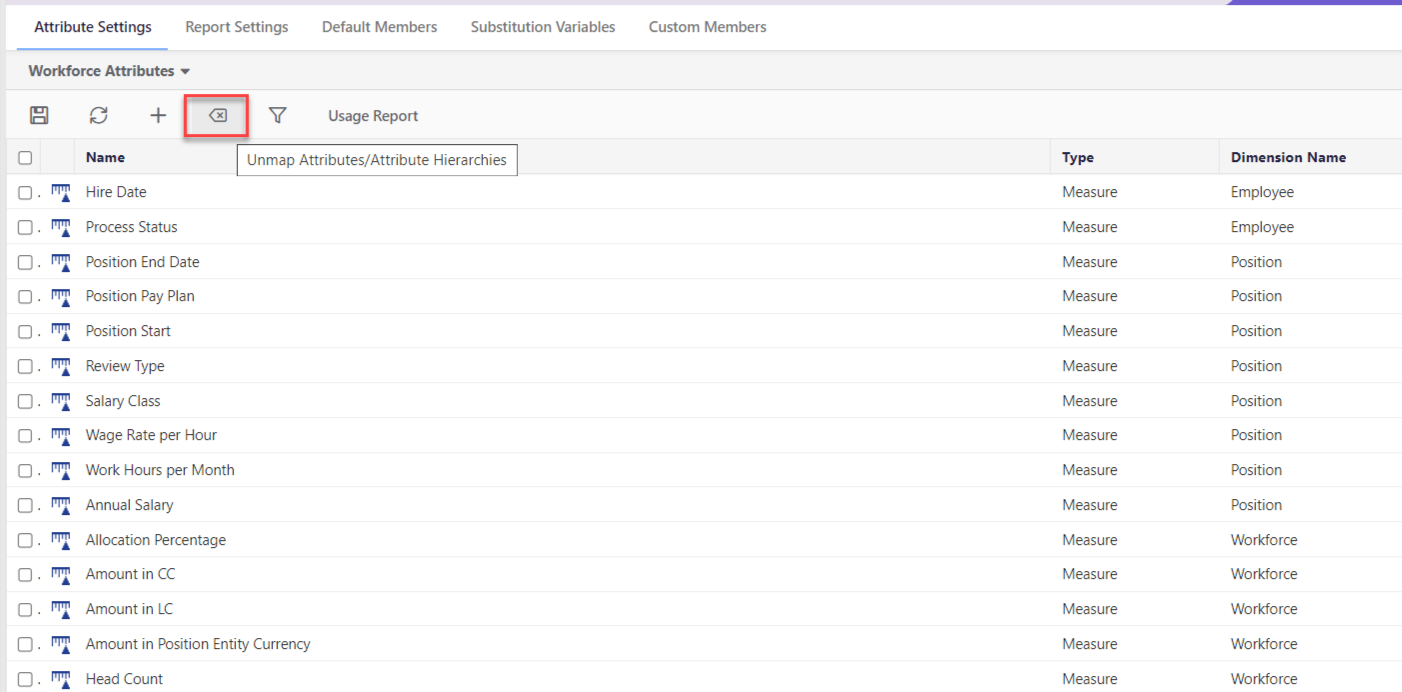- 1 Minute to read
- Print
- DarkLight
- PDF
Mapping and Unmapping Workforce Planning Default Measures for Reporting Purposes
- 1 Minute to read
- Print
- DarkLight
- PDF
All default measures are enabled for selection on the Attribute Settings page so that you can map and unmap them to and from the reporting area. If you do not want to include annual salary or bonus, for example, in a Dynamic Report, you can hide them from the Measure dimension.
To map Workforce Planning Default Measures from Attribute Settings, do the following:
- Navigate to Maintenance > Reports > Cube Settings.
- On the Attribute Settings tab, Select Workforce Attributes from the drop-down menu.
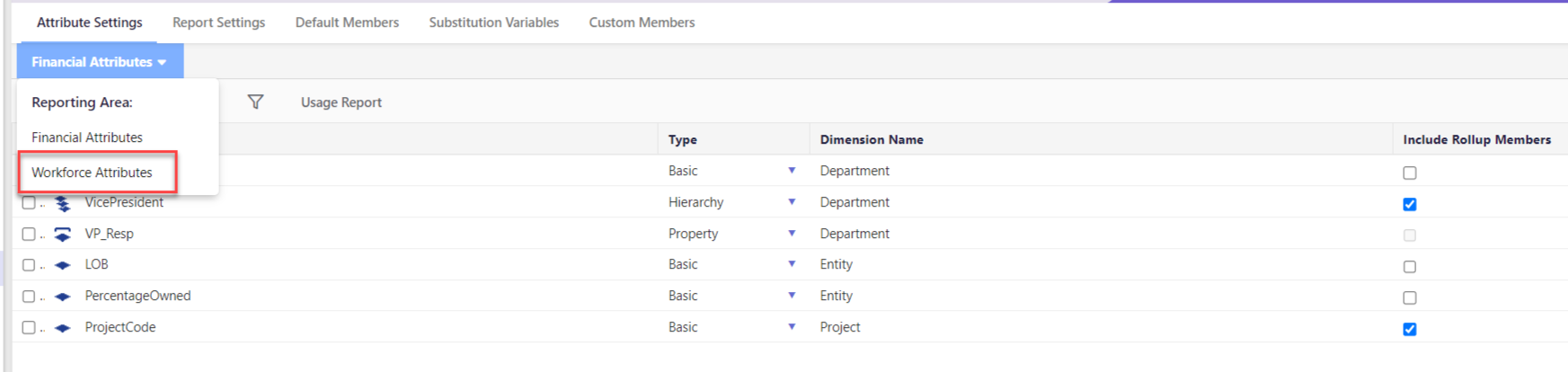
- Click the Add icon to select measures to map.
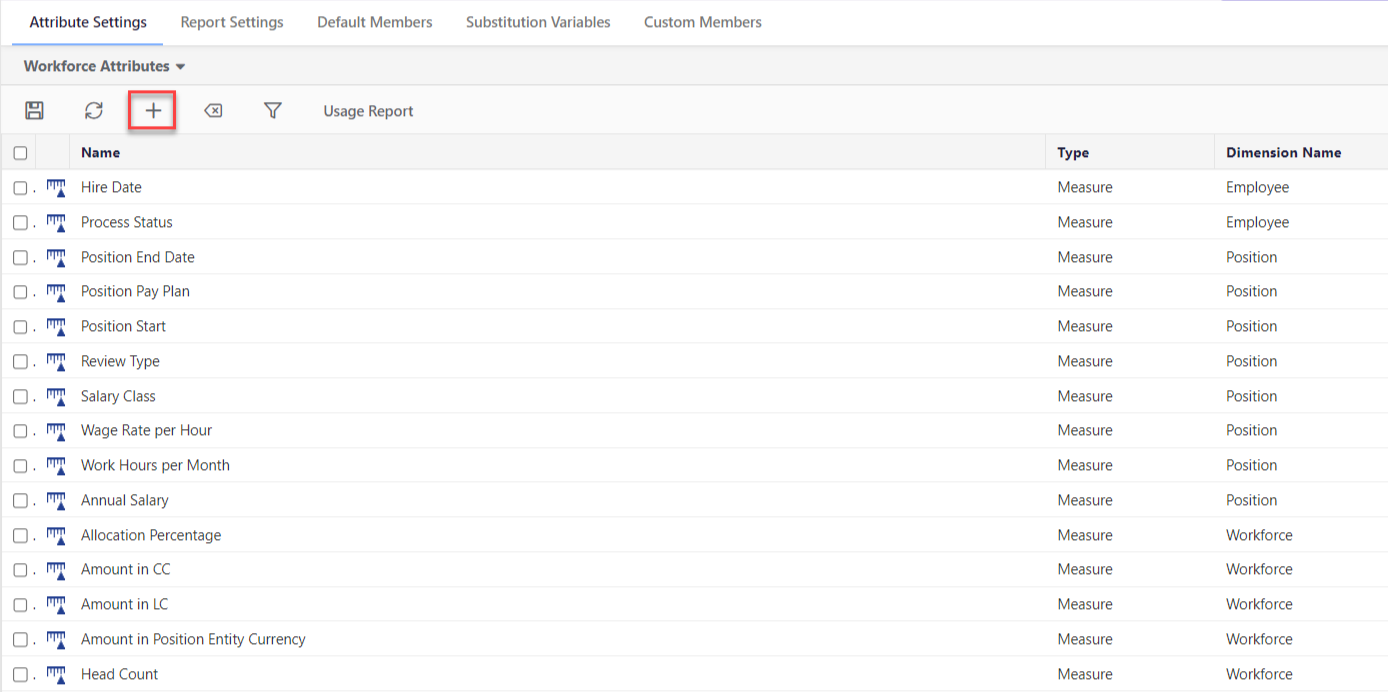
- Click Add Selected.Note:You must map the Amount in CC (Common Currency), Headcount, and any one of the measures from the Position and Employee dimensions to take advantage of Workforce Reporting.
.png)
- Click Save.
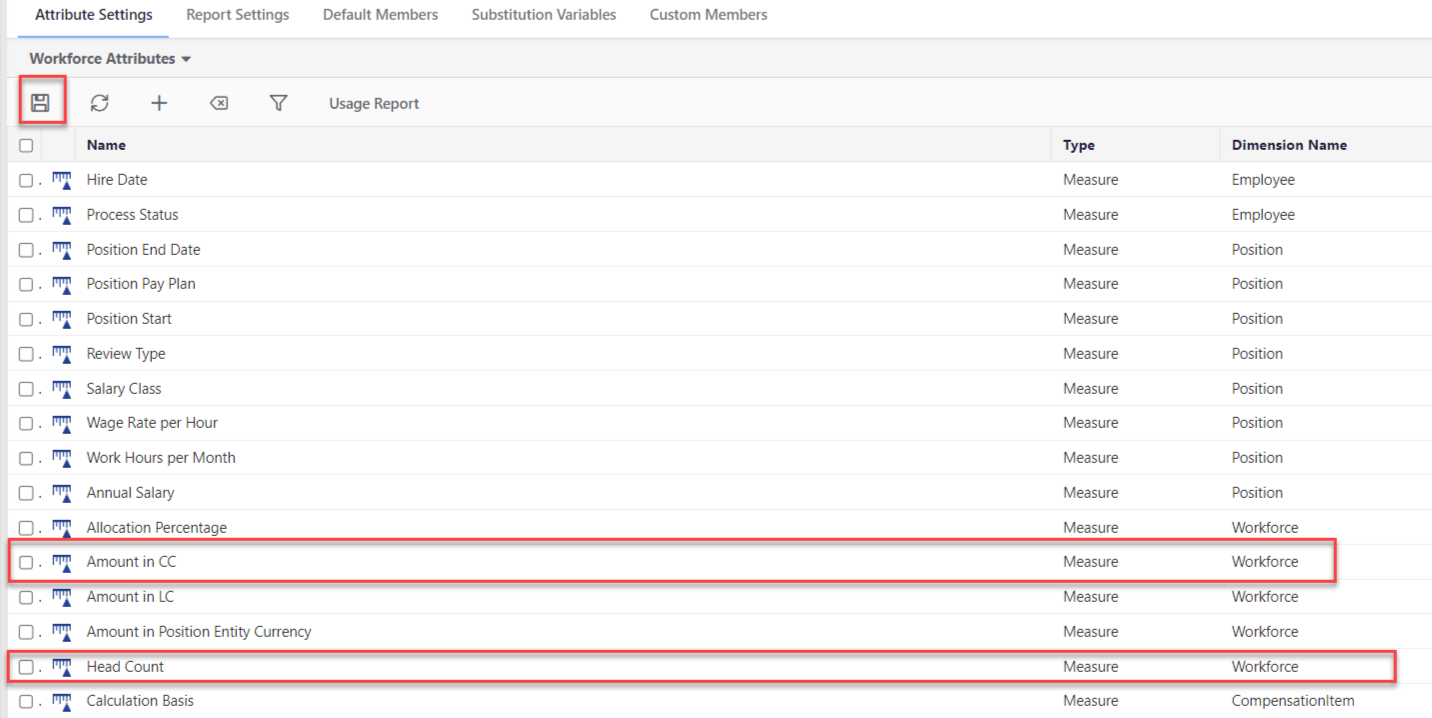
Unmapping Measures
Not all measures can be unmapped. You will receive an informational message for measures that cannot be unmapped. Workforce Reporting measures (Amount in CC, Headcount, and any one of the measures each from the Position and Employee dimensions) are required to be mapped.
To unmap measures, do the following:
- Click the checkbox next to the measure you want to unmap.
- Click the Unmap Measures button shown below.
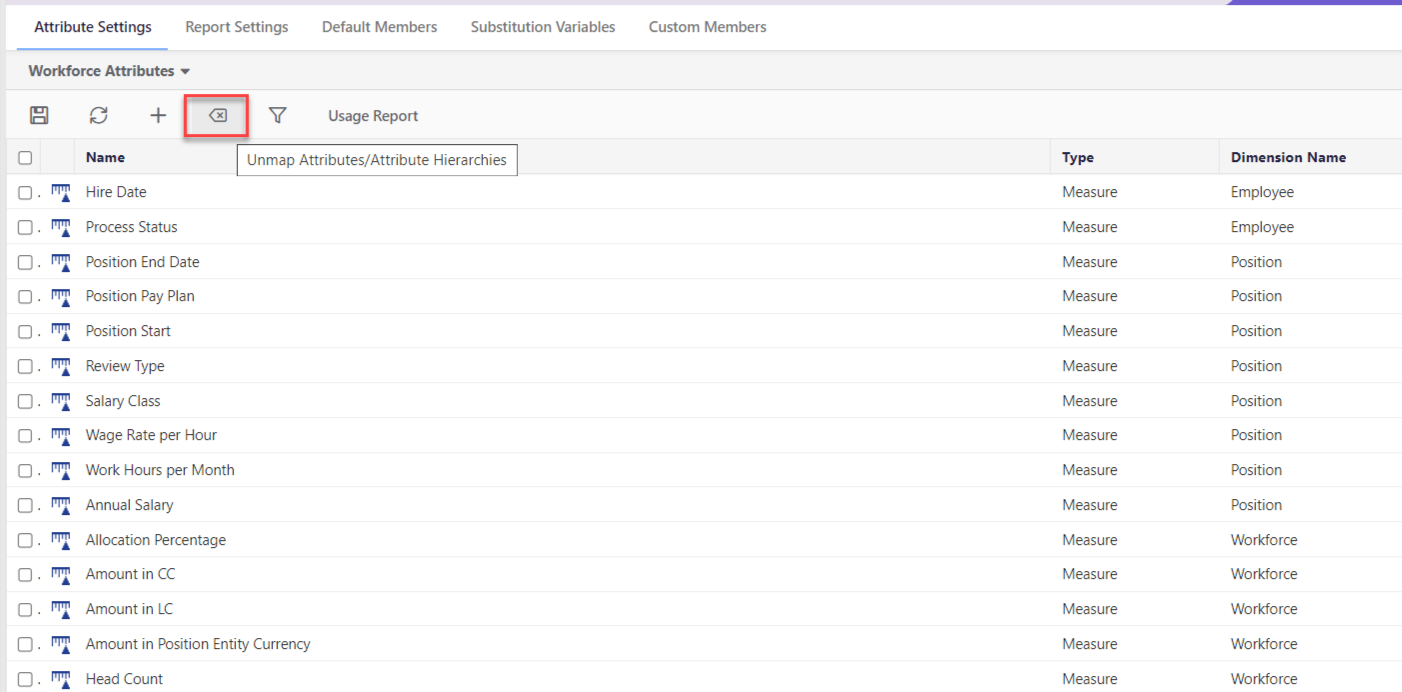

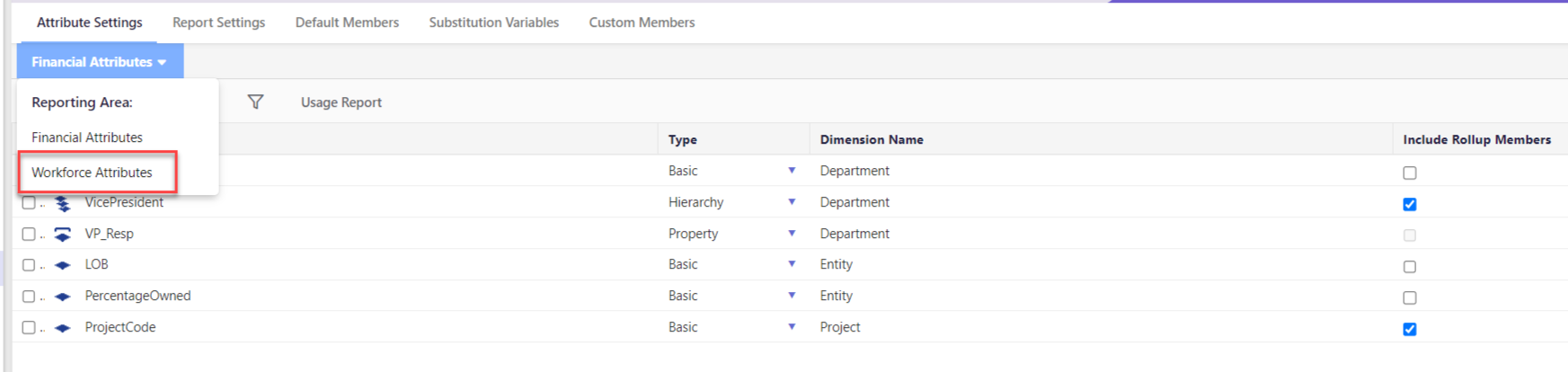
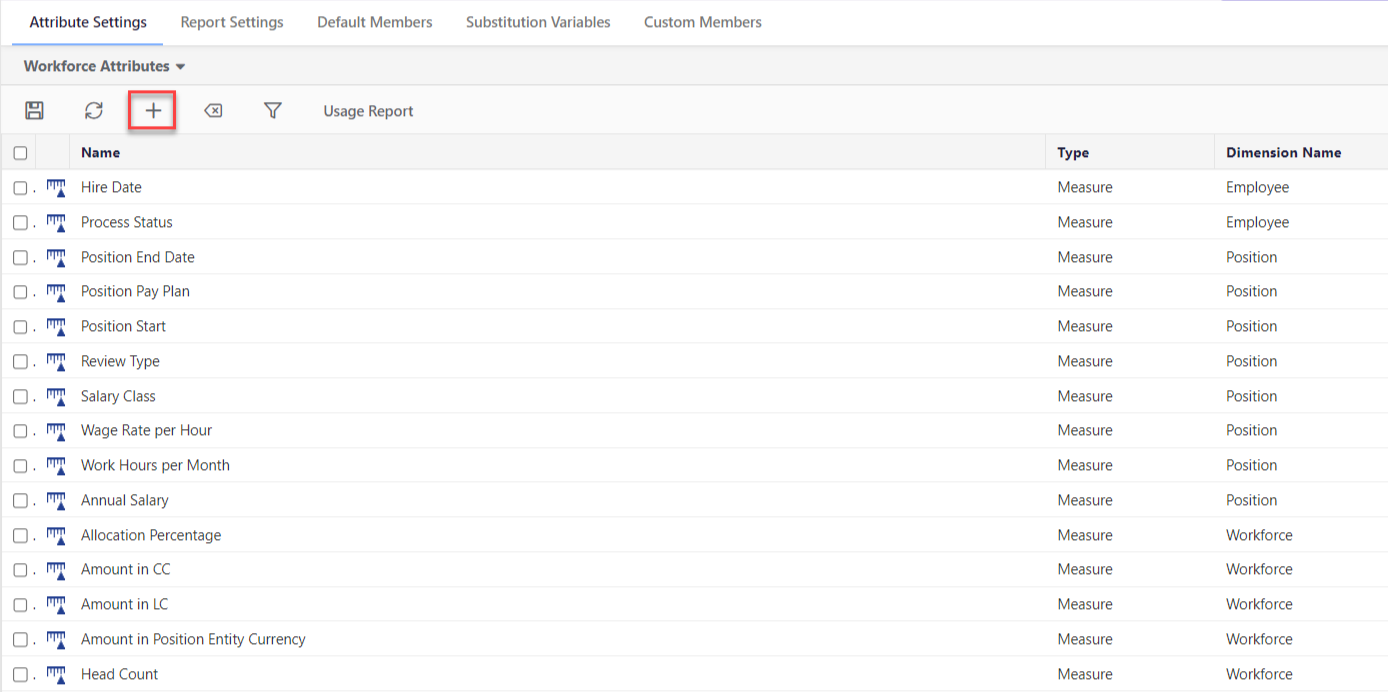
.png)