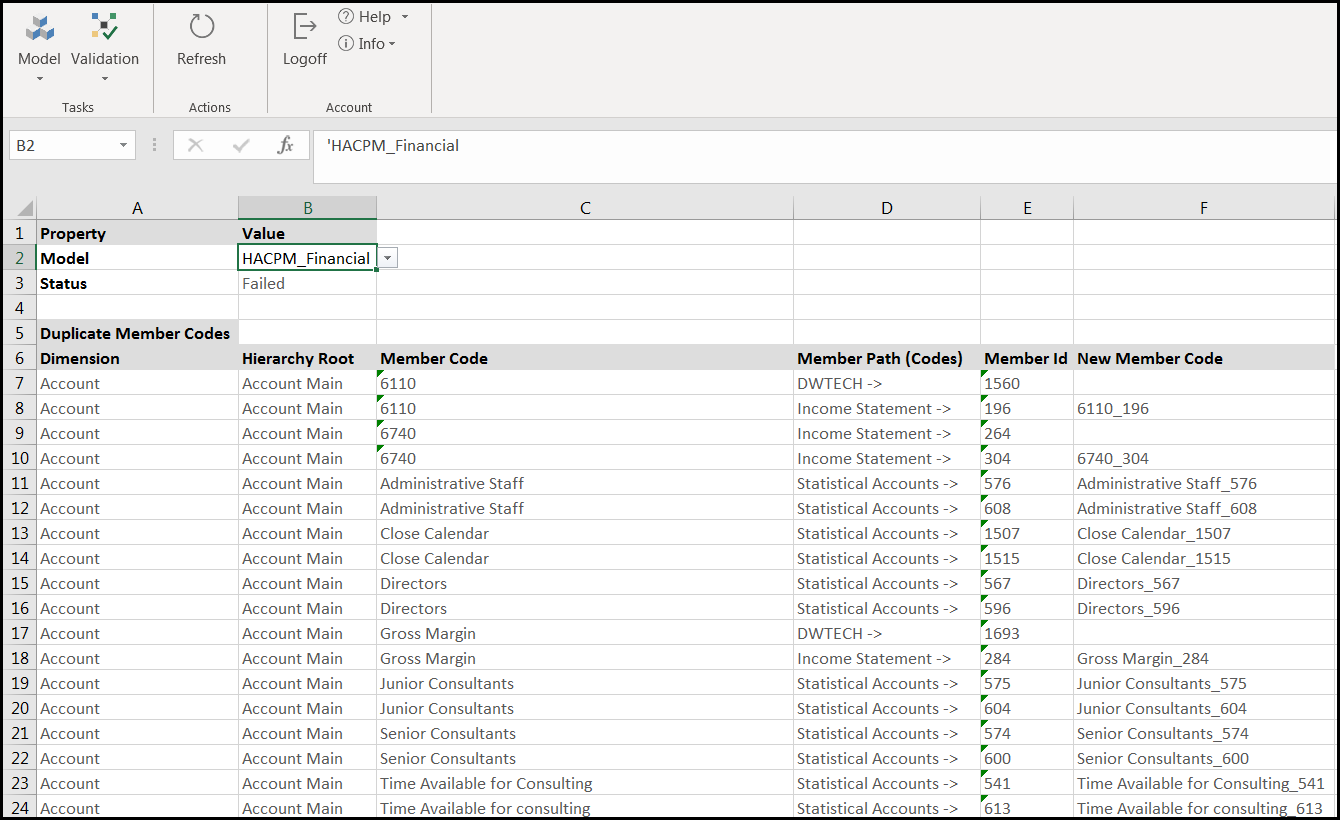- 1 Minute to read
- Print
- DarkLight
- PDF
Model Design - Validation Report for Duplicate Members
- 1 Minute to read
- Print
- DarkLight
- PDF
Once you have downloaded Metadata from Structured Planning, Consolidation, and Reporting applications, you should look to see how Dynamic Planning will handle duplicate member names. The Structured Planning, Consolidation, and Reporting applications allows the use of a Member Code within one hierarchy and the same Member Code within another hierarchy. For example, Member Code “Project Manager” could be used within a Company hierarchy of “IT” and also under a Company hierarchy of “R&D.”
Dynamic Planning requires that all the member codes be unique.
When it encounters duplicate member codes, it renames one by concatenating Member Code and Member ID with an underscore between them. See New Member Code below.

Power or Contributor user access is required for these steps.
Model > Model Administration > Validation
Navigate to Model > Model Administration > Validation. In the example below, HACPM_Financial is selected from the Model list box. The report runs. See example below. The status shows Failed if Dynamic Planning had to modify any member names due to duplication.
If the user does not like the New Member Code, there is no way to change it in Dynamic Planning. They need to change the segments in Structured Planning, Consolidation, and Reporting applications to avoid the duplication.