Using Default Members in a View on the Web
- 1 Minute to read
- Print
- DarkLight
- PDF
Using Default Members in a View on the Web
- 1 Minute to read
- Print
- DarkLight
- PDF
Article summary
Did you find this summary helpful?
Thank you for your feedback
In Practice
Login to PCR.
Select Analyze from the Dynamic Planning icon.
Select the Direct Access model from the drop-down, and the Default view.
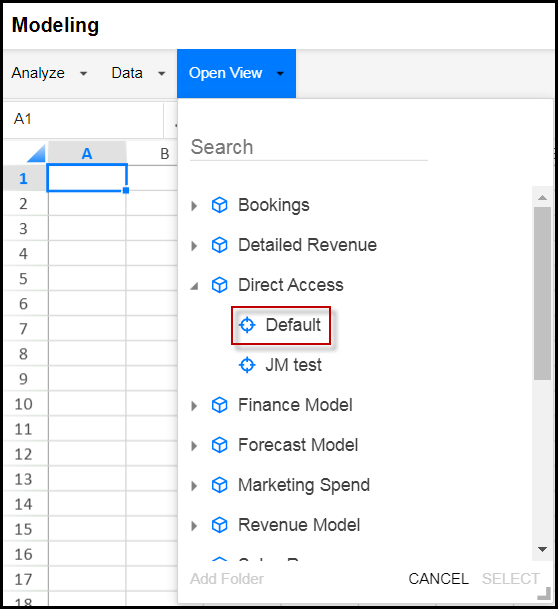
When the Default view appears, notice that the four system dimensions show their Default members. The other dimensions show their root member.
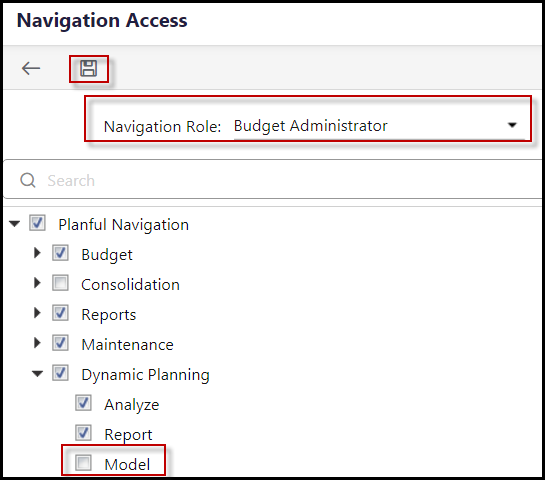
Note that default members do not limit visibility to the rest of the dimension. If you click on the dimension member, the rest of the dimension is still accessible.
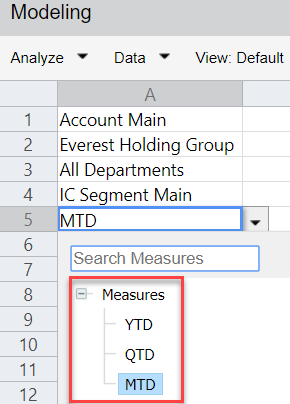
Was this article helpful?

