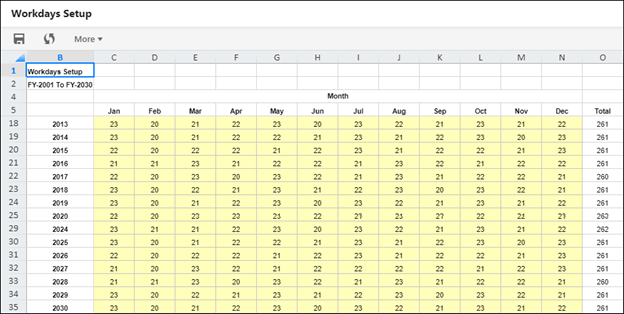- 1 Minute to read
- Print
- DarkLight
- PDF
Security Administration
- 1 Minute to read
- Print
- DarkLight
- PDF
To access the Security Administration page, navigate to Maintenance > Admin > Security Administration.
Enable Employee Review % at
You can select to enable employee review % at the Employee or Employee Type level. If set at the Employee level, Review % may be overridden for each employee in the template.
How to Change the Budget Raise Percent at the Employee level or Employee Type level
For Employee Level :
Navigate to Maintenance > Admin > Security Administration.
Select the checkbox for Enable Employee Review %.
Select Employee Level and click Save.
Update the percentage when you edit an employee as shown in the image below.
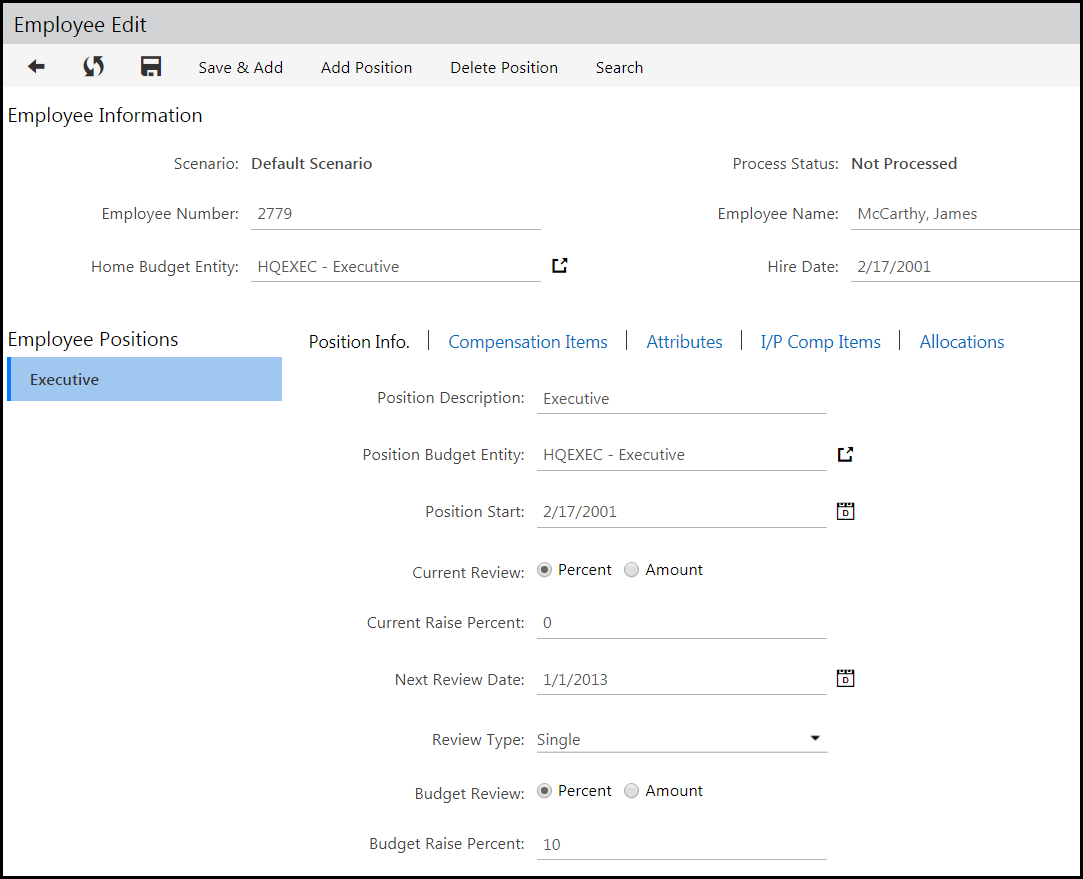
For Employee Type Level :
Navigate to Maintenance > Admin > Security Administration.
Select the checkbox for Enable Employee Review %.
Select Employee Type Level and click Save.
Update the percentage for a scenario under Maintenance >WFP > Workforce Planning Setup > Employee Types tab.
Select a scenario and click edit to update the percentage as shown below.
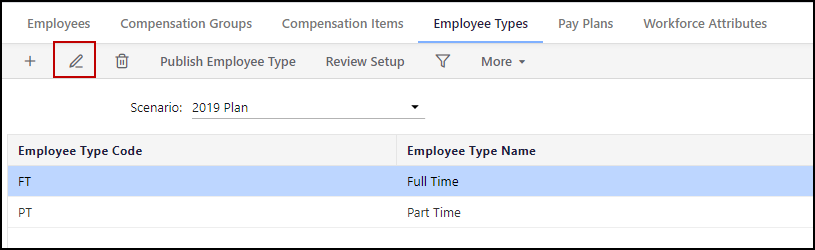
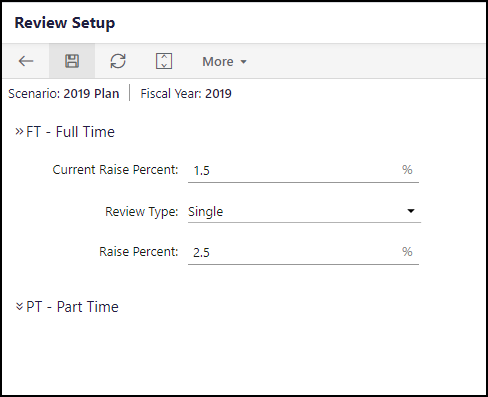
Enable Email on Budget Approval Workflow
Select the Enable Email on Budget Approval Workflow checkbox on the Security Administration page so that users are notified via email when a Workforce budget is approved via the Planning Control Panel workflow.
Setting Up Workdays
Establish workdays for all months in a fiscal year. Workdays are used in Workforce Planning for the calculation of employee salaries (if the Calculation Basis is set to Workdays - image below). The values are extracted from the Workday Setup.
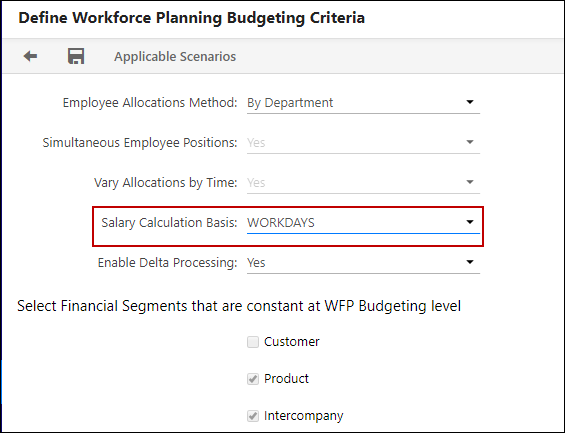
Access the Workdays Setup page by navigating to Maintenance > Admin > Workdays Setup . An example is shown below.