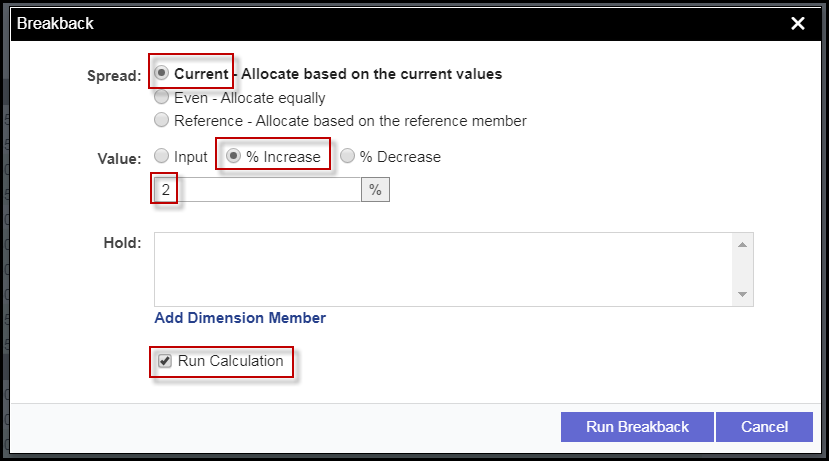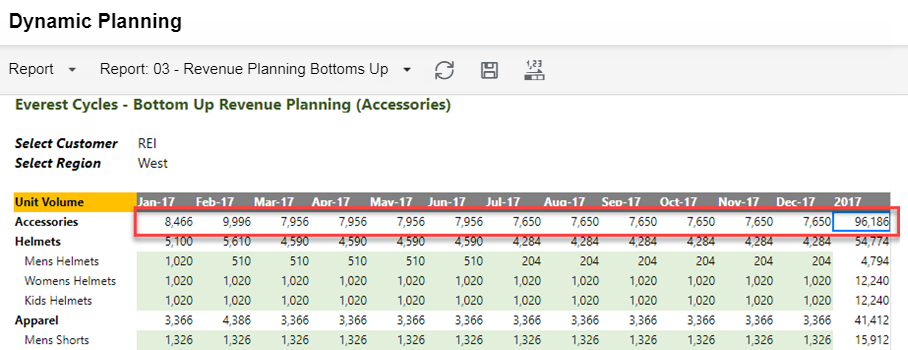- 6 Minutes to read
- Print
- DarkLight
- PDF
Using Breakback on the Web
- 6 Minutes to read
- Print
- DarkLight
- PDF
Overview
Breakback is available in views or reports in Excel or on the Web. In the following example, the Unit Volume for 2017 Accessories is increased by 2% from a report in Spotlight.

In Practice
Select the cell for 2017 Accessories.
Select the Breakback button on the ribbon.
Select the Current spread.
Select % Increase, and enter 2 in the percentage box.
Click the Run Calculation button to run the calculation associated with this report after the Breakback is performed.
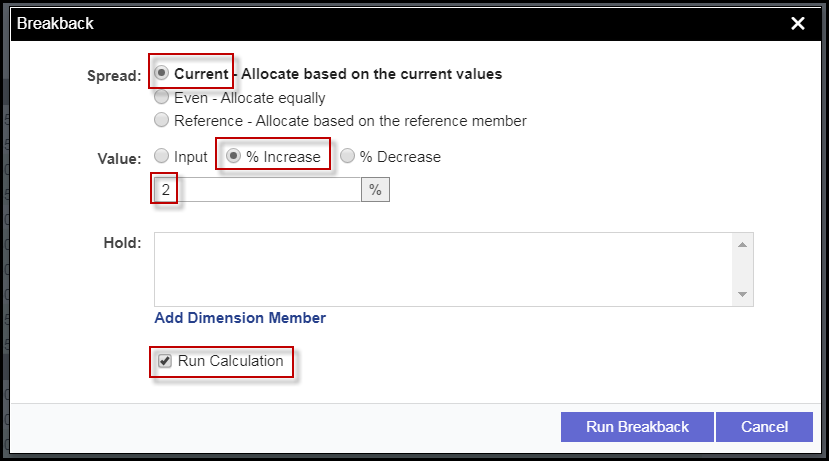
Click Run Breakback.
Here is the resulting data.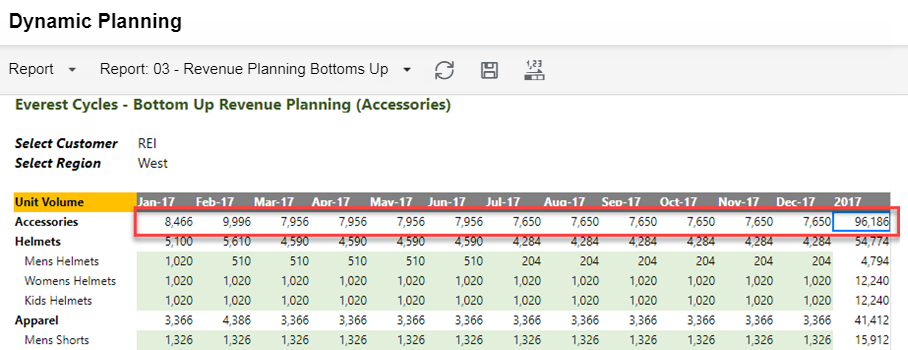
Breakback Scalability in a Calculation
Current and Reference spreads have a limitation of 500,000 leaf combinations when run from a View or Report. When run from a calculation, the limitation rises to 50 million.
This capability is built into Dynamic Planning, and no configuration is needed.
How Breakback Scalability Works
When Breakback operations are run from a calculation, the limitation is 50,000,000 leaf combinations, depending on certain conditions:
When the calculation is executed, Dynamic Planning calculates the total number of leaf combinations that are impacted based on the definition of each Breakback operation.
This expanded limitation applies only to the Current and Reference Spread methods.
If the total number of leaf combinations is greater than 50 million, the Breakback operation is canceled.
If the total number of leaf combinations is less than 500,000, the Breakback operation runs as is.
If the total number of leaf combinations is between 500,000 and 50 million, the Breakback operation internally is broken into multiple operations (chunks) based on the dimension with the least number of leaves, so long as the dimension is not referred to in a Hold or in a Reference Spread. The goal is for the chunks of operations to result in fewer than 500,000 leaf combinations.
If the dimension with the least number of leaves is part of a Hold operation or Reference Spread, then the dimension with the next to least number of leaves is evaluated.
If the dimension with the next to least number of leaves is part of a Hold operation or Reference Spread, then the next dimension with the least number of leaves is evaluated. And so on until a suitable dimension is found that results in a chunk of fewer than 500,000 leaf combinations.
If a dimension cannot be found that is independent of a Hold operation or Reference Spread or that results in fewer than 500,000 leaf combinations, then the Breakback operation is canceled.
When a dimension is identified that allows the Breakback to be broken into chunks of fewer than 500,000 leaf combinations, then each chunk is processed until the entire Breakback step is completed. If no dimension can be found that allows for a chunk of 500,000 or fewer leaf combinations, then the Breakback operation is canceled.
Breakback Scalability Example
Consider that a user has created a Breakback step in a calculation that begins with the following parent-level member counts from which to allocate data to children.
| Dimension | Count of Leaf Members |
|---|---|
Account | 10 |
Product | 100 |
Scenario | 1 |
Reporting | 1 |
Time | 12 |
Location | 100 |
Intercompany | 4 |
Total Leaf Member Combinations | 48,000,000 |
How this Breakback operation is evaluated and processed:
The total number of leaf member combinations is between 500,000 and 50 million, so it is not canceled.
The dimension with the least number of leaf members is Intercompany with 4. Dividing the Breakback operation into 4 chunks results in 12 million leaf member combinations per operation, which is too high because it exceeds the processing limitation of 500,000 per chunk.
The next dimension is Account with 10. Dividing the Breakback into 10 chunks results in 4.8 million per operation, which is too high.
The next dimension is Time with 12. The chunks then would be 4 million, which is still too high.
The next dimension is Location with 100. The chunks would then be 480,000 per operation, which is within the processing limitation of 500,000 per chunk. As long as Location is not being used in a Hold or Reference spread, then this Breakback operation will proceed successfully by processing each of the 100 chunks in succession to complete the Breakback step in the calculation.
Limitations and Design Considerations
Breakback is available from views or reports, from SpotlightXL or Spotlight (web UI).
Breakback is available as a line item in a calculation, so you can automate it. The calculation can be set up in Excel only. The Breakback operation in the calculation can be edited from Excel or the Model Manager (web UI). The calculation can be run from either Excel or the Model Manager (web UI).
Breakback can be used on any dimension in the model.
The Breakback operation itself is run in the foreground. If a calculation is run automatically, it will run in the foreground or background, based on how it was defined.
Even spreads have a limitation that only 1500 leaf combinations can be included in the Breakback. If more than 1500 leaf combinations are included in your selection, Breakback will not allow you to run it.
Current and Reference spreads have a limitation of 500,000 leaf combinations when run from a View or Report. If more than 500,000 leaf combinations are included in your selection, Breakback will not allow you to run it. When run from a calculation, the limitation rises to 50 million. See Breakback Scalability for more information.
If you attempt to perform a Breakback operation in a view or report that contains locks, here is how they are handled:
Breakback will not run if the model is locked.
Breakback honors dimension members that are locked in a view or report; in other words, it will disallow them from being changed.
In a report, cells locked or scaled with Format Manager are honored only if the cell that is locked is the same cell that is selected when you click Breakback.
Breakback honors permissions defined for Contributors and Reviewers. If a user does not have access to a particular branch or member of the hierarchy, Breakback will not change the data in that branch or member.
Breakback is not supported in reports or views with attributes. You should first remove attributes from the view or report, then run the Breakback. However, you can use an Attribute within Breakback to Hold.
When you are running Breakback, Dynamic Planning aggregates the data for the combinations on which you are running Breakback. However, you need to run a full aggregation on the model before using it for analysis and reporting. For example, if you are running a Breaback on the Q1 2017 member in the Time dimension, Dynamic Planning aggregates the data for Q1 2017 after running Breakback, but it will not aggregate the data at the 2017 fiscal year level. You need to run a full aggregation, so that the data is aggregated at the 2017 fiscal year level. You can run the full aggregation in two ways:
Manually; you may want to run a series of Breakbacks and then run an Aggregation calculation manually afterward.
As part of the calculation that is saved in the view or report and automatically run after the Breakback, so long as the calculation contains a full aggregation; use this option only if you are also using Change Data Tracking as described in Best Practices.
Power users can see detailed Breakback operations in the Audit Log. Select Manage, Application Administration, Audit Log. When the user performs a Breakback, the audit logs displays an entry for a successful run of Breakback. Expand the cell to see the details about the operation, such as the model used, member selection it was based on, type of Spread, Value of the change, and Calculation status. After the Breakback operation, an entry shows that Get Data was subsequently run on the View, or that Refresh was run on the Report.

Best Practices
The Model should be aggregated prior to Breakback.
Users should turn on Change Data Tracking, to reduce the amount of time it takes for calculations to be completed. When a series of repeated Breakback operations are performed (for example, in forming a 2018 Forecast across multiple accounts, departments, and products), and if a calculation is run for each one, Change Data Tracking will help to optimize your time.
Our recommendation is to run Breakback only on members where the rollup operator is plus (+). For example, if you are running a Breaback on All Products in the Product dimension, then all the members under All Products should use the + rollup operator. If you want to allow Breakback on rollups with mixed operators, go to Manage, Application Administration, Application Settings, and change Enable Breakback on other (!-) rollup operators to Yes. Then logoff and login again.