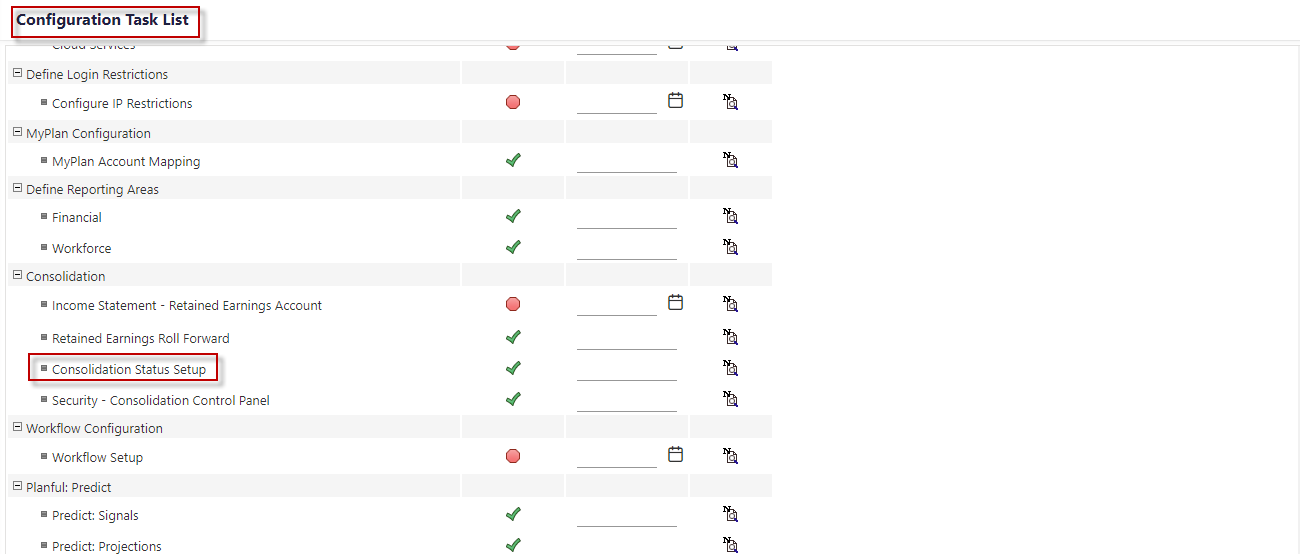- 9 Minutes to read
- Print
- DarkLight
- PDF
Consolidation Status
- 9 Minutes to read
- Print
- DarkLight
- PDF
Introduction
Gain insight into your close cycle with Consolidation Status. This feature provides at-a-glance dashboard-like stats on the progression of each consolidation unit for a given close cycle. Consolidation Status allows you to control your close process at a more granular level with additional transparency.
Some highlights include:
Percent complete within a close cycle for all processes
Company hierarchical format to easily identify rollups and leaf members
Indicators to identify consolidation unit by fiscal year and status
A convenient legend for quick reference
Before you can start using the Consolidation Status feature, you must enable it. Enabling this feature is quick and easy. Click here and follow the steps provided.
Once you’ve enabled Consolidation Status each consolidation unit will have an inherent life-cycle associated with it. This life-cycle includes several statuses to indicate where the consolidation unit is within the life-cycle. Consolidation Status offers several benefits, such as; providing the necessary information to complete the close process in a timely manner and allows consolidators to view the status by entity and time period they are responsible for.
Enabling Consolidation Status
There are two stages within the consolidation status lifecycle (Consolidated and Locked), which have period referential integrity to ensure data integrity. This means that you cannot consolidate or lock a consolidation unit until the prior period's unit is also consolidated\locked. However, you can perform a one time mass update of status up to a chosen period. This is achieved using the Consolidation Status Setup. This setup also enables the Consolidation Status feature for your application and cannot be rolled back.
Navigate to Maintenance > Admin > Configuration Tasks.
On the Configuration Tasks page, click the Consolidation Status Setup task shown below to enable this functionality.
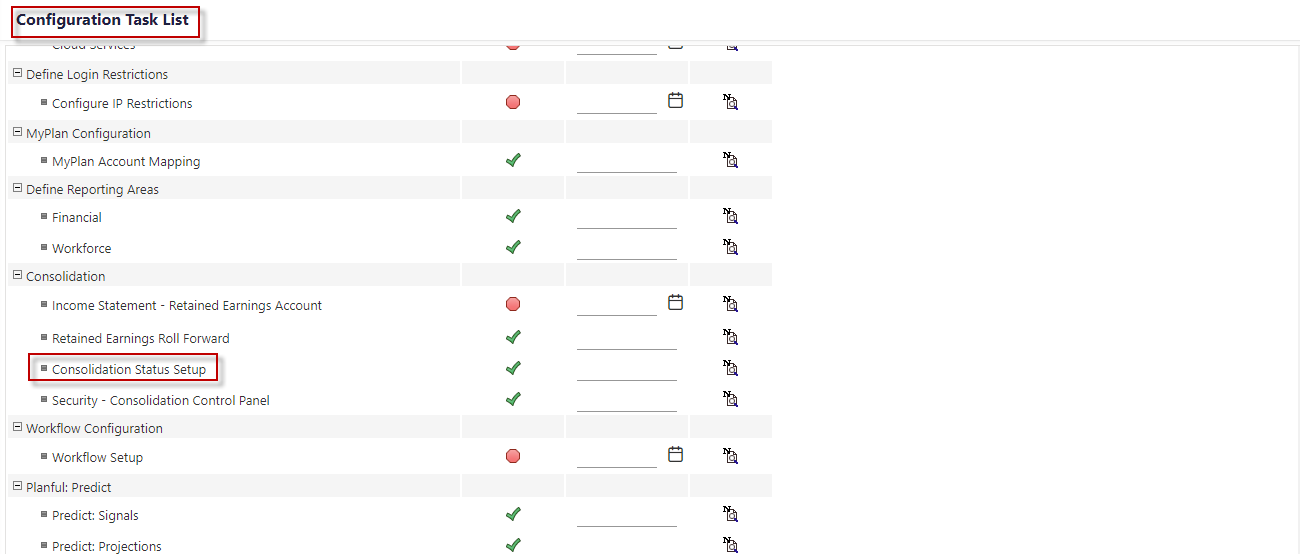
The Consolidation Status Setup page is launched. Select the month and year in which you want to start Consolidation workflow and select the Enable Forward and Approve Status for Consolidation Process checkbox as shown below. Then, click Save.

Click Save & Complete . The message below displays. Click Continue.

Accessing and Dissecting Consolidation Status
Accessing Consolidation Status
Once Consolidation Status Setup is complete, access the Consolidation Control Panel and, under Processes , click Consolidation Process . The Consolidation Status screen appears (as shown below) for a consolidation unit (the Actual scenario, period, and company).

Dissecting Consolidation Status
This section describes all the features available for Consolidation Status. Notice the company hierarchical format that easily identifies rollups and leaf members. And, indicators identify consolidation unit by fiscal year and status. The page below also shows the legend and the status report.

Search
Use the Search bar to quickly find members within the hierarchy. This eliminates the need to expand and collapse members to locate a specific member.
Report Icon / Status Report
Click the report icon to display the Status Report . The Status Report provides information on:
Percent of companies locked (out of total companies)
Number of companies in a Not Started state
Number of companies in an In Progress state
Number of companies in a Modified state
Number of companies in a Consolidated state
Number of in a Forwarded state
Number of companies in an Approved state
Number of companies in a Locked state

Click Hide Report to hide the Status Report.
More / Status Legend
The status legend is displayed by default. Click Hide to remove it from display, then click More and Show the legend for display.

Status indicators are discussed in the Understanding Workflow Status Indicators section.
Understanding the Status Indicators
Each status is explained below.
Not Started - period end close activities have not started
In Progress - period end close activities such as loading exchange rates, loading GL data, manual input of balances using templates, journals adjustments, and so on are in progress
Modified - the consolidation unit is in a state in which it can be consolidated.
Consolidated – data has been consolidated
Forwarded - ready for approval and locking. For example, when you are ready to have your boss review and approve because the numbers look good
Approved and Locked - a company's data submission is complete and no further data entry should be done. If rejected, the consolidation unit will return to an Modified status. Only approved consolidation units can be locked. If the consolidation unit is unlocked, it will return to a Modified status.
The status for a parent company is affected by the status of a child member. The following table describes the status of a parent company based on the status of children in the hierarchy. For example, if a child 1, 2 and 3 are all in an In Progress state, then the Parent member will also display in the report as being in an In Progress state.
Parent/Rollup Status | Child/Leaf | ||
Child 1 | Child 2 | Child 3 | |
In Progress | In Progress | Not Started | Not Started |
In Progress | In Progress | In Progress | In Progress |
In Progress | In Progress | In Progress | Consolidated |
Consolidated | Consolidated | Consolidated | Consolidated |
Modified | Modified | Consolidated | Consolidated |
Modified | Modified | Forwarded | Consolidated |
Modified | Modified | Consolidated | Approved |
Modified | Modified | Consolidated | Locked |
Consolidated | Consolidated | Consolidated | Locked |
Consolidated | Consolidated | Approved | Approved |
Approved | Approved | Approved | Locked |
Locked | Locked | Locked | Locked |
In general:
If any one child is modified, the parent status will be modified.
All children must be locked in order for the parent status to be locked.
All children must be approved in order for the parent status to be approved.
If a child is locked, but others are not, the parent will reflect the lowest status of any one unlocked child.
The Consolidated status may have IC , RC or IC +RC indicators.

IC stands for Interim Currency and RC stands for Reporting Currency. These options are shown if ALL IC or RC are selected during the Consolidation Process. These options will not be shown if 2 out of the 3 are selected. For example, 2 ICs are selected, but the RC is not.

Functionality When Not Enabled Versus Consolidation Status
The image below displays the legacy Consolidation Status.

While the legacy version of Consolidation Status provided several benefits, the Consolidation Status provides the following:
Reduced Clicks to Access Consolidation Status
The sequence of events to access Consolidation Status prior to this release was to click Consolidation Status for a selected scenario/period/company (consolidation unit) from the Consolidation Control Panel, change the period and company and then click Go . Finally, click the Consolidation Detail tab or drill down from the Overview tab.
Now, there are less clicks. When you select the Consolidation Process under the Processes pane, Consolidation Status is displayed as shown below.

Improved Indicators to be In Sync with the Workflow Progression of a Consolidation Unit
The legacy indicators (shown below) were based on the following criteria: "Consolidation successful", " Not Started", and "Consolidation required". This criteria did not follow the natural progression of a consolidation unit (scenario, period, company).
An example of the natural progression for a consolidation unit is illustrated below.

These indicators follow the natural workflow for a consolidation unit, which is “Not Started ”, “In Progress ”, “Modified ”, “Consolidated ”, “Forwarded ”, “Approved ” and “Locked ”. Additionally, a user-friendly legend is provided.

Period Information on the Report Without Having to Download It
In order to view all periods within a range, you had to download the legacy report from the Consolidation Detailed tab by clicking the more link for each member.

Now all periods within the fiscal year are shown for each member in the hierarchy.

Checks and Balances
The following checks and balances have been applied to ensure the best possible user experience:
The Lock Data screen under Maintenance > Reports will be relocated for customers who enable the Consolidation Status functionality using Consolidation Status Setup on the Configuration Task screen.
The Consolidation Status displays the entire financial year in the columns. If your Time dimension is based on a 13 period calendar, all 13 periods of the financial year will be displayed on the columns.
If the consolidation status of a company selected is not consolidated or approved for the last period of the previous financial year, the Consolidation Process will not process if the prior period (within or outside of the fiscal year) is not in a consolidated status or approved/locked.
When the Consolidation Process runs for a particular period in a consolidated status, if the future period is locked, you must first unlock it. And, these future periods of the financial year will be given a status of Modified in the Consolidated Status.
Use Case
A company called AMCO has several reporting sites. A reporting site represents the leaf level entities in each division. AMCO is a multinational company with legal entities all over the world. They organize entities by region and division. AMCO’s company hierarchy is shown below.
AMCO (rollup - company main)
+U.S. (rollup)
N.Y. (leaf reporting site)
CA (leaf reporting site)
+EUR (rollup)
GER (leaf reporting site)
FRANCE (leaf reporting site)
SWISS (leaf reporting site)
+APAC (rollup)
During AMCO’s close process, the leaf reporting sites perform consolidation activities and then provide the results to the rollup members (in this case U.S., EUR, and APAC).
AMCO’s goal is to shorten their monthly close process and ensure accuracy. To accomplish this goal, AMCO uses Consolidation Status in the following ways.
Period referential integrity . Consolidation Status does not allow AMCO to consolidate any periods until prior periods are consolidated for all units. See the Consolidation Status Setup section.
Period locking indicators . Consolidation Status provides visual indicators to quickly confirm that prior periods are locked. See the Indicators section.
Data security . User specific workflow and access to data. Users will see data specific to their consolidation units. For example, the consolidator in GER will not see anything related to FRANCE. However, the consolidator at the rollup level (EUR) will see all data for GER, FRANCE, and SWISS providing a holistic view of where the close cycle is within the region.
Data integrity . Edits made to prior periods affect all periods from the edited period to the current period. For example, if it is April 2019 and you need to edit Feb 2019, you will be required to unlock Feb and Mar 2019. The edit made in Feb 2019 will then affect Mar 2019 and finally April 2019.
Limitations
When a company is in Forwarded\Approved state, no data entry should be possible but the system allow it today. This is a known limitation.
When a consolidation unit is in Consolidated state, any data entry operation from either Journals, Data Load Rules, Exchange Rates, and so on should change the status of the company to Modified. However, in this release only a journal adjustment updates the status to Modified. Users should reconsolidate if data has been updated for the company using other input modules. This is a known limitation and will be fixed.
Some metadata changes (such as account segment properties) should also change the status of consolidated units to Modified, but this is not implemented and is a known limitation.
Multi-select in the Consolidation Status grid is not possible. For example, selecting Jan 2019 to Feb 2019 and approving the consolidation units.
Org by Period is not honored by consolidation status.